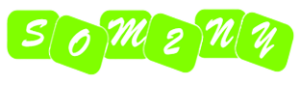Using Messages on the Mac or in
iOS is simple. Start a new conversation, enter someone’s phone number or
email address, and start chatting. And if you want to talk with several
people at once, type a couple of phone numbers or email addresses when
you begin.
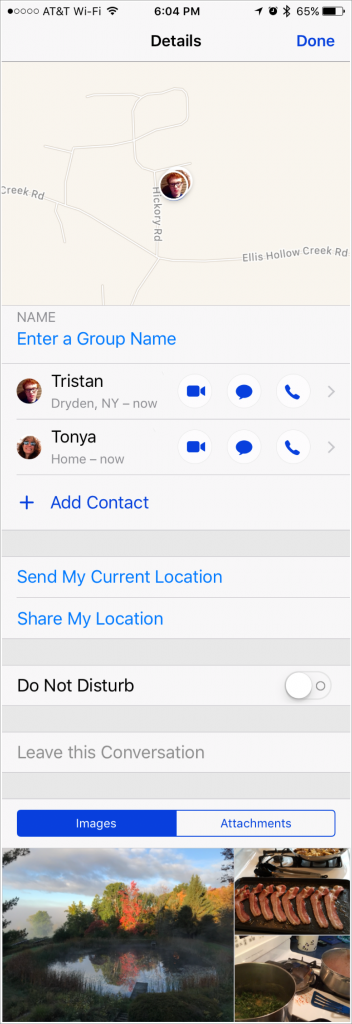
What you may not realize is that if
everyone in your group is using an Apple device and iMessage—this is the
case if your messages to them appear in blue bubbles—extra features
become available when you click or tap the Details button in the
upper-right corner of Messages. Did you know that:
- You can
give the conversation a name that’s more descriptive than the truncated
names of the people in the conversation. On the Mac, type in the Name
field at the top; in iOS, tap in Enter a Group Name and then type. - At any
time, you can add more people to the conversation; click Add Member
(Mac) or tap Add Contact (iOS) and type the desired phone number or
email address. - You can
remove people from the conversation. On the Mac, click the person’s name
and press Delete; in iOS, swipe left on a name and tap Delete. Be
careful since there’s no opportunity to confirm the deletion, so you’d
have to add any mistakenly deleted people back manually. (In iOS,
Messages doesn’t always let you remove people.) - You can
even “delete” yourself by clicking or tapping Leave This Conversation at
the bottom of the Details screen. Once you’ve left, you can’t get back
in without someone else adding you. - Is leaving
a little drastic? Perhaps the conversation is being too chatty while
you need to get work done. To mute notifications from the conversation,
enable the Do Not Disturb option; disable it when you’re ready to be
alerted to new messages again. - Everyone in the conversation can send or share their location from an iPhone or iPad. Sending a location is like posting a message saying “I’m at the library now” along with a map to where you are. Sharing
your location allows the others to see where you are at all times, for
one hour, until the end of the day, or indefinitely. Of course, if you
opt to share indefinitely, you can revoke that sharing later. - When
anyone in the conversation is sharing their location, a map appears at
the top, showing the locations of those who have shared. This is
fabulous for keeping track of relatives during family reunions where
different groups head out on separate outings. - Finally,
the bottom of the Details screen displays all the pictures that people
have shared within the conversation. Messages gives you control over
these images, letting you copy, save, open, and delete them. It’s all
easy; on the Mac, select photos and Control/right-click to see a
contextual menu that includes an Add to Photos Library command or press
the Space bar to invoke Quick Look for a bigger view and a Share option.
In iOS, touch and hold on a photo to see additional options—tap Save to
copy the image to the Photos app.
Alas, if you include even one
green-bubble friend who doesn’t have an iPhone with an iMessage account
set up and instead relies on plain old SMS text messaging, these
features disappear. It’s just another way Apple encourages your friends
and relatives to use iPhones or iPads.