
TYPO3 is a versatile platform that offers numerous features and an intuitive interface. If you’re just getting started with the CMS, one of the first tasks you’ll likely complete is creating a new page for your website. In this guide, we showcase how to do so and start working on your project right away.
How to Add a Page in TYPO3
Learning how to add a page in TYPO3 is really a simple process and includes only a few simple-to-follow steps.
Step 1: Log in to TYPO3 Admin Dashboard
The first step in the process is to log in to TYPO3. This step is required, as logging in to the admin dashboard allows you to create, edit, and delete pages in TYPO3.
Step 2: Open the Page Module
Once logged in to the TYPO3 admin dashboard, navigate to Web -> Page, located in the left sidebar:
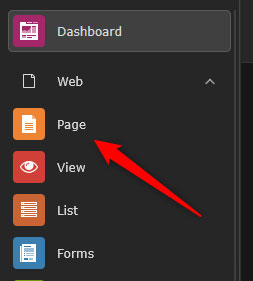
Step 3: Choose Where to Add Your New Page
Now that you have opened the TYPO3 Page options, right-click on any of your existing pages to add a subpage, or click on your website’s name to create a new parent page. Once you do so, a new drop-down menu with options will appear. After you see it, click on New Subpage:
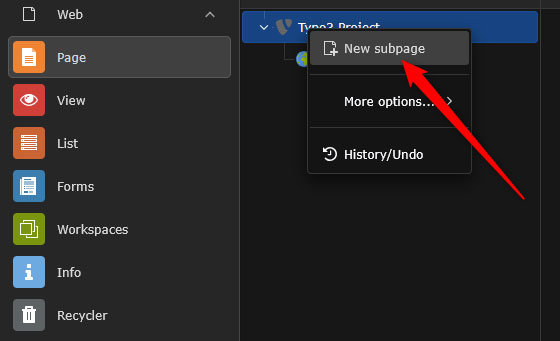
Step 4: Select The Page Type
After you click on the New Subpage button, a new page with options will appear. From here, select the type of your new page. This means that you can create a new static page, a page that is visible only from the backend by you and your teammates, make a page link, or other things. To select the type of your new page, via the Type section, click on your preferred type:
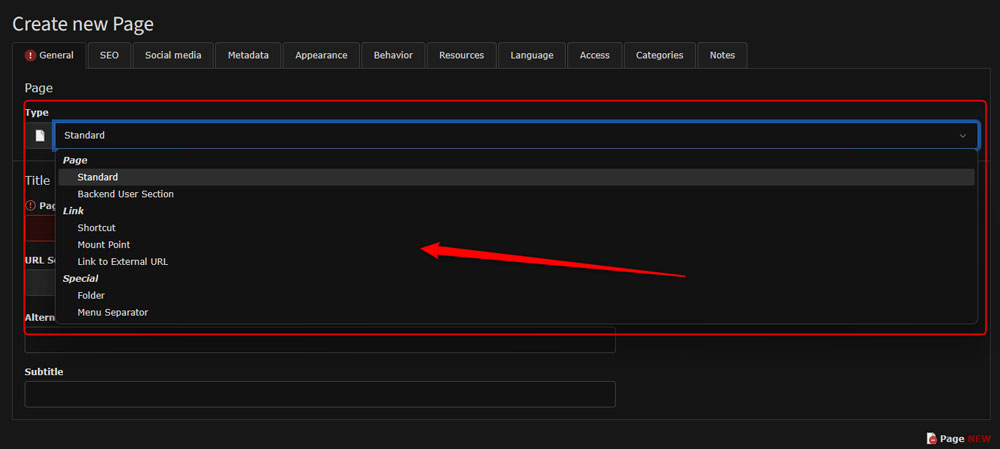
Step 5: Add Page Details
After you have selected a page type, from the same place, add page details:
- Page Title: The name of your new page
- URL Segment: the URL address that would lead to this page
- Alternative Navigation Title: Add this to replace the default Page Title, should the latter be too technical or not user-friendly.
- Subtitle: The subtitle of your new page
Step 6: Save Your New TYPO3 Page
After you have added page details, it is time to save the new page. This will allow you to add content to it (check Step 7). To save your new page, while in the Page Details section, click on the Save button, located at the top of the screen:
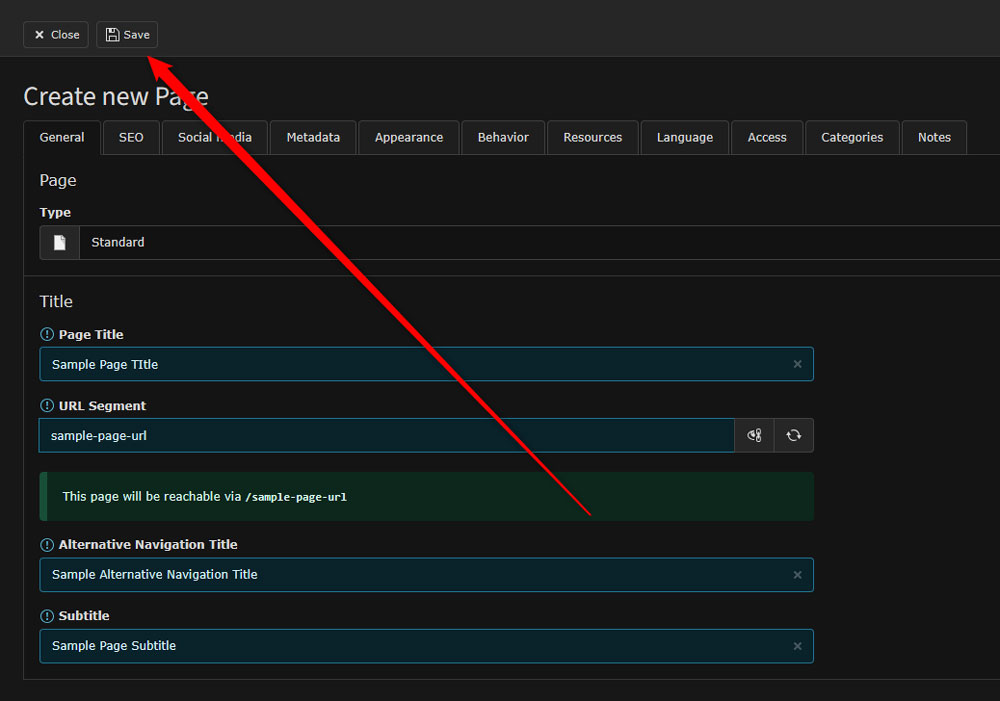
Step 7: Add Page Details
Now, it is time to add content to your new page. To do so, navigate to Page->Your New Page:
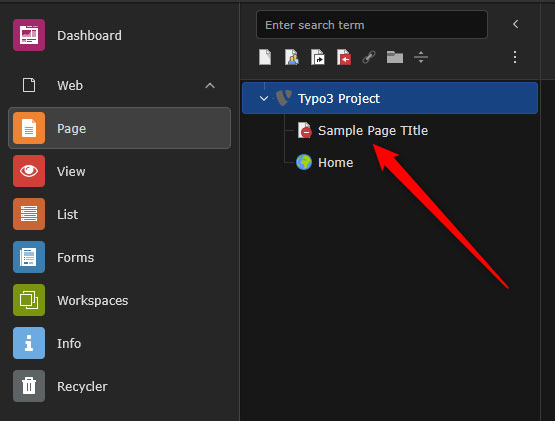
Once you click it, TYPO3 will display new edit options:

Once you see this page, click on + Create New Content:
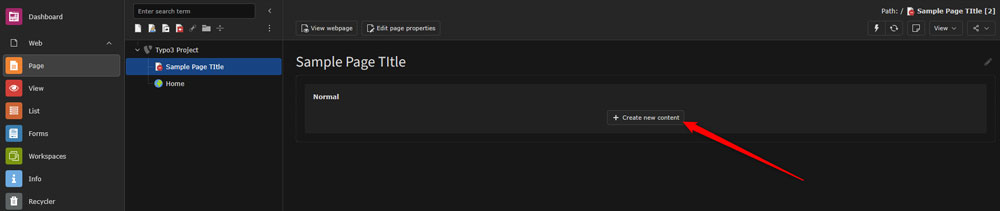
Then, select the elements you wish to include in your new page:
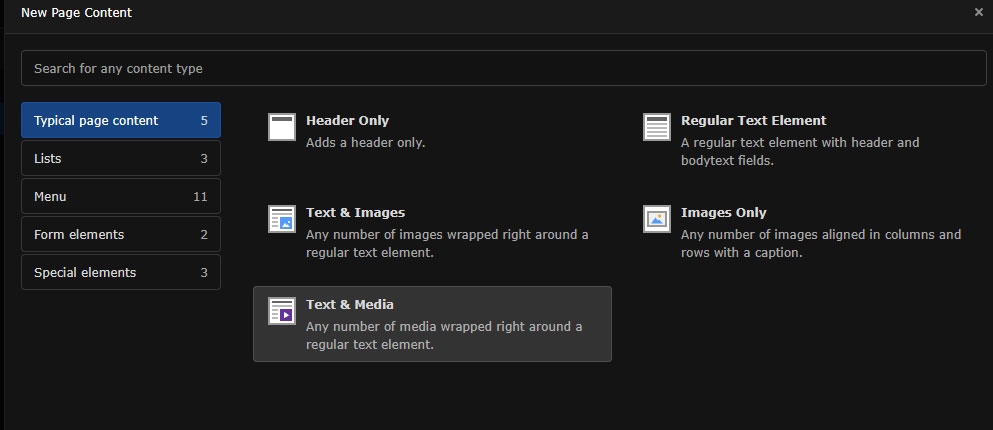
After that, add your details within the selected fields. When you finish adding content, click on the Save button, so TYPO3 applies and saves your changes:
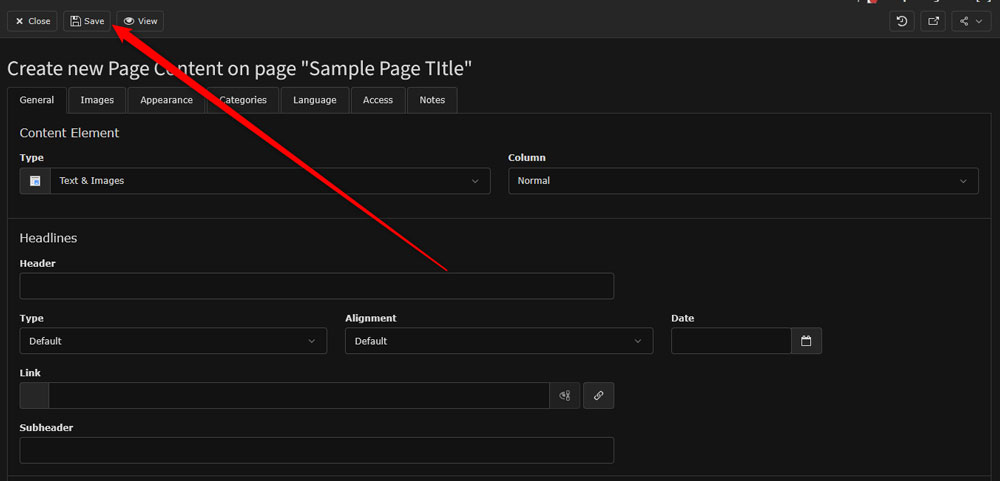
Tips and Tricks when Creating a New Page in TYPO3
- Always use clear and descriptive page titles
- Check whether the page is hidden or not, should you want to make it visible or not to visitors.
- Use hierarchies and folders to keep your TYPO3 pages organized
- Add metadata to improve your search engine optimization and organic traffic.
Conclusion
Knowing how to add a page in TYPO3 is essential for growing your website. The process is simple and requires only a few minutes and a few clicks.






