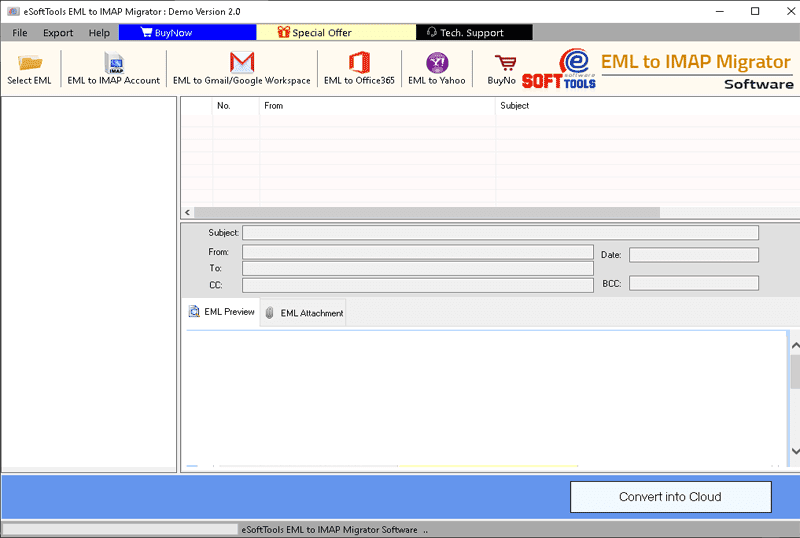
Want to Transfer emails from Tutanota to another provider like Gmail, Yahoo, or Office 365? If you’ve been struggling to find a reliable solution, you’re in the right place. In this blog, we’ll explore the easiest and most effective ways to Move Emails from Tutanota to Another Email Provider. So let’s begin.
Tutanota is a secure email service that focuses on privacy and encryption. All data, including emails, contacts, and calendar entries, its stores with end-to-end encryption on Tutanota’s servers. It is based in Germany and complies with strict GDPR privacy regulations.
Tutanota does not use standard the IMAP or POP protocols, which means that email clients and migration tools cannot access mailboxes directly. These limitations increase security but make Tutanota email profile data access more challenging.
Also Read: – How to Migrate from Tutanota to ProtonMail: A Step-by-Step Guide
Situations Where Users Need to Migrate Tutanota Emails
There are several common scenarios where users may choose to transfer their email from Tutanota to another provider: –
- Switching to a More Compatible Email Service: – Users want features like third-party app integration or IMAP/POP support in email services for better syncing of emails. But Tutanota (especially the free version) lacks this, so users prefer compatible platforms.
- Business or Work Requirements: – Organizations often migrate from Tutanota to services like Gmail (Google Workspace), Outlook (Office 365) or Yahoo for business communications.
- Storage Limitations: – Tutanota’s free plan offers a very less storage, which may tempt users to switch to a provider with more space or a flexible plan.
- Account Consolidation: – Users may want to integrate multiple email accounts into one for easier management. For this users also performs email shifting from Tutanota Mail.
Best Solution to Move Emails from Tutanota to Another Provider
Apply this simple two-step method to move emails from Tutanota to another email provider. First, export your emails from Tutanota Mail as .eml files using one of the three freely available methods. Then, use the EML to IMAP migration tool to import those emails to your new provider like Gmail, Yahoo, Outlook, Office 365 or others.
You can easily export your Tutanota emails as .eml files. Below are three completely free ways to save emails from Tutanota account as eml files: –
Method 1: – Save Email as EML (Individual File)
- Open web Brower and visit to the website https://app.tuta.com/
- Login with your email account and open a mailbox folder (inbox, draft, sent items, etc.).
- Open an email click on horizontal 3 dots and select Export option.
- Select a path from you drive to save the email, customize the name and click on Save.
Method 2: – Save Email as EML (Multiple Emails Extract & Save)
- Open Tutanota mail website and login with your account.
- Select and open a mail folder (inbox, sent items, etc.).
- Make the emails you want to download and click on horizontal 3 dots and click on Export.
- Choose a place for saving resulting Zip file and click on Save.
Note: – You will get a zip file containing all emails in EML files. After download, extract this file and get EML files from it.
Method 3: – Download Emails to Local Drive via Tutanota Desktop client
- Login to Tutanota Mail account and click on Gear icon from bottom left corner of your screen.
- Search and select “Email Export” and click on Download Desktop Client.
- Download the Tutanota desktop client in your computer, perform its installation, and launch it.
- Sign in with your Tuta account and after login, click on the Gear icon from bottom left corner.
- Select Email Export select the mailbox to export and click on Export.
- Choose a folder from your PC to save resulting EML files with Tutanota emails.
- Click on Save Folder and start saving emails as EML files.
Step 2: – Migrate Tutanota Emails to Cloud/ Web Email Services
After exporting your emails as .eml files, use a reliable tool like eSoftTools EML to IMAP Migrator software to import them to your new email account. This software lets you upload .eml files directly to popular providers like Gmail, Yahoo, Outlook, Office 365 or IMAP accounts. Migrate emails while preserving all email content and structure. It is user-friendly, fast, and supports bulk migration to make your email transfer job perfect.
Conclusion
Migrating emails from Tutanota to another email provider may seem challenging due to its security features and lack of IMAP/POP support. However, with the methods that we shown above, one can safely extract emails in .eml format and import them into popular services like Gmail, Yahoo Mail, Outlook or Office 365. So try the free EML to IMAP Migrator software and use above shown method now.




