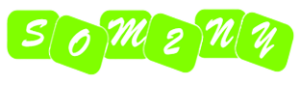When you’re in Settings > General > iPhone Storage, you’ll see some recommendations for optimizing your storage. You will probably see two, as well as an option to Show All so you can see more recommendations.
The reason why we didn’t start with this is that, although a great way to manage storage in the future, it’s not the quickest way to recover a bit of storage in a hurry. However, it will stand you in good stead if you take Apple’s advice and put the various storage management suggestions into play.
One option you will see here (if you haven’t already set it up) is to use iCloud Photo Library. This will store your photos and videos in the cloud. iCloud Photo Library is a great solution if you want to have access to all your photos on all your devices, just make sure that Apple stores optimized versions of the photos on your device, rather than full res versions.
Another option is to Auto Delete Old Conversations from the Messages app. We haven’t done this primarily because we don’t want to lose access to old messages from people long gone, but it’s a great way to reduce the amount of storage given to messages. Because of the images and videos stored in Messages, this can often free up several gigabytes.
In a similar vein, the Review Large Attachments allows you to delete photos, videos and other media shared in attachments. So if you have a habit of sharing images via Messages expect to find lots of photos or videos here which you can delete if you know you have them in your Photos app.
You could also choose to Review Downloaded Videos. If it’s an option for you tap on the arrow beside it and delete any downloads you see here that you don’t need to keep. Tap Edit > Tap the red circle beside the program you want to delete > Tap Delete.
You may also see the to Offload Unused Apps. Here Apple volunteers to automatically offload apps that are rarely used when you start to run out of storage. ‘Offloading’ deletes the app itself, which is easy to replace by redownloading. But it keeps the documents and data, which are likely to be irreplaceable. You can also find the option to Offload Unused Apps under Settings > App Store. Make sure that Automatic app downloads is not selected here, so that apps don’e automatically download when you add them to other devices.
iOS will tell you how much storage you stand to gain from enabling these suggestions.