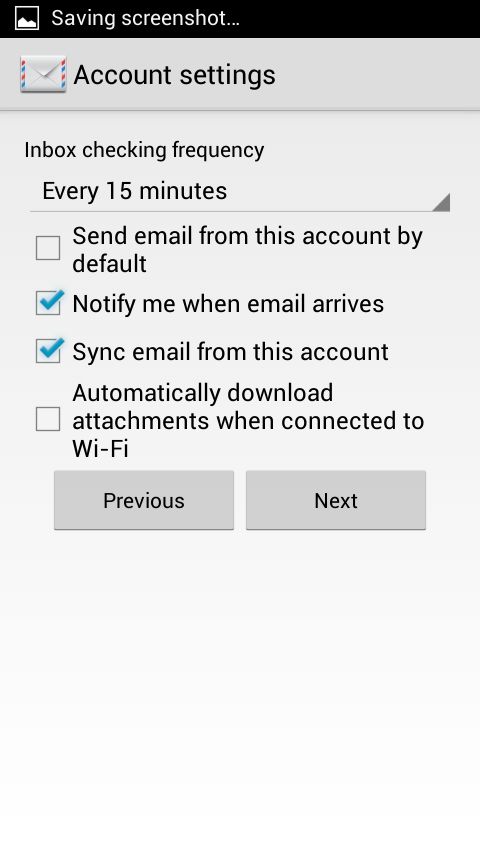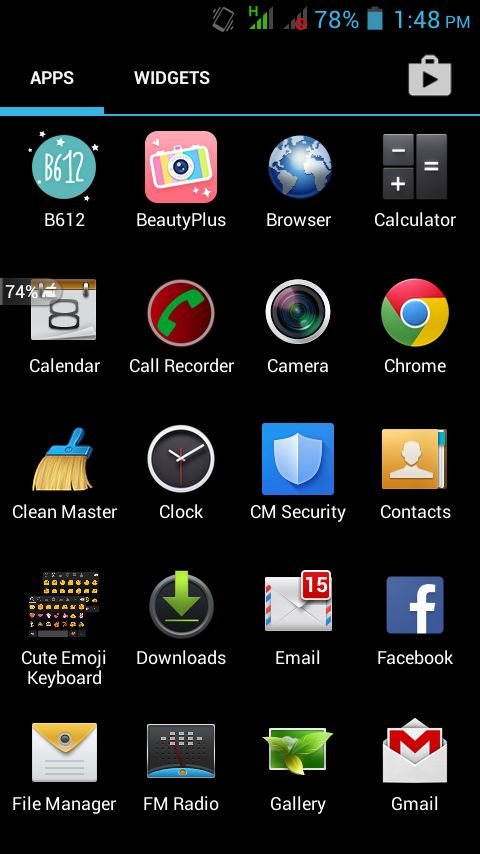
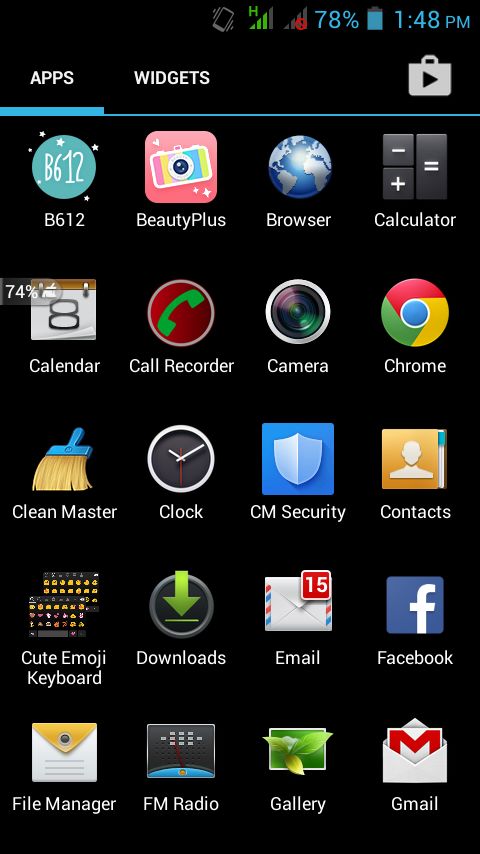
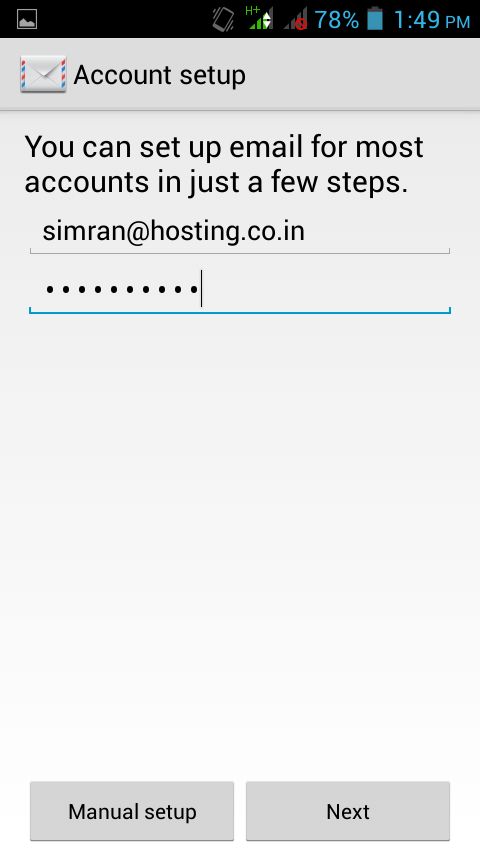
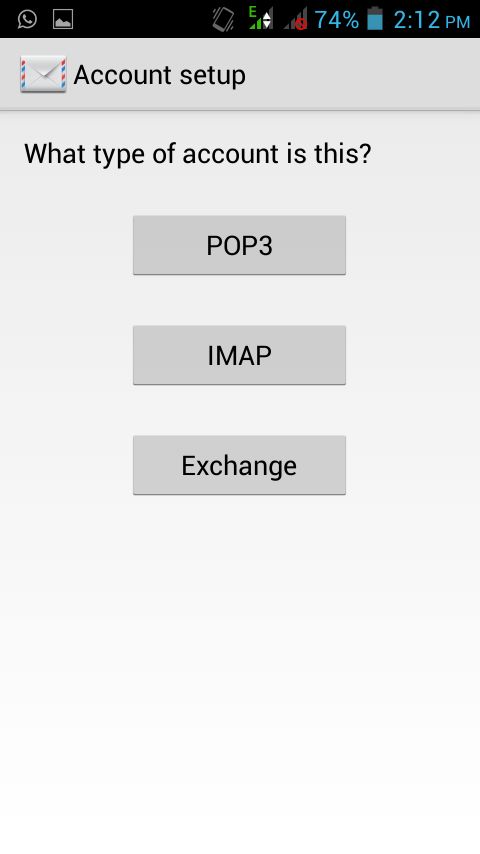
Username : Your full email id e.g. [email protected]
Password : Password of your Email ID as created in control panel.
IMAP Incoming Mail Server : mail.yourdomain.com (Replace yourdomain.com with your domain name)
Security Type : None
IMAP Path Prefix : Blank
Click on Next
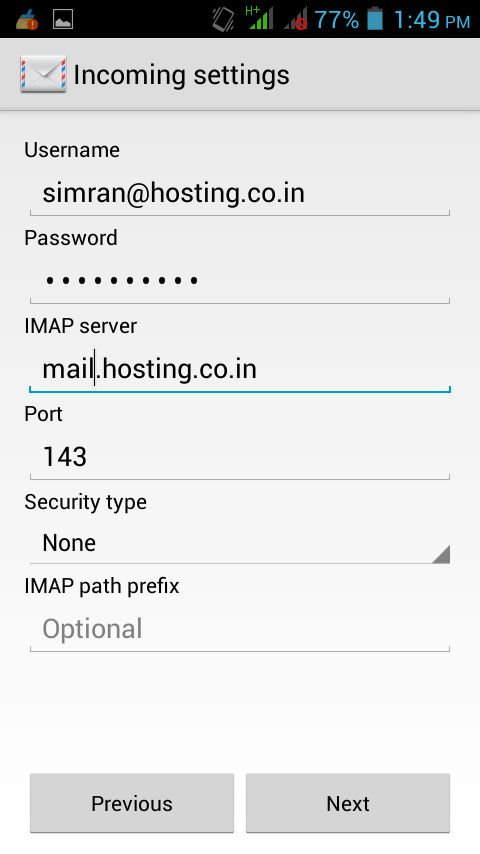
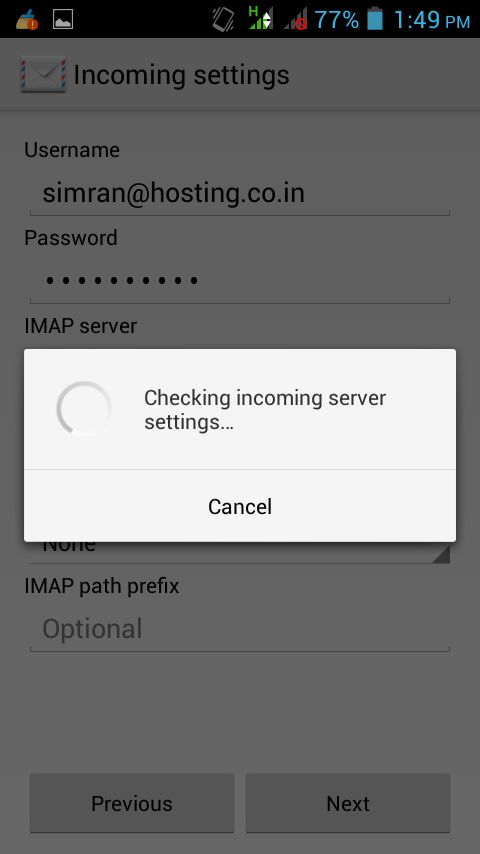
SMTP Server : mail.yourdomain.com (Replace yourdomain.com with your domain name)
PORT : 25 or alternatively you can use 8090 if 25 doesn’t work.
Security Type : None
Require Sign In must be ticked.
Username : Your full email id e.g. [email protected]
Password : Password of your Email ID as created in control panel.
Click on Next
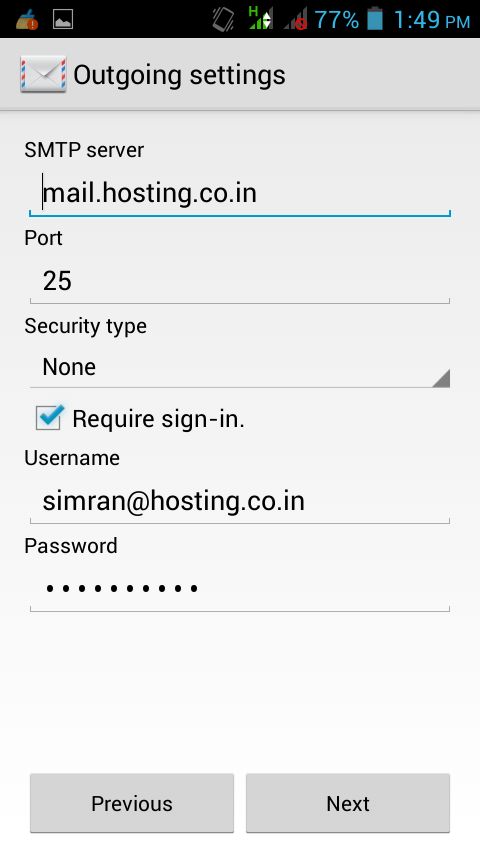
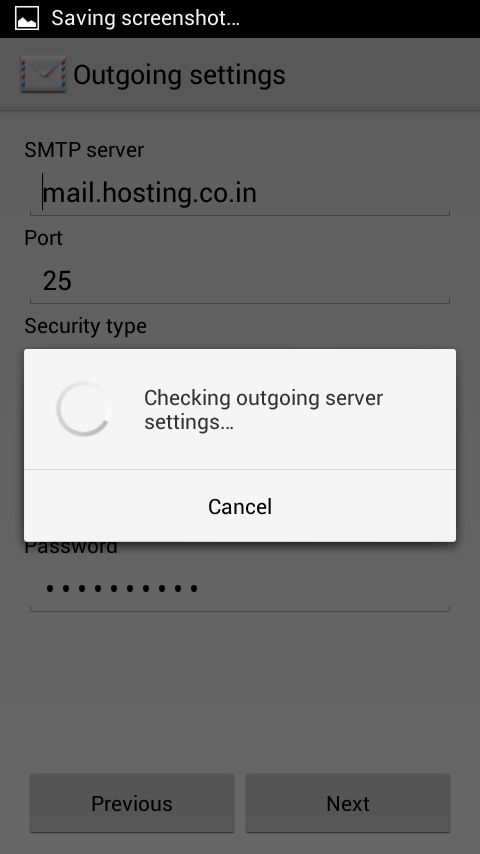
(having the high frequency may consume more battery)
Click on Next and you are All Set !