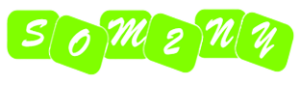|
| Generative AI sequence of a woman in a business suit. From sketch to refined image using Krita AI Diffusion – by TET |
Generative image AI, where you describe an image with a text prompt to an Artificial Intelligence model and it produces a new image based on your prompt, is gaining a strong hold as a tool for many artists.
Krita AI Diffusion brings generative AI image tools right into your favourite free and opensource, graphics editor, Krita. Not only that, if you have a computer with decent specs (and at least 10GB of hard drive space), Krita AI Diffusion is completely free.
What If I Don’t Have a Powerful Computer?
If you’re in my situation, with a computer that was around before anyone in the mainstream had even heard of generative AI, you can still access Krita AI Diffusion for free, using a cloud based AI server, Interstice and 300 tokens, to get you started.
Once your initial tokens run out, purchase 5000 more for 10€ (approx US$11.00). Tokens never expire. I would’ve like to have seen a daily quota of free tokens for casual users, like most AI image generation sites, but at least it’s not a subscription. You only need to purchase tokens when you run out.
Installation
I’m not going to go through the process of installation as all that is clearly explained on the plugin website. There’s even a visual guide on the Interstice site.
You have three options. Two of them involve running a local server on your machine for the AI. You may eventually want to do that but I recommend you take advantage of the 300 free tokens and the cloud server option to try it out.
Setup for the cloud, is as easy as downloading and installing the Krita AI Diffusion plugin (a very small zip file) and then linking your free account on the cloud server to the plugin. You can be up and running inside 15 minutes.
Note that no images are stored on the server and you own all the rights to the images you generate.
Using Krita AI Diffusion
Krita AI Diffusion installs as a docker panel inside Krita. Once you’ve started a new document and connected it to your server (in my case the cloud). You’re good to go. Type in a prompt and see what happens.
The main AI features you get are Generate, Inpaint, Outpaint, Refine, Live Painting, Control (guided output from image references), Resolutions, Job Queues, History, Style Presets, and Style Preset Customization.
I was both impressed and overwhelmed with what this plug-in brings to Krita. On its own it seems like one of the most powerful AI image generators out there, but teamed with Krita, a full feature graphics editor, I almost don’t want to use anything else. It’s kind of next level.
If you are using the free tokens of the cloud service I recommend you keep your image size to 512 x 512 pixels. You can go bigger but you’ll burn through your tokens faster (the number of tokens per generation is shown next to the ‘Generate’ button based on your settings).
 |
| Krita AI Diffusion’s live canvas lets you paint fairly basic drawings which it will turn into more finished art taking your text prompt into account. |
Also, avoid using the live canvas feature too much while using your free tokens, as that seems to burn through tokens extremely quickly. My Interstice account said I’d generated 121 images, which I definitely didn’t. I can only assume, every time the live canvas updated, that also counted as a generation.
One feature I do like is the ability to have different image generations on each layer of a document. This allows for so much more flexibility as you’re not limited to just changing a single layer like most online generative editors.
If I didn’t have to pay for tokens I would spend a few weeks learning everything. It’s a real game changer for Krita itself as a graphics application. That said, 5000 tokens goes a long way given a standard image generation is between 1-5 tokens.
Final Thoughts
If you use Krita, I highly recommend installing this plug-in and at least trying out the cloud version for free until your tokens run out. If it’s not for you, just turn off the docker and never look at it again.
However, what it brings to your workflow is truly astonishing. Aside from the obvious, of completely generating images from scratch, it can be a lot of fun taking your own sketches, that you were never going to do anything with, and spending a few minutes using AI to color and enhance them to finished, digital art.
It’s also very good at turning images back into line art. Very handy if you’ve ever thought of making coloring books of your own artworks.
Did you find this article useful?
Subscribe to my newsletter and get the
latest articles delivered to your inbox.