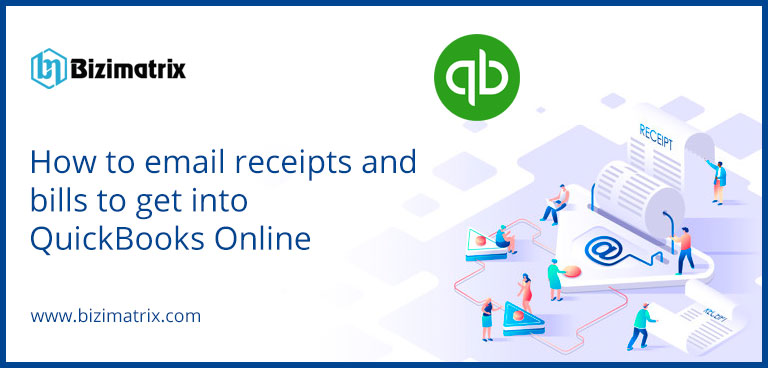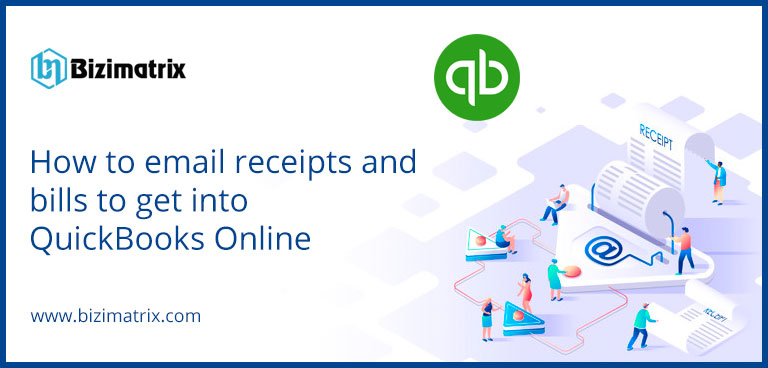If you have your expense receipts or bills, you can email them to QuickBooks. Quickbooks will store the details from these receipts and create a transaction for you. You can review this transaction whenever you want. There is a feature that can be used if you want to edit the receipt, add it to your account, or match it to your existing transaction from the Receipts tab. You can also get the receipt on file while tax time.
Now, moving forward and see how you can email an expense receipt or bill to get it into your QuickBooks Online. When you do this, you will be able to see it from your Receipts tab.
Step 1: How to create a custom email address to forward
Firstly, you will have to customize an email address that will help you to forward images of your receipts and bills anytime and anywhere if you are on the go. Here is the step to create a custom email address:
- Open the Banking menu or Transactions menu.
- Go to the Receipts tab.
- Choose the option of Customize email.
- Now create your customized email address. Your customized email address will have @qbodocs.com at the end of your ID.
- Once you are ready with your email, click on the option to Customize email, and then hit on Confirm button. If you have claimed an email address, you will be not able to change it.
- From the last page, choose the users you are allowing to forward emails to this new email address.
Important points on managing users and addresses
- You are able to register only a single email address per user for your company. However, you can change the email address linked with the QuickBooks user account.
- From the Receipts tab, you will be able to choose Manage Senders to provide access to the users who can email receipts and bills.
- If you are a user and have to send receipts and bills, then you must be at least a standard user with the permissions of vendors.
- In case you are having a Gmail address with a + sign in it, there is very little possibility that you will be able to register your email address.
Step 2: How to forward images of receipts and bills to QuickBooks
This is is a very simple step where you just have to capture images of your receipts and bills, and then send them to Quickbooks Online.
- Capture an image of the receipt or bill from your mobile device. The photo should be in the format of pdf, jpg, jpeg, gif, or png.
- Ensure that each image or file contains a single receipt in it.
- Now email these images to your customized email address “[email protected].” Have patience because it may take some time to send.
Quickbooks will itself take care of the rest of the things. QuickBooks automatically fetch the dates, vendor, amounts, and the last four numbers of the credit card from the received image. Once you have sent your bills and receipts to QuickBooks. You can now review and categorize them into accurate accounts.
Conclusion
You are able to send no of receipt or bill images in a single email. However, make sure that the size of your email is under 20 MB. This is a great feature that has been needed much time, and now you have it. All thanks to Intuit for listening to your feedback and making QuickBooks Online much advanced, especially for all of you who have to deal with multiple company files.