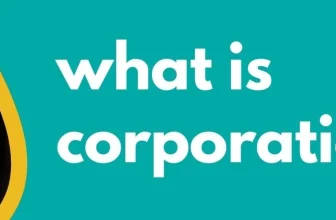Intuit is expanding access to QuickBooks Payments for some QuickBooks users. This change will happen by the end of January, 2025. It’s therefore important that Primary and Company Admin users review user roles and permissions for anyone with ‘Sales’ permissions related to payment authorization and processing.
Prior to the end of January, some QuickBooks users not previously qualified for QuickBooks Payments will become eligible to to accept online payments through QuickBooks with any of the payment methods Intuit supports. If those users choose to accept online payments, they will need to complete a brief setup process to let Intuit know where to deposit their funds.
The new payments authorization means that their customers will be able to pay these QuickBooks users right from the invoice with payment methods they’ve come to expect from most vendors. These QuickBooks users can then make use of estimates and payment links enabling their customers to pay directly via those methods as well.
While there are no monthly fees or minimums for QuickBooks Payments, there are processing fees charged on a per transactions basis and those fees vary based on the payment type used. Also, any QuickBooks users who process a large volume of payments may be (or become) eligible for special pricing. The pricing information for QuickBooks Payments can be found HERE.
As mentioned above, it is important that QuickBooks Admins* review the roles and permissions of each user who has access to the QuickBooks account. Many of these users will by default be authorized within the company permissions authorize transactions whereby customers can make payments, and whether the company becomes liable for payment processing fees through QuickBooks.
Essentially, unless you have previously modified user roles and permissions, any QuickBooks user with ‘Sales’ permissions can request payments of Customers, or refund Customer payments, through QuickBooks. Therefore the Primary Admin, Company Admin, Bookkeeper, In-house Accountant, Standard-all-access, Accounts-receivable manager, and Standard-limited Customer and Vendor roles all will have QuickBooks Payments permissions.
A QuickBooks company should determine the appropriateness of those permissions and modify either the role, or set-up a more limited role for any specific QuickBooks user with one of those existing permissions that should NOT have payments authorization permission.
QuickBooks users intending to make use of these new payment options need to accept default payment methods, and provide identity verification information as well as designation of the “deposit to” account whereby QuickBooks Payments remits a customers payment to the company.
After a QuickBooks company accepts online customer payments through QuickBooks, then they must configure the default payment methods they wish to accept, and in so doing set-up the “deposit to” account. To do this the QuickBooks company Primary Admin needs to:
- Select the Gear icon to go to Settings.
- Select Account and settings and then Sales.
- Go to the Invoice Payments section to save default payment options.
- Select the Payments tab and then select Confirm now.
- Answer questions to verify identity and specify a deposit account for payments. If they’re not prompted with these questions, scroll down and select Confirm your info.
If the QuickBooks user DOES NOT complete these setup questions, they won’t be able to access their funds. It can take 1-2 days to verify their info and deposit funds to their account. Any QuickBooks user prompted should complete these step to avoid chance of a delay in finalizing the setup. Any QuickBooks Company experiencing issues with these matters should log into their QuickBooks Online account, select Help, then select Contact us to chat with or receive a call back from QuickBooks Support.
Footnotes and Disclosures
Important Footnote:
* – If you are a ProAdvisor, Accountant, Bookkeeper or other Consultant, and you have been granted access and permissions to your clients’ QuickBooks Online you may need to perform these responsibilities on behalf of your client(s). Regardless, you should confirm with your client that they are aware of these changes, and discuss the changes needing to take place and who (they or yourself) will perform them.
Disclosures:
Feature content, including graphic materials were adapted from Intuit media source content and QuickBooks Help resources. Content created or otherwise adapted by Insightful Accountant from Intuit source content is furnished for educational purposes only.
As used herein, QuickBooks®, QuickBooks Online, and QuickBooks Payments, refer to one or more registered trademarks of Intuit® Inc., a publicly-traded corporation headquartered in Mountain View, California.
Other trade names or references used herein may refer to registered, trademarked or copyrighted materials held by their respective owners and included for informational and educational purposes only.
This is an editorial feature, not sponsored content. No vendor associated with this article has paid Insightful Accountant or the author any form of remuneration to be included within this feature. The article is provided solely for informational and educational purposes.
Note: Registered Trademark ® and other registration symbols (such as those used for copyrighted materials) have been eliminated from the articles within this publication for brevity due to the frequency or abundance with which they would otherwise appear or be repeated. Every attempt is made to credit such trademarks or copyrights within our respective article footnotes and disclosures.