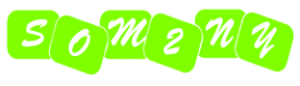I‘m not a big fan of Adobe because of their overpriced subscription only model for their Creative Cloud Suite of applications, but that doesn’t mean I don’t like their software. Adobe Express is a free Canva alternative with cloud based art and design tools for creating graphics, videos and more, for all kinds of projects and social media (they even have a free AI prompt to image generator).
 |
| Adobe Express’ Animate From Audio Quick Task featuring the Sticky character. |
Animate From Audio
The tool can be found in the Quick Tasks section under the main ‘+’ menu. Just select Animate from Audio.
With it you can create a quick video (up to 2 minutes) simply by recording your own voice, or uploading an audio file, selecting a character, background, and aspect ratio for the animation, then hitting the Preview button.
The application will do all the animation for you including facial expressions, lip sync, and hand gestures. It’s not award winning animation but it’s a few steps above just a static character with lip sync – and it does seem to match the hand gestures and facial expressions reasonably well.
Limitations
 |
| Using a Green screen background to create a character animation that can be overlaid on an existing animation in a video editor. |
For quick animated messages, you can easily share, it’s great. Unfortunately you can only include a single character in your animation, and, while there is a good range of characters in many styles, there’s no ability to upload your own (or even make one from an inbuilt character maker).
There is an option to create a transparent background behind your character. So you could make your initial animation with one character, leaving space to place another. Then animate the second character with a transparent background, download both animations and combine them in your preferred video editor… except the application won’t let you download animations with transparent backgrounds.
To get around this, instead of transparency, use a green background that you can chroma key out.
Below is a a two character video I created where I first animated the boy (named Ash) speaking his lines. Then I animated the girl (named Jet) on a green background, which I mirrored, and then used chroma key in my video editing software to create the final animation (adding in different camera shots in my editor as well).
In no way is this intended to be a serious animation tool. It’s clearly aimed at social media, and even kids, as something to make very quick, animations to increase engagement, or just to send a fun, animated message to anyone.
However, if you don’t mind using an avatar that isn’t going to be unique to you, it is one way to create an animated avatar for your YouTube videos, or you could create more advanced productions like I did above.
 |
| Two of my standard prompts that I use for AI image generations. An Alien wearing a business suit using a computer, and an adult, female influencer, with pink hair, Anime Style. |
Did you find this article useful?
Subscribe to my newsletter and get the
latest articles delivered to your inbox.