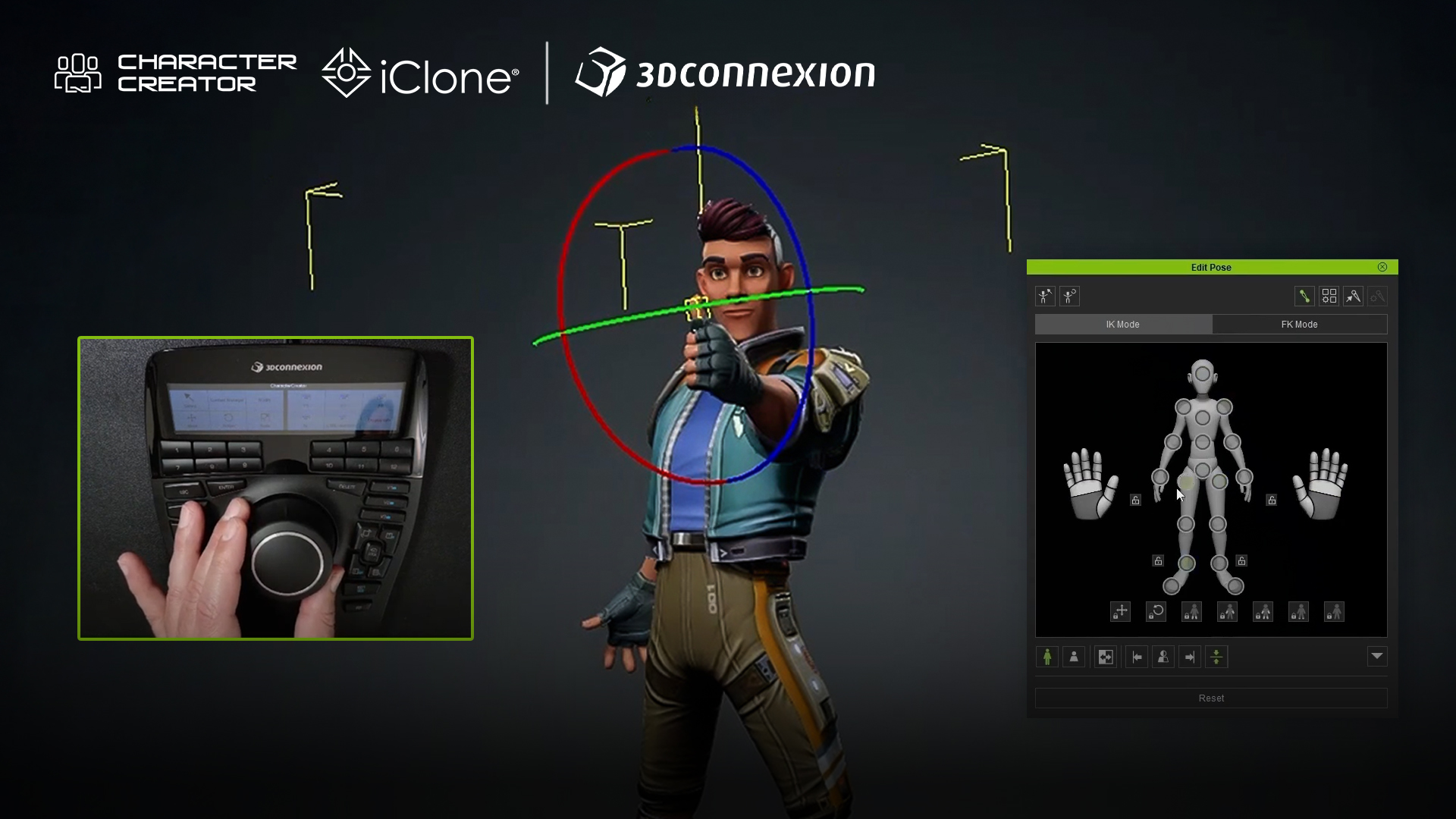


Oscar Fernandez
Hello Artists! I’m Óscar Fernández, and I have in my hands a tool I’ve been dying to try. The folks at 3Dconnexion sent me the SpaceMouse Enterprise to test it out and share my experience in the field of digital sculpting.
I’m going to give you my genuine and honest opinion. Is it really useful for 3D sculpting? Is it worth it for programs like ZBrush, Character Creator, or Substance 3D Painter? Let’s find out!
Unboxing
We open the box, and, as expected, everything is perfectly protected. We take out the SpaceMouse Enterprise, and just by looking at it, it already exudes quality. It’s super sturdy, well-built, and has a very professional design. A small guide with the steps to follow is included. The first thing that catches my eye is its design. This is a super premium product: robust materials, impeccable finishes, and an imposing size. It has a good combination of buttons, a high-resolution screen, and the iconic 3D control in the center. The design is completely ergonomic and crafted for professionals—as if it could perfectly sit on a NASA designer’s desk. It looks fantastic, so let’s keep testing it.

Installation
The setup is simple. Connect the device via USB, download the drivers from the 3Dconnexion website, and follow a short tutorial to learn the joystick controls. I initially ran into a minor compatibility issue, but older driver versions are available, so I downloaded the right one, and everything worked perfectly.


Eager to test it, I launched CC4 and loaded a 3D model. At first, controlling the camera felt unnatural—my model kept slipping off-screen as I instinctively relied on 2D navigation habits. Then, it clicked: the SpaceMouse mimics holding the model in your hands. Once I adjusted, movement felt completely natural. After about 30 minutes of practice, I had full control, and navigation became smooth and intuitive. Now, let’s see how it performs in real use.


Real use
Once you get used to navigating with the 3D control, it’s time to roll up your sleeves and start sculpting for real.
From the very beginning, I noticed that I was going to struggle with the default button layout; especially the default keys for Ctrl, Alt, and Shift didn’t quite convince me, and I couldn’t work fluidly. My hands automatically went for the commands in the positions they were used to, but here they were in different spots. So, the beginning was a bit chaotic.

Total customization
No matter which software you use, you can shape it to your liking with a little configuration. There are two possible customization solutions I’ve used to adapt my workflow to this new tool.
First, in ZBrush, I made the changes manually. I’ve set Esc as Shift, Tab as Ctrl, and Enter as Alt. This way, my hand placement remains the same, and my fingers rest on the keys, allowing me to keep my natural movements without worrying about repositioning.
Now everything flows naturally, but with more control! Customizing the settings made a huge difference, and I kept tweaking buttons to refine the experience. This is just the beginning—I’ll keep adjusting as I go.

Once shortcuts are customized, they can be saved for easy access. Alternatively, you can use pre-made presets, like those from Reallusion for iClone. Just download and import them to start working immediately, with the option to tweak further. Reallusion has several presets ready that you simply download from the website and import via the SpaceMouse configuration window. With this, you can start working immediately with an optimized setup, although you can still tweak it to your liking.

This could be a good setup for working really fast in the case of Character Creator.
Evolution of gadgets in 3D sculpting
The evolution of the tools we use helps make the work experience increasingly natural, efficient, and immersive.
Sculpting with Mouse and Keyboard: It works (of course, it does), but it’s uncomfortable and the brush strokes are clumsy and imprecise. Without pressure sensitivity, we spend more time adjusting parameters than sculpting.
The First Graphics Tablet: This is our first big leap. The pen’s pressure gives us control over the stroke, making the process more natural and fluid.

Drawing Monitors: With a pen display, we draw directly on the image. This eliminates the disconnect between hand and screen, improving both precision and comfort.
SpaceMouse: The Ultimate Navigation Tool. And here we are with the SpaceMouse. While all the previous gadgets improve the stroke and control, navigation remains a challenge. Constantly rotating, moving, and framing the model with keyboard shortcuts and clicks can break our rhythm a bit. It’s something you internalize so much that you barely notice the SpaceMouse; the sensation completely changes—it’s as if you were truly holding the figure in your own hands. You can rotate, zoom, and move the view naturally and effortlessly, which speeds up and enhances the workflow impressively.

The SpaceMouse doesn’t replace the graphics tablet, but it complements it spectacularly. The feeling of having total control over navigation, combined with the fluidity of a good drawing monitor, makes sculpting much more natural and immersive. It’s one of those tools you didn’t know you needed until you tried it.
Working in Character Creator
When I need to use it in Character Creator, I only need a little prior setup, then I can shape it to my liking and make my own. Using the SpaceMouse Enterprise can completely eliminate the use of the keyboard and minimize the use of the mouse.

By being able to customize its buttons with shortcuts, many repetitive movements are eliminated that, over time, can cause strain on your hands and arms. The result? Less fatigue, better ergonomics, and studies have shown that its use can boost productivity by up to 28%!


“What I would like to highlight of SpaceMouse it’s its total level of customization. You can reassign buttons, adjust the navigation, and configure every detail so that it perfectly adapts to your workflow.“
Oscar Fernandez – Certified Reallusion Trainer
Is it worth it?
The price of this product might be a determining factor, but let’s do a brief objective analysis regarding the payback period for our SpaceMouse. In this graph, we can see a representation of the hours needed to pay off the product based on the minimum wage in each country. The hourly rate of a freelancer can vary significantly, so you can quickly calculate your specific case.

In my opinion, you gain greater comfort and ergonomics, smoother navigation, increased immersion and naturalness, and better precision in framing—though, these benefits are impossible to quantify.
Unified navigation
One of the most interesting aspects of the SpaceMouse is that it unifies the navigation method across all the programs that support it. Normally, each software has its own way of navigating in 3D space, which means it always takes a few minutes to adjust when switching software.

With the SpaceMouse, all navigation methods are unified, making movement in any software consistent no matter which one you’re using. A huge advantage for everyone who uses multiple programs in their workflow.
Conclusion
After a month of working with the SpaceMouse Enterprise, I have to say that my perception has changed quite a bit. At first, I saw it as a good navigation system—a luxury rather than a necessity. Now, I consider it a key tool in my daily routine.

The difference is especially noticeable in those small camera adjustments we make almost unconsciously that improve the quality of the sculpt and the naturalness of the poses, as you can “lean in” with total precision to correct details that might otherwise go unnoticed. Moreover, the learning curve is surprisingly short. In just a few days, it becomes a natural extension of your workflow, and when you return to a traditional system, you feel like something is missing.


If you work with CAD modeling, digital sculpting, texturing, or animation, the SpaceMouse not only makes your work more efficient but also more comfortable and fluid. If you have the opportunity to try it, do so! Because once you integrate it into your workflow, there’s no turning back. So… Is it worth it? If you work daily with 3D software, definitely YES!
Related Posts








