
How do you convince someone to watch your video when they have billions at their fingertips? Creating engaging video thumbnails can help. It gives users a sneak peek and ignites their curiosity. Whether you’re posting to YouTube, social media, or your own website, these simple tips on how to create a thumbnail for video can make your content irresistible.
Quick Tips for choosing a perfect video thumbnail:
- Always create a custom thumbnail
- Use text and a creative headline
- Optimize your video for SEO
What Is A Video Thumbnail?
A thumbnail is the preview image that is visible in search results before you click play. It can be a pre-selected frame from the video or a customized image that you upload to feature as the title frame.
The thumbnail usually isn’t defined within the video file. Instead, it is selected either by you or by the hosting platform. We recommend choosing your own thumbnail image wherever possible.
Why?
Your thumbnail is your one shot to grab the attention of a potential viewer so they can’t help but click. Don’t leave that first impression to chance. Select (or make) a thumbnail that demands attention.
The video linked below will give you a quick overview of video thumbnails. Give it a look, then read on for a deeper dive.
How to Add a Thumbnail to a YouTube Video
Before we get started on the creative questions, let’s take a look at how to add video thumbnails on some common platforms.
To add a custom a video thumbnail on YouTube:
1. Go to your YouTube channel and click Your Videos
2. Choose a video you would like to add a thumbnail image to
3. Under the Thumbnail heading click Upload Thumbnail
4. Select the image from your computer that you’d like to use as a thumbnail
5. Click Save
Note: If you want to upload a custom thumbnail for your video, you need to have a verified YouTube account.
Make sure the image you choose aligns with YouTube’s standards. YouTube thumbnail sizes should be 1280×720 pixels (that’s a 16:9 aspect ratio) and under 2MB in size. YouTube accepts most standard image formats including JPG, GIF, and PNG. Keep in mind that thumbnails must be static images.


Adding Thumbnails on Other Video Sharing Platforms
How to Add Thumbnails for Vimeo:
1. Go to videos
2. Select the video you’d like to change the thumbnail for
3. Click Edit thumbnail
4. Select either Choose, Random, or Upload
5. Pick or upload a thumbnail.
6. Save your changes
Choose lets you scroll through the video frame-by-frame to find an image you like. Upload allows you to upload a custom thumbnail image. Random generates random images from your video.
How to Add Thumbnails for Facebook
1. Go to your Facebook Page
2. Select the videos tab
3. Mouse over the video you’d like to upload a thumbnail for and select the three-dots menu
3. Click edit post
4. Click video options
5. Click change thumbnail
6. Select upload image
7. Upload your image
8. Save your changes
Choosing An Thumbnail for Animated Video
Choosing a video thumbnail for an animation can be tricky. Some sequences look great when they’re in motion, but don’t stand alone as a static image. Animators also use techniques, like smear frames that can look awkward out of context.
To choose a thumbnail from an animated video, flip through frame-by-frame to spot the moment when the action is particularly captivating. You’re looking for tension or anticipation. Most often, this is the magic moment just before something happens. Here’s an example in case you’re still uncertain.
Telling a Story With Video Thumbnails
Consider these two potential thumbnail images from our Founder’s Story video. The first is a shot of our founder, Will Gadea, walking down the street.
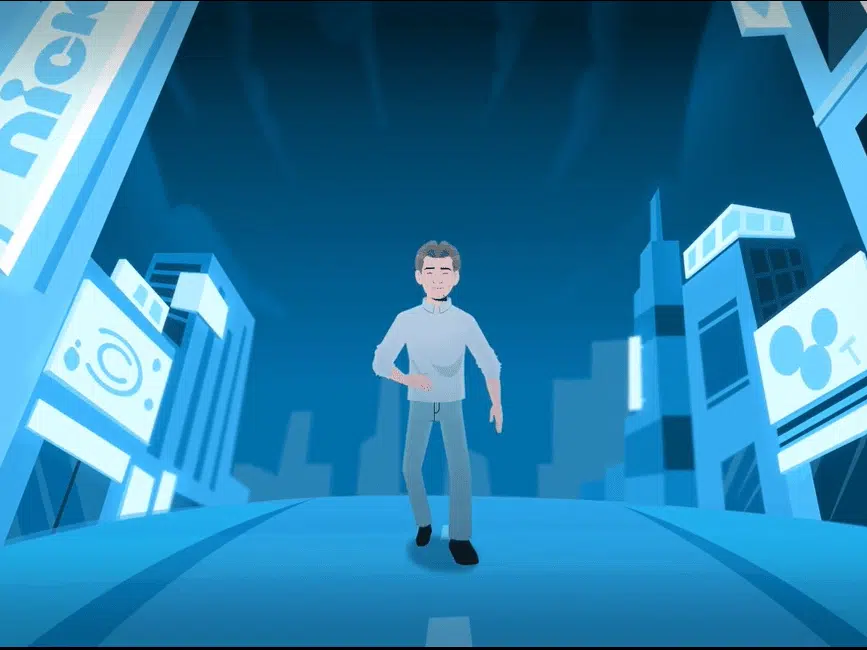
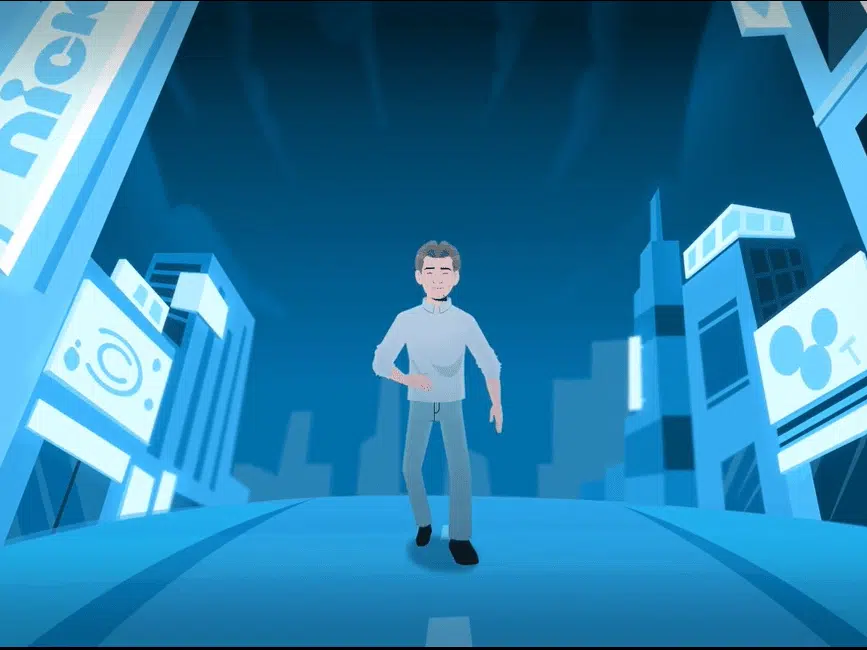
It’s a nice frame. The color and composition are pleasing. Everything in the frame represents the high quality you expect from our brand. However, if we scroll just a bit forward…
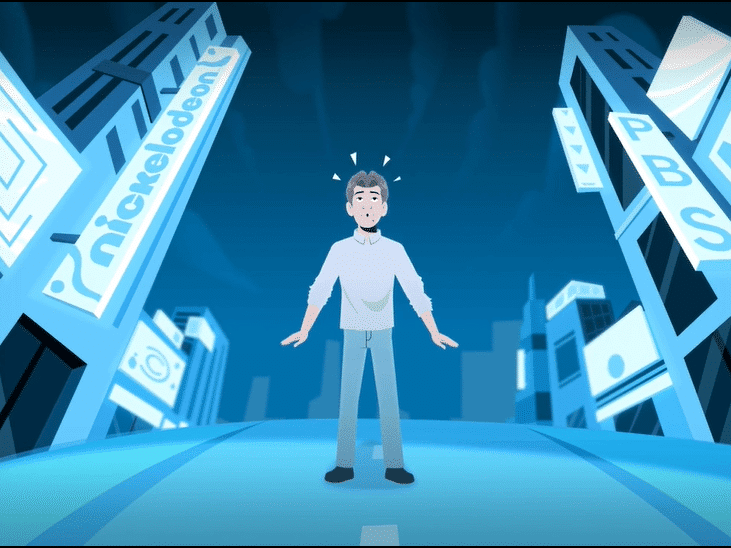
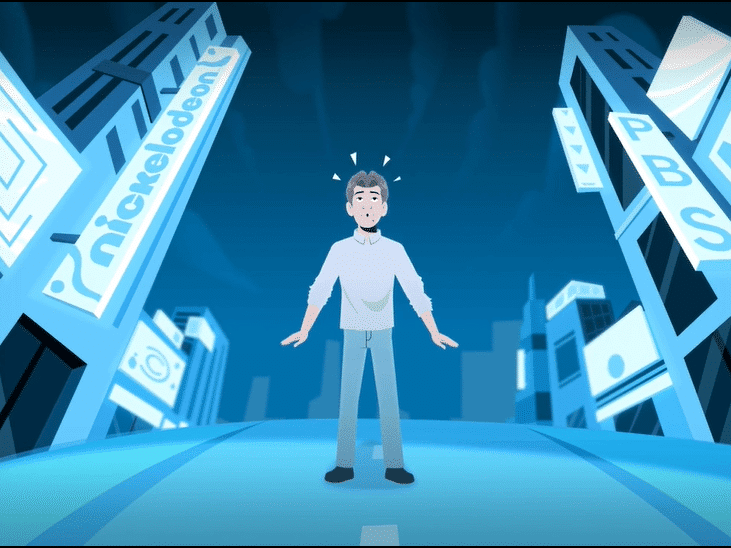
…we evoke the element of surprise. Our founder has seen something, but what? Is it a good surprise or a bad one? The thumbnail drops you right into the middle of the video narrative, and makes you want to see more.
Create a Custom Video Thumbnail
It’s usually a stronger choice to create a video thumbnail rather than using an auto-selected option. Content creation tools like this free online image editor can help you get started.
Just remember to stay true to the tone and style of your video. Your thumbnail image should feel like a natural extension of your video, giving viewers a sneak peek at what they’ll see if they click.
Keep in mind that your thumbnail can be more than a simple image. Many creators use text overlay to help viewers understand what the video is about at a glance. Online background removal tools can also emphasize the focal point of the thumbnail and make the video content clearer to potential viewers.
How to Create Animated Thumbnails for Videos
Animated thumbnails are not supported on YouTube or most social media sites. Instead, videos play automatically when you scroll over them. However, you can still make animated thumbnails for email or website purposes. The easiest way to do this is by creating a gif. Our favorite free gif-making tools can help you get started.
Writing Video Thumbnail Headlines
You don’t have to use the full title of your video in your thumbnail image. If you choose to add text, keep it short and leave room for curiosity.
Here’s an example of three different videos with text overlays in the thumbnail images. You’ll notice the headlines along the bottom of the video are different from those on the thumbnail image, but they tell a similar story.
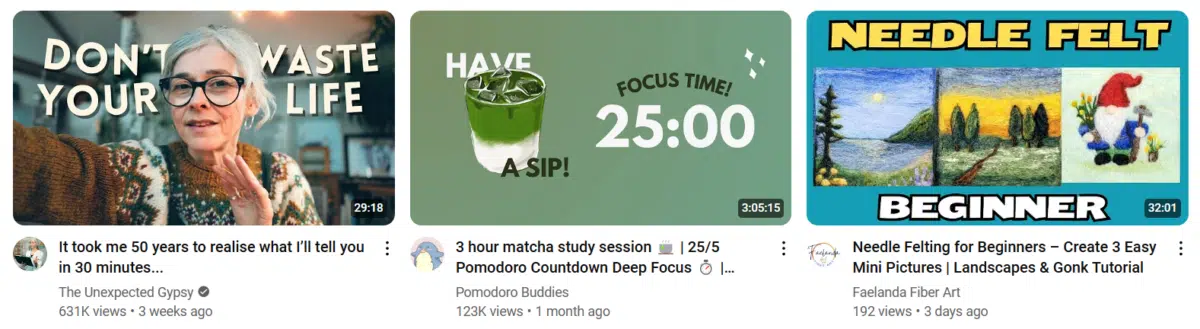
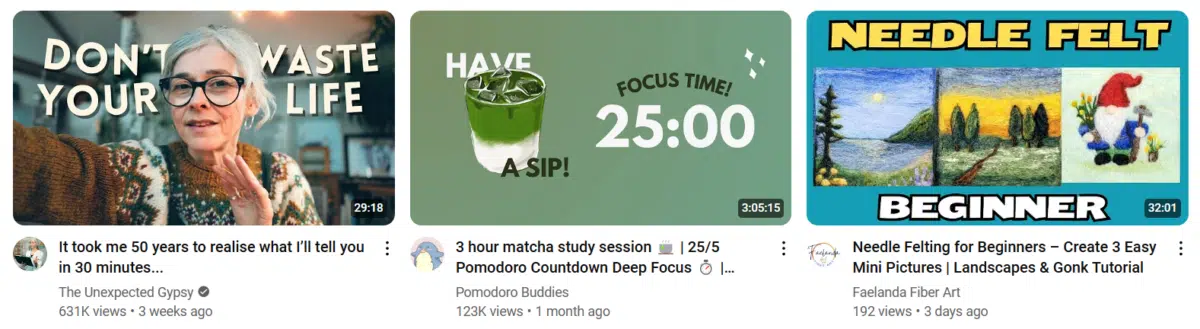
It takes some extra thought to condense your headline down to a readable length in a thumbnail. The key is to start with a short, snappy title. The recommended length for a YouTube title is 70 characters. But that might be too many for a thumbnail image.
Ted-Ed does a great job at overlaying bite-sized text headlines onto their thumbnail images.


Design-wise, all of these text overlays share similar features:
- Bold fonts
- Contrasting colors
- Titles covering 50 percent or less of the image
Make sure your title text is relevant and large enough to read easily. Don’t let text overpower the image.
Video Thumbnails And SEO
Videos can help improve your rank in search engines, increase engagement, and boost SEO. We know that click-through rate is a ranking signal on Google. Besides, a good thumbnail invites more clicks, which means more people see your content.
All of the text surrounding your video can be SEO optimized to bring people to your site, but an interesting thumbnail is often what convinces them to click.
In short, enticing video thumbnails make sure the right people see your message. Of course, it all starts with a quality video, and that’s where we come in. We make videos using techniques such as 2d and 3d animation, mixed media, whiteboard, motion graphics and live action. From scripts to thumbnails, we infuse quality into every part of your video. Contact us to learn more!





