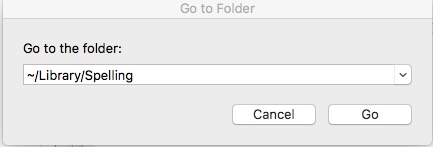First of all, I hate that I had to go back to work. It really cramps my blogging time, but I do it when I can.
You have a private spelling directory on your Mac into which you can save unusual spellings or words that you use frequently. For instance, I always have to add Gravley to mine because spell check has a tendency to change it to gravely. Spell check uses the New Oxford American Dictionary as its spell check source.
When Spell check thinks a word is misspelled, it will underline it in red. To add that word to your private directory, just right click and select Learn Spelling.
If you discover that you have saved a word that is incorrectly spelled, you can remove it. Here is how.
In the Finder window select Shift+Command+G.
A small window named Go To Folder will open. In the text field, enter ~/Library/Spelling and tap the Go button.
This takes you to the Library Spelling Folder.
Choose the Local Dictionary folder. This takes you to your Local Dictionary file which is a simple Text Edit document. Check over your words and delete any words (and empty spaces) that need to be removed.
Now you are safe from your own foibles. Until you do it again. Doesn’t hurt to check it once in a while.