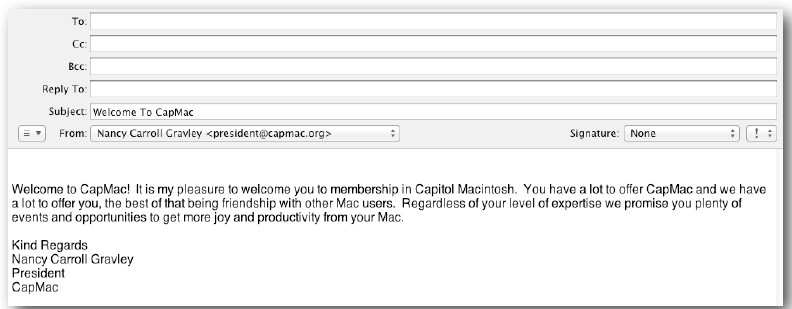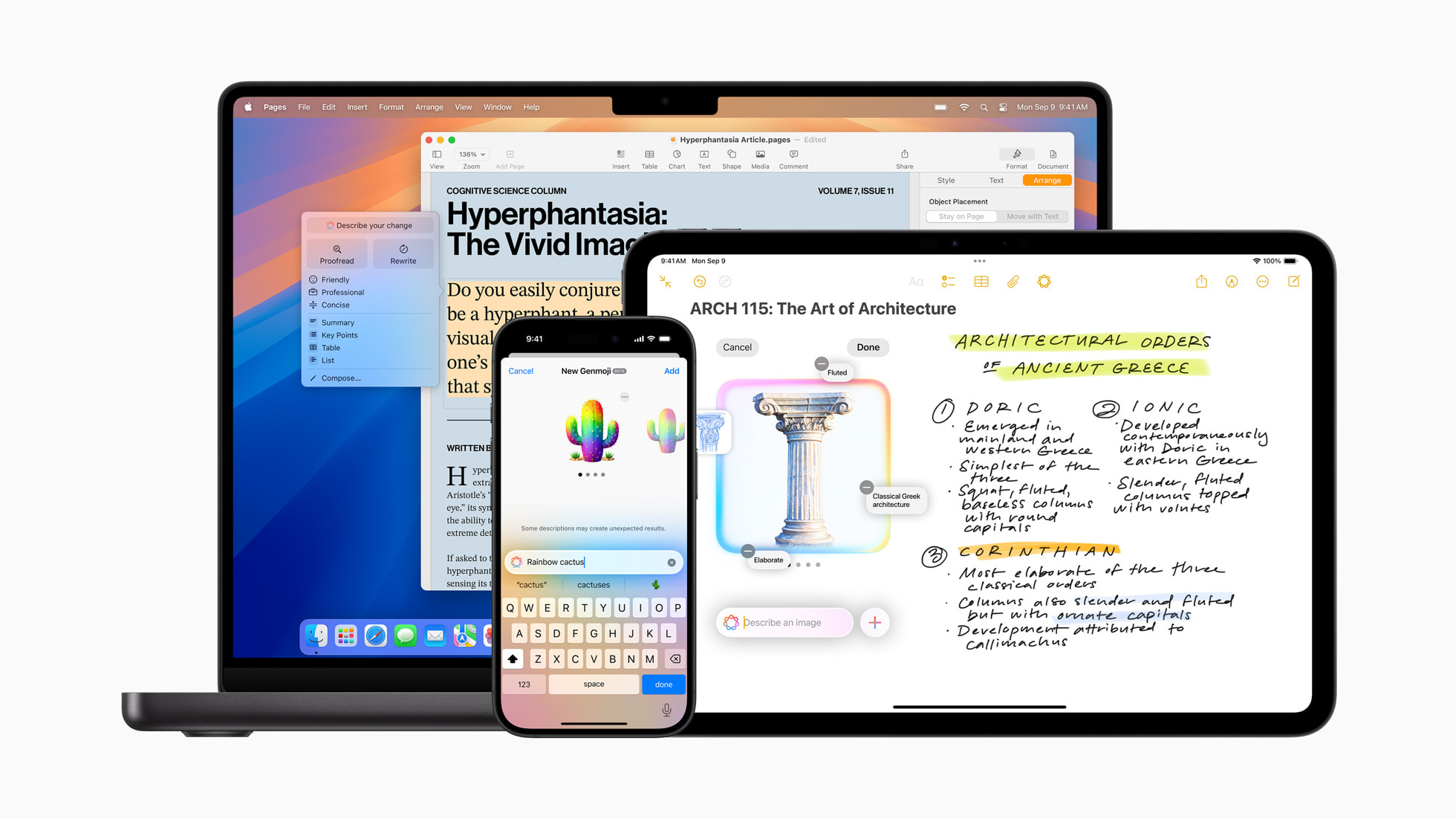This tip is for OS X. If you find yourself sending emails with the same content over and over, create a template.
- Open Mail, click on New Message and enter the subject.
- Enter the From email address, and create the message.
- Don’t include any salutation, but leave a space for it if you plan on using one.
- Select Save as Stationary from the file menu.
- A window will open asking you to name your new stationary. It also tells you that your new stationary (template) will be saved to the Custom section of the stationary picker.
- To use your template, open Mail and select New Message.
- When a new message opens, click on the Show Stationary button in the top right corner. The stationary options will open.
- Scroll down to Custom and you will see your template.
- Click on it and add whatever additional information you wish.