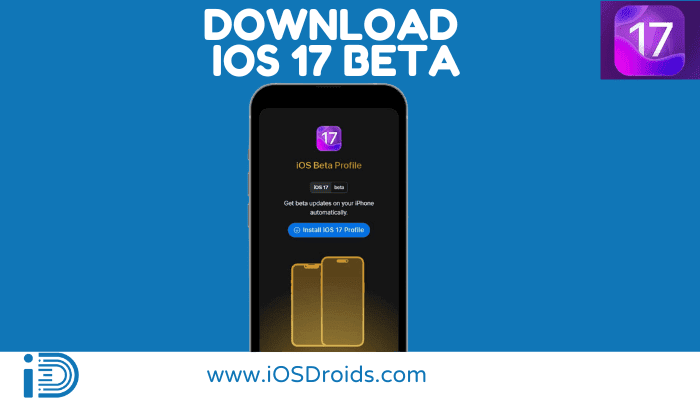
Having the latest version of the iPhone with the latest version of iOS is like a dream come true.
If you are eagerly waiting to try the new version of iOS, no need to wait to try out the features of iOS 17 before it’s officially available for your current iPhone.
You may be looking for how to get iOS 17 Public Beta and Developer Beta. To know about this, read this article on How to Download iOS 17 Beta on your iPhone.
Before digging into how to Download iOS 17 Beta on your iPhone, let’s discuss – What is iOS 17 beta and what are the benefits of downloading and using the beta version you will get.
Downloading iOS 17 Beta

There are two ways to download the iOS Beta version: By using the Over-the-Air (OTA) method to download from your iPhone device and By using iTunes to download iOS 17 Beta from your computer device. Let’s discuss each method one by one.
Method1: Download iOS 17 Developer Beta Profile on your iPhone
Follow the steps given below to download iOS 17 Beta via apple’s developer program.
This is how you can download and install iOS 17 beta profile on your iPhone.
Method2: Download iOS17 using Beta Profiles
- Visit BetaProfiles.
- Download iOS 16.5 profile.
- Restart your phone.
- Install iOS17.
Method3: Download iOS 17 Beta using iTunes
If you want to install iOS 17 Beta from your computer device, using iTunes is the best way. Follow the below-mentioned steps to use this method.
- Firstly, if you have not installed iTunes on your computer, install it.
- After installation, open it on your computer.
- Then, by using a lightning cable, connect your iPhone to your computer.
- Now, on the sidebar of the app screen, your iPhone will appear. Select your device and click on Summary.
- Tab on Check for Updates. If a beta update is available for your iPhone, download and install it using iTunes.
Troubleshooting tips in case of issues during the download process
If you find any problem while downloading iOS 17 Beta, you can use the tips given below:-
- Firstly, check the compatibility of your device to download iOS 17 Beta. Ensure iOS 17 Beta is compatible with IOS 8 to iOS 15.7 versions.
- To download and install the updates, your iPhone must be at least 50% charged.
- Check your internet connection or try to get the best internet connection, so that no interruption occurs during the download process.
- If everything sounds fine, reboot your iPhone and then, repeat the download process.
Installation & Setting Up iOS 17 Beta
After downloading the iOS 17 Beta version, install it by following the steps given below-
- Tap on settings and then, select general.
- Then, select VPN & device management > click on the downloaded profile.
- There click on Install.
- Read the terms & conditions message and click on the Install option in the top right corner.
- After installing, restart your iPhone to make the changes work effectively.
- This is how you can install beta updates. Now, whenever new beta updates are available, you will be notified and can install them from the Software Update.
While installing, make sure your phone is charged and connected with the best internet connection.
This is how you can download and install iOS 17 Beta. In the next section, let’s explore hidden features of iOS 17 Beta with some issues and solutions to downgrade iOS 17 Beta.
What to expect during the installation process?
There are some expectations during the installation that you must be ready to deal with –
- The installation process might take time. So be patient.
- Don’t panic if your iPhone automatically gets rebooted several times during installation. It is perfectly normal.
- If you want to sync your information, the installation process will consume 5 to 30 minutes more.
Special considerations to keep in mind when setting up iOS 17 beta.
- If you want to use iOS 17 beta for testing purposes, don’t forget to enable the feedback assistant App.
- Ensure you have enough storage to upgrade your iPhone with iOS 17 beta. If you have insufficient space, try with a MAC.
- If your iPhone has incomplete updates or beta software, it will cause problems while setting up for iOS 17 beta. So, remove unnecessary and incomplete updates or software.
- While setting up for iOS 17 beta, turn off content and privacy restrictions. Turning on this option will not let you download the updates.
Must Try Features in iOS 17 Beta
Beta version of iOS 17 has updated its OS for iPhones with seamless ways to communicate and share, new personalization features, and deeper intelligence. There are plenty of updates and little changes that can be experienced from the Lock screen to the iPhone’s built-in apps.
Here are some of the few things that can give you a better experience while using iOS 17 beta.
Keyboard Haptics
Now, Apple has added built-in keyboard haptics to the iPhone. Haptics will make you feel vibration when you type. Keyboard haptics will work as a physical confirmation for users as they type. If you download iOS 17 Beta on your phone, and the keyboard haptics is disabled, follow these steps to turn on the keyboard haptics –
- Open settings and click on Sound & Haptics.
- Scroll down a little and then select keyboard feedback
- In keyboard feedback, tap on haptics to enable it.
Sort the Playlist as you want on Apple Music
Earlier Apple Music playlists were fixed in the order as the user created them. Now, you can sort your playlist as you want; by title, artist, album, or release date. Therefore, you can rearrange songs in any playlist as you want which will ease your search for your favorite songs. To sort the songs in your playlist, follow these simple steps:-
- Tap on the Apple Music app on your iPhone.
- Then, tap on the library and select Playlists.
- After selecting the playlist option, click on the playlist whose order you want to change.
- To change the order in the playlist, click on the 3 dots icon at the top right corner.
- In the overflow menu, select Sort By and select the option in which you want to sort the playlist. You will get the sorted Playlist.
Retrieve your deleted messages
With the iOS 17 Beta, you can retrieve your deleted messages. To retrieve messages, follow the below steps –
- Tap on Filters at the top left of the Message App.
- There tap on the Recently Deleted folder.
- Select a message or chat that you want to recover.
- Tap on the Recover option and retrieve your selected deleted message.
The camera will convert currencies
Now, with iOS 17 Beta convert currency directly from your camera without manually entering the currency values online.
To do so, Open your camera and then point it to the text. Then, click on the scan icon at the bottom right corner. Now, click on the Convert icon at the bottom left.
There is a lot more for you to experience in iOS 17 Beta such as Apple Music Classical support, a Home architecture update, new emojis, support for web push notifications, an update to the Podcasts app, a new wallet widget, books page turning animation and many more.
What is iOS 17 beta?
Apple keeps releasing its latest version of the iOS operating system with new add-on features. Apple is preparing to launch its sixteenth version of the iOS operating system that is iOS 17. Apple has launched its beta version on June 10, 2023. Currently, iOS 17 beta version is available for developer beta testers.
Beta software of Apple lets users try and test the pre-release software. Apple makes the beta versions of its software so that people test their software.
Also, you can give their feedback on the performance and functioning of this beta version. This feedback helps iOS developers to identify and fix issues and to make their software even better. They keep releasing beta versions until they don’t get ready to release a stable version.
Earlier Apple released its beta program only for developers, but after releasing the iOS 9, Apple also started its beta program for the public. In this, anyone can enroll and try the pre-release software and give their valuable feedback.
How iOS 17 Beta is different from standard iOS?
iOS 17 beta version is the testing phase of iOS before it gets launched as standard whereas standard iOS is the improved and well-functioned version of iOS which gets after its testing through the beta version.
If you want to use standard iOS, you have to wait at least 3 months after the first beta version has been launched, whereas the beta version of iOS is available anytime you want.
If you use a beta version of iOS, you can find some bugs or performance issues. Whereas standard iOS is highly stable, so there are very rare chances of getting any bugs.
If users want to use the Beta version, they need to download it manually, while the Standard version automatically gets updated on the device.
Benefits of using iOS 17 beta
- Earlier access to new features before it being available for all iPhone users.
- If you are one of the people who love to keep aware of the latest features and updates in technology, you can keep yourself updated with practical knowledge about the upcoming standard iOS version.
- As an expert or a developer, you can identify bugs or issues.
- You can give your valuable feedback to Apple.
- You can help Apple to improve its software to provide the best user experience to all iPhone users.
- If you find any issues or bugs on the beta version, you can also downgrade to your current iOS version easily.
Before knowing the steps of downloading and installing the beta version of iOS 17, let’s have a look at some things you need to know before installing iOS 17 Beta.
iOS 17 Release Date
iOS 17 is expected to be released in September 2023. In preparation for this release, Apple runs several beta tests of the latest iOS.
The iOS 17 Developer Beta will be released from June 6th to June 10th, 2023, providing developers with early access to test and provide feedback on the latest iOS.
The iOS 17 Public Beta, available to the general public, is set to be released on July 12th, 2023.
Finally, the stable version of iOS 17 will be released in September 2023.
| iOS 17 Profile | Release Date |
|---|---|
| iOS 17 Developer Beta | 6 to 10 June 2023 |
| iOS 17 Public Beta | 12 July 2023 |
| iOS 17 Stable | September 2023 |
List of Devices Compatible with iOS 17 Beta
iPhone
- iPhone 8
- iPhone 8 Plus
- iPhone SE (2nd generation)
- iPhone SE (3rd generation)
- iPhone X
- iPhone XR
- iPhone XS
- iPhone XS Max
- iPhone 11
- iPhone 11 Pro
- iPhone 11 Pro Max
- iPhone 12 mini
- iPhone 12
- iPhone 12 Pro
- iPhone 12 Pro Max
- iPhone 13 mini
- iPhone 13
- iPhone 13 Pro
- iPhone 13 Pro Max
- iPhone 14
- iPhone 14 Plus
- iPhone 14 Pro
- iPhone 14 Pro Max
iPad
- iPad Pro 12.9-inch (6th generation)
- iPad Pro 11-inch (4th generation)
- iPad Pro 12.9-inch (5th generation)
- iPad Pro 11-inch (3rd generation)
- iPad Pro 12.9-inch (4th generation)
- iPad Pro 11-inch (2nd generation)
- iPad Pro 12.9-inch (3rd generation)
- iPad Pro 11-inch (1st generation)
- iPad Pro 12.9-inch (2nd generation)
- iPad Pro 12.9-inch (1st generation)
- iPad Pro 10.5-inch
- iPad Pro 9.7-inch
- iPad (10th generation)
- iPad (9th generation)
- iPad (8th generation)
- iPad (7th generation)
- iPad (6th generation)
- iPad (5th generation)
- iPad mini (6th generation)
- iPad mini (5th generation)
- iPad Air (5th generation)
- iPad Air (4th generation)
- iPad Air (3rd generation)
Preparing to Download iOS 17 Beta
Before you start downloading the iOS Beta version, you need to follow some activities to ensure you get a complete download and proper installation. These activities are –
-
Check device compatibility
If you are planning to download the iOS 17 Beta version, first check if your device is compatible or not. iOS 17 Beta is compatible with iPhone 8 to the last launched versions of the iPhone.
-
Back up the device before downloading
iOS 17 is still in its development phase. In that case, if any time you need to downgrade the iOS 17 beta version to your previous version of your iOS, a backup is a must. Backing up your device will make sure that your data will not get harmed if in the future you want to downgrade the iOS 17 beta to the previous version of your IOS.
For this purpose, you can use iTunes as your backing up tool. iTunes is one of the most reliable, 100% free, and easy-to-use tools for taking a backup of your data.
-
Signing up for an Apple Developer Account
According to the official website of Apple, Beta software can be installed on development devices registered under the Apple Developer account. Attempting to download beta software in an unauthorized way is against Apple policy. It can render your device unusable or may need to repair your device out-of-warranty.
Thus, don’t forget to sign up for an Apple Developer account before accessing the beta version.
To enroll for the Apple developer account, follow the steps given below –
- Firstly, you have to download the Developer app. For this, go to the App Store on your iPhone.
- After downloading the Developer App, launch it on your iPhone.
- Tap on the Account tab and sign in with your Apple id.
- After this, you will be prompted with an Apple Developer Agreement review. There click on Agree and then click to Enroll now.
- Then, read out the various benefits of the program and click on the continue option.
- Finally, fill out the required information and pay to join the program.
- Now, you are ready to download and install the beta version on your iPhone.
Issues you may experience in iOS 17 beta
If you are using the beta version of iOS 17, you may experience several issues such as:-
- There can be a severe battery drain.
- You may experience problems in scrolling unless you use two fingers.
- You may have difficulties while updating Apps.
- Banking apps may not work.
- You may experience screen flickering problems.
- You may get inaccurate forecasts from the weather App.
- You may experience problems with Wifi and Bluetooth connectivity.
While using iOS 17 Beta you may experience some bugs, issues, or glitches. If you get irritated by these bugs, no need to panic. You can go back to your previous iOS version by following simple steps.
Conclusion
iOS 17 beta is full of exciting new APIs and capabilities that will enhance your experience with the iPhone.
New updated features in iOS 17 Beta include retrieving deleted messages, sorting playlists on Apple Music, converting currencies using the camera, keyboard haptic, book page-turning animation, new emojis, etc.
Before downloading & installing iOS 17 Beta version, you must carefully read all the above-mentioned download and install instructions. Also, you must ensure your device is completely ready to get updated with iOS 16 beta.
This article will also help you to get prepared to deal with some expected issues during download and installation. If you properly install this beta version, you will get an amazing experience on your iPhone.
So, why are you waiting? Go and get installed iOS 17 beta and enjoy!!







