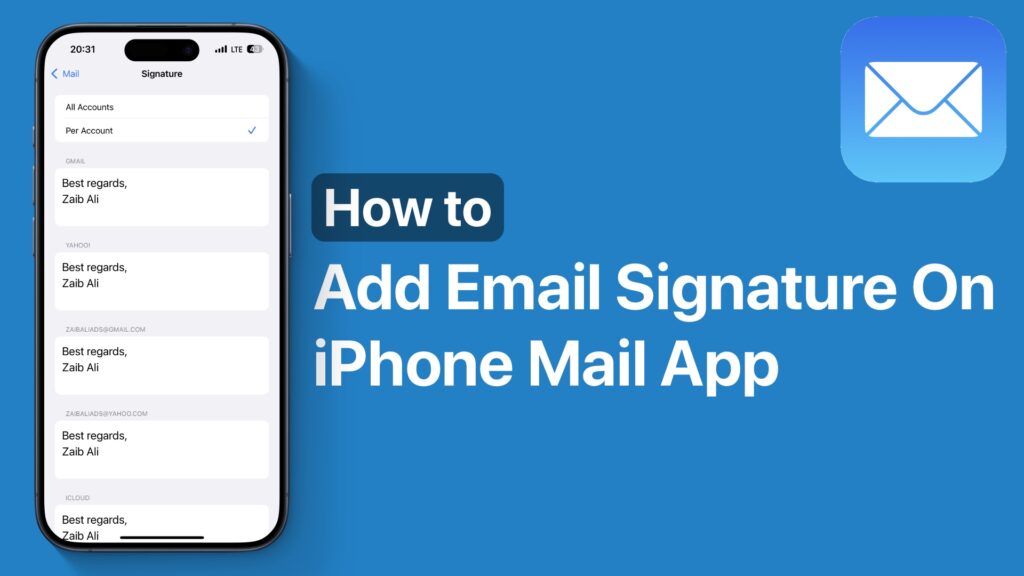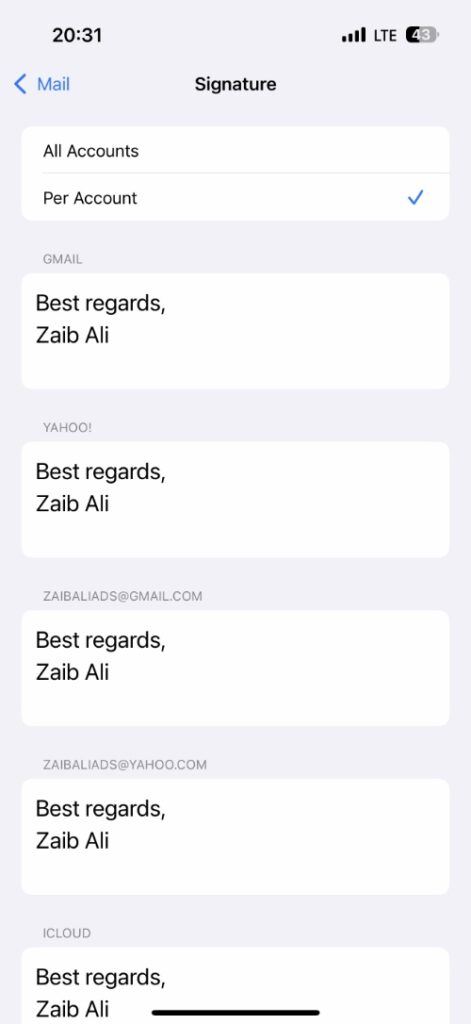Are you looking to personalize your emails in your iPhone’s Mail app? Then changing the email signature is a great way to add your personal touch to your emails.
In this guide, we will share step-by-step instructions on how you can add an email signature in the Mail app for iPhone or iPad. You can follow these steps on any iPhone running iOS 18 or later.
- Start by launching the Settings app.
- Go to Apps and then tap on the Mail option.
- On the next screen under the Composing section look for the Signature option.
- By default, the email signature is set to Sent from the iPhone. Erase it by tapping on the search field and typing your custom email signature.
- If you wish to set a different signature for each app, then select Per Account from the top and edit the signature for each of your email accounts.
It is a good idea to include your name, company name, phone number, and website link in the signature.
That’s it, this is how you can add an email signature to your iPhone’s Mail app and make your emails more personal and professional.
Disclosure: iOSHacker may receive a commission if you purchase products through our affiliate links. For more visit our privacy policy page.