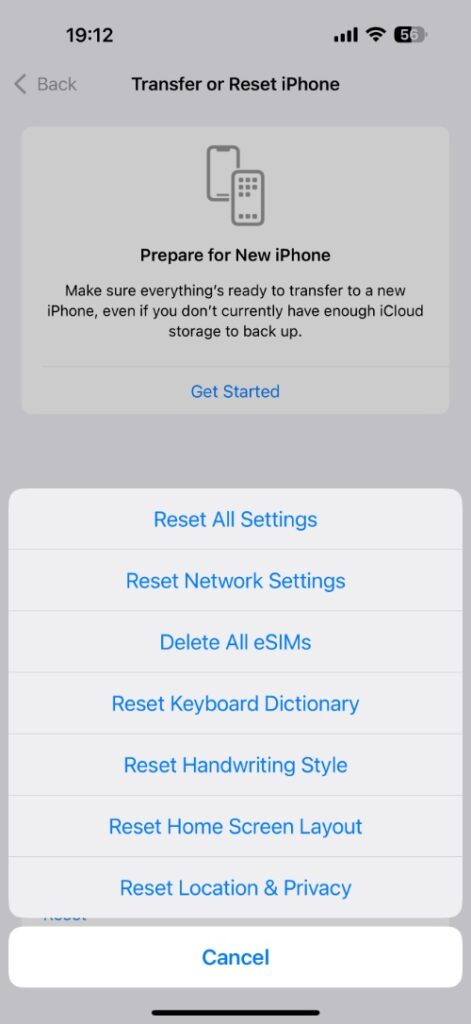Are you facing the issue where iPhone’s sound is not working and it has gone completely silent? If your iPhone’s ringtones, alerts, and sound from apps have stopped, then this guide is for you.
By the end of this guide, you will be able to fix the iPhone sound not working issue, and your device will start working normally once again.
Fix iPhone Sound Not Working
Turn off Silent mode

If your iPhone is in Silent mode, then you won’t hear sounds, no matter how high your device’s volume is. You can turn off Silent mode by flipping the Silent/Ringer switch from the left side of your device.
On newer iPhones that come with an Action button, you can turn off Silent mode by going to the Control Center or accessing Settings -> Sounds & Haptics -> Silent Mode -> Off.
Turn up the volume
Press the Volume up button and turn up the volume to full.
Then go to Settings -> Sounds & Haptics and move the slider for ‘Ringtone and Alerts’ to full.
Turn off Bluetooth
Often your iPhone’s audio is routed to a Bluetooth device such as an AirPods or a Bluetooth speaker. Go to Settings -> Bluetooth and turn off Bluetooth.
You can also check where your iPhone sound output is going by accessing the Control Center and tapping on the AirPlay button from button from the music widget. Here, select iPhone Speaker from the list and try playing the sound again.
Test your speakers
Launch a music app and play any song, or open YouTube and play a video. If there’s still no sound, then open the Voice Memos app and record a quick note.
If you still can’t hear anything, try cleaning the speaker grille gently with a soft brush.
Reset your iPhone’s Settings
If your iPhone still does not have a sound, then it is time to reset its system settings. You can do this by going to Settings -> General -> Transfer or Reset Phone -> Reset -> Reset All Settings.
Don’t worry, this won’t delete your data and will only reset your iPhone’s system settings. After doing this, try playing a sound again.
Contact Apple Support
If nothing has worked so far, then it might be time to contact Apple Support or visit your nearest Apple Store to have your iPhone inspected.