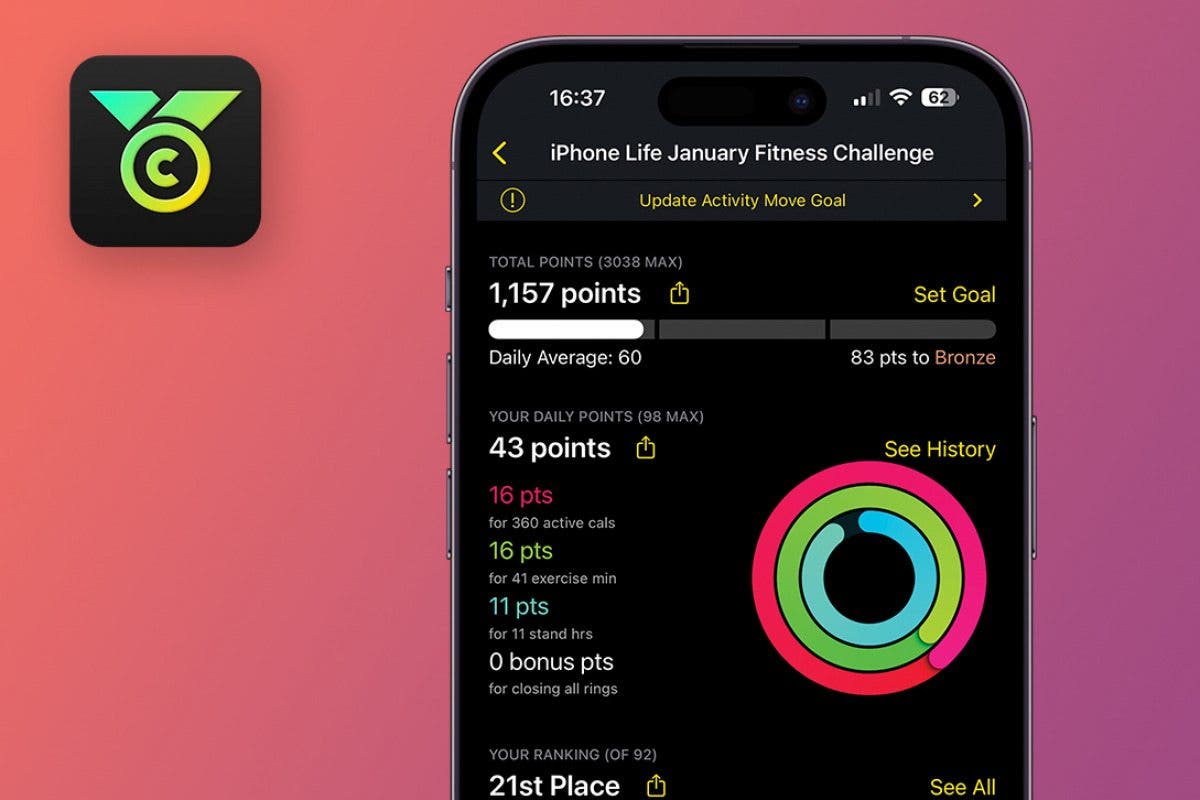
What to Know
- The Challenges app is free to download and use.
- You can use it to create a challenge or join an existing one.
- Join monthly iPhone Life Fitness Challenges via the code sent in our free bi-weekly On the Watch newsletter.
The Challenges app is a free platform for joining fitness challenges. It syncs with your Apple Watch and lets you join challenges, create your own, and invite iPhone and Android users to participate. iPhone Life has a monthly challenge for Apple Watch enthusiasts who subscribe to the bi-weekly On the Watch newsletter.
How to Join a Challenge in the Challenges App
Challenges – Compete, Get Fit app (free) is a free app that helps people work toward their fitness goals using community-based challenges. iPhone Life creates monthly fitness challenges for our On the Watch newsletter subscribers that start on the first day of every month. You’ll need an Apple Watch for our specific challenge and the four-character code we share in the newsletter to join the challenge.
- Download the Challenges app from the App Store and open it on your iPhone.
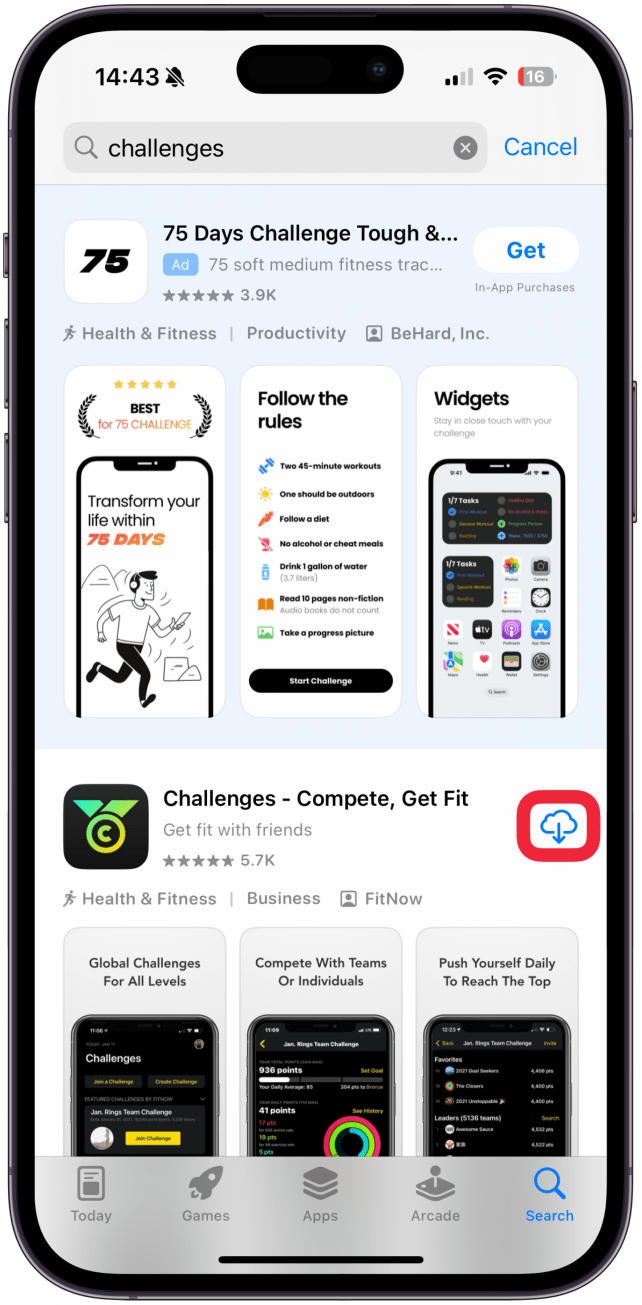
- Tap Get Started to create a new account, or Log In if you already have one.

- Enter your email address and password, then tap Let’s Go!
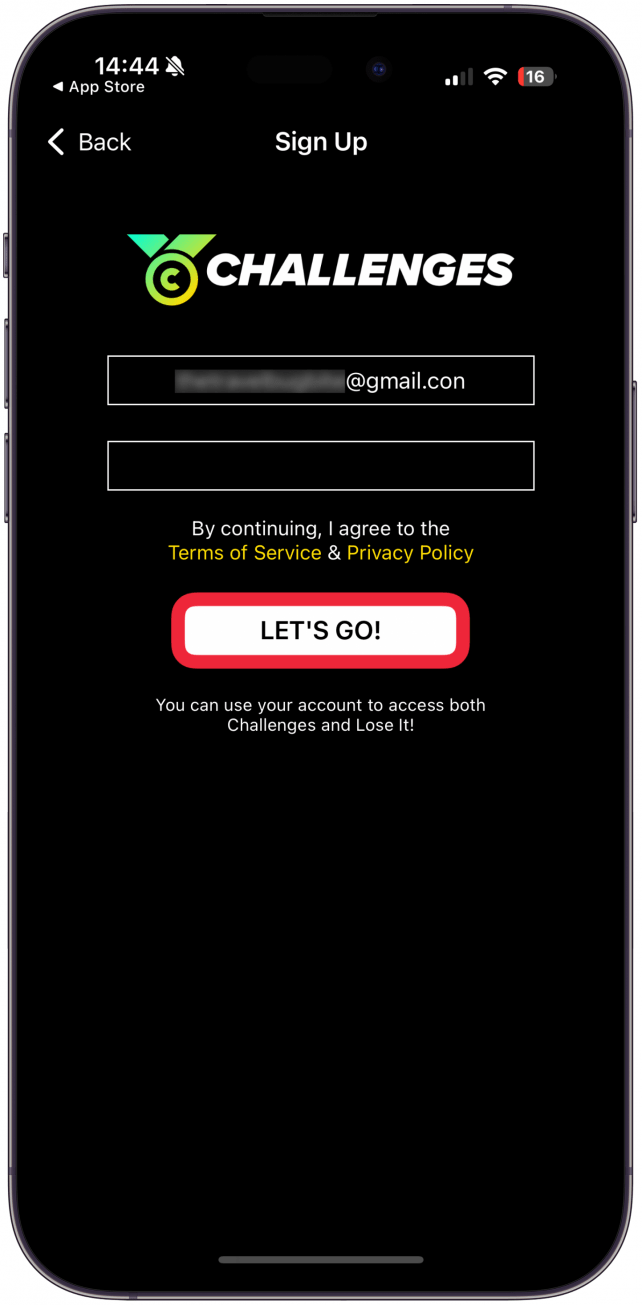
- Agree to the Terms and Privacy Policy.
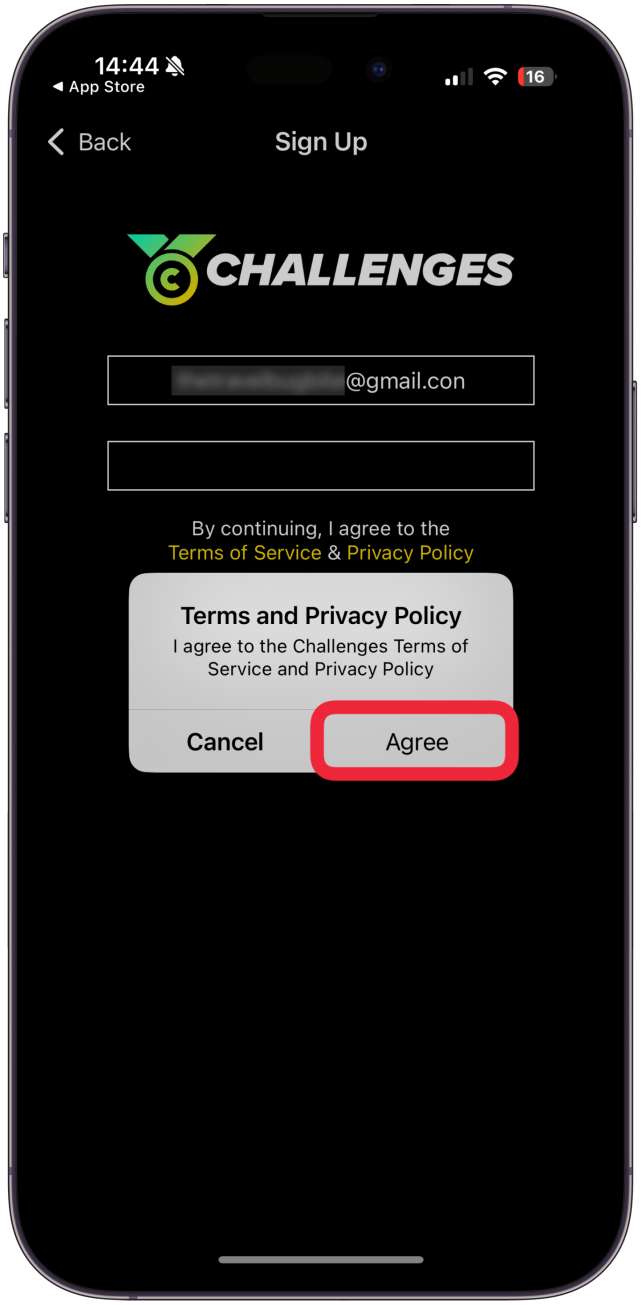
- Your iPhone will walk you through the app. Tap Next to learn about it, or tap Skip.
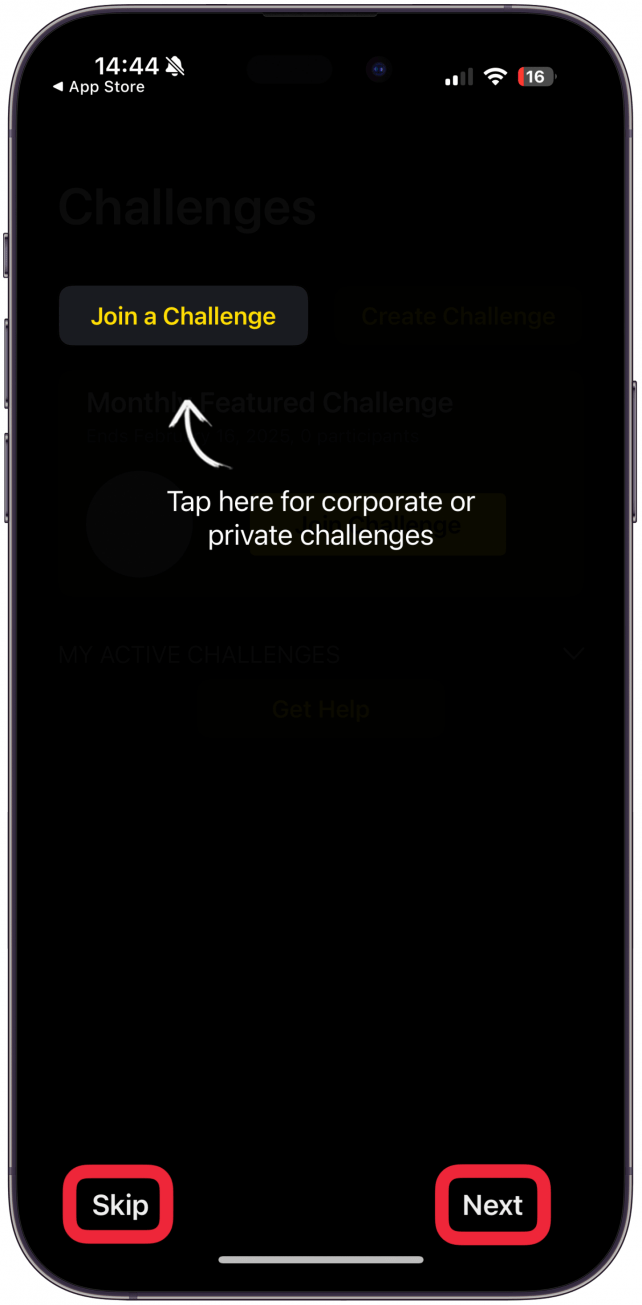
- Once you’ve gone through the tutorial or tapped Skip, you’ll be asked if you want to receive notifications from the app. I picked Allow so I can get reminders about the challenge, plus, they are minimal and don’t get annoying. You can always change your mind later on and tweak your Notifications settings.
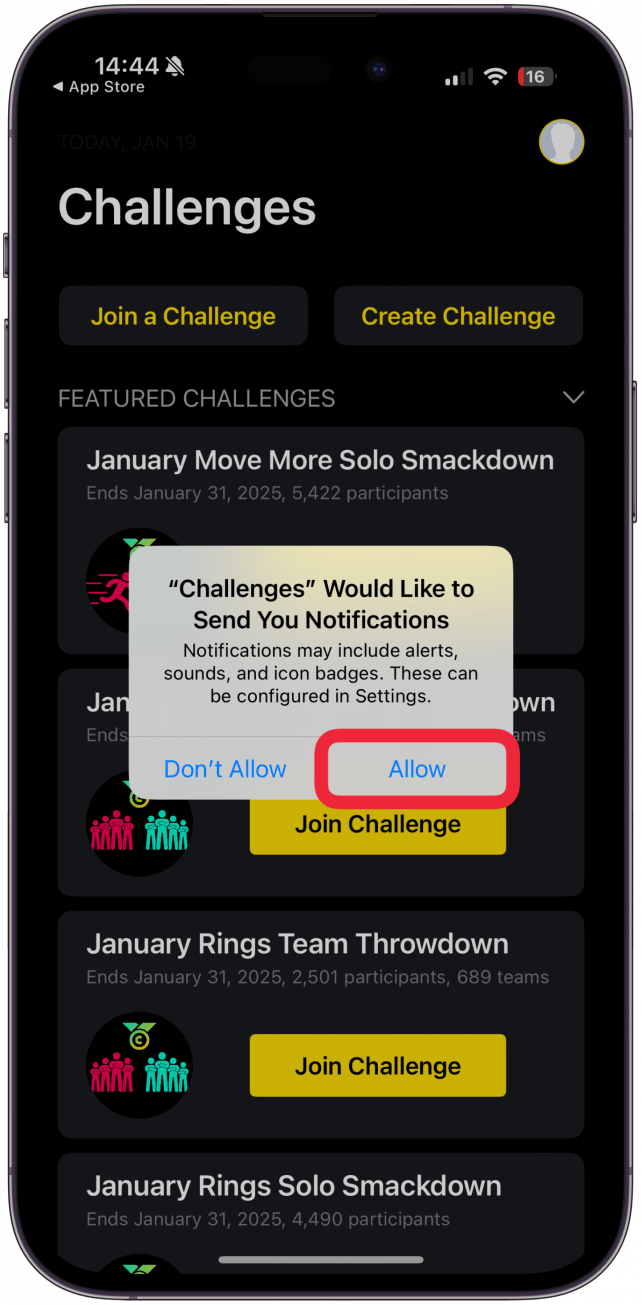
- Tap Join a Challenge.

- Enter the code for the challenge. If you are joining an iPhone Life Fitness Challenge, the code will be available in our On the Watch newsletter. Tap Continue.
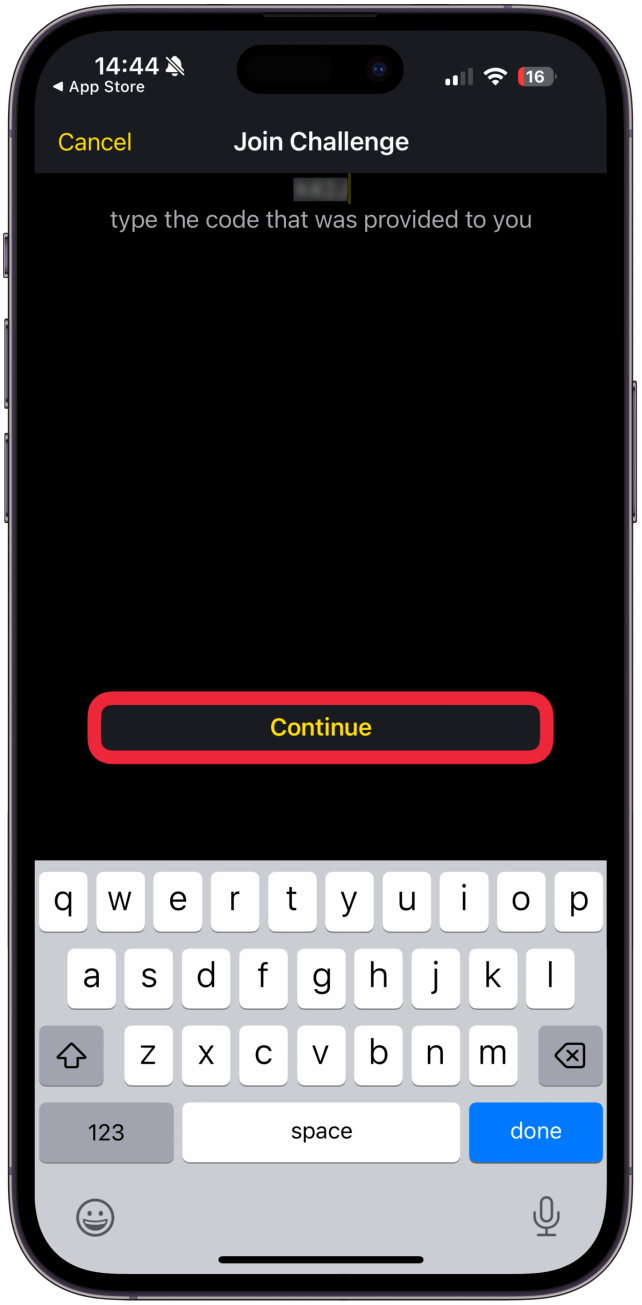
- To give the app permission to see your Activity Rings and Apple Watch fitness progress, you will have to tap Allow Access.
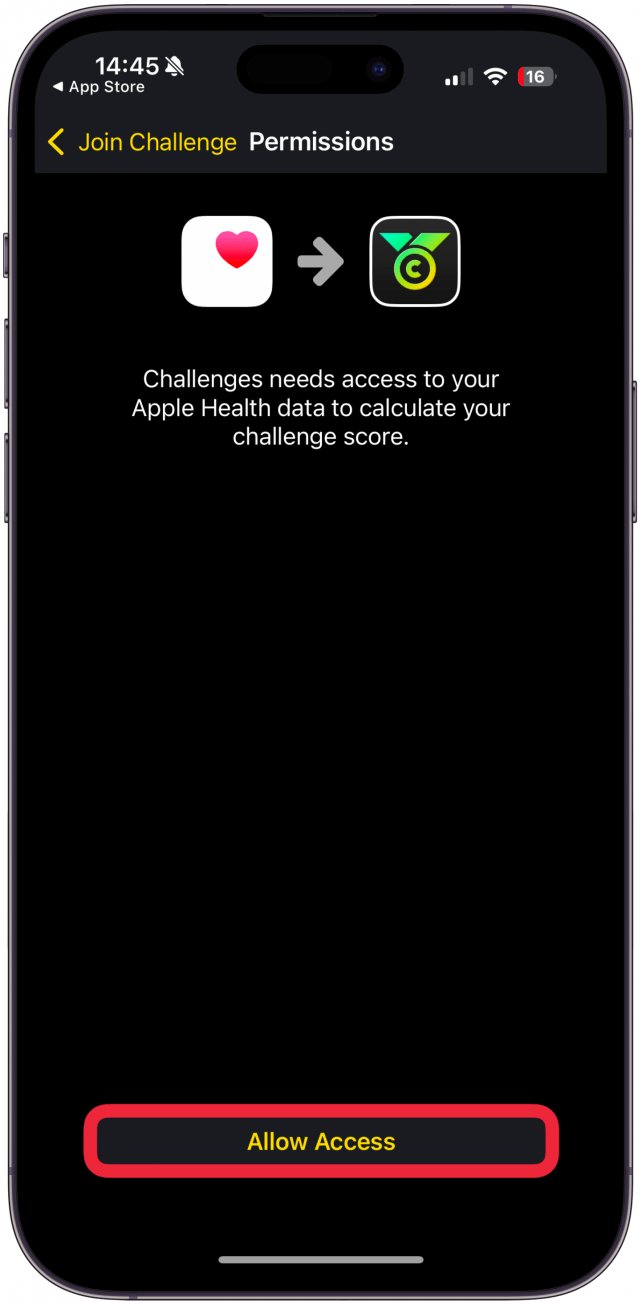
- Here, you can pick what you want the app to have access to. Activity is the main thing you need to check off, or you can tap Turn On All, which is my preference for trustworthy apps. Next, tap Allow.
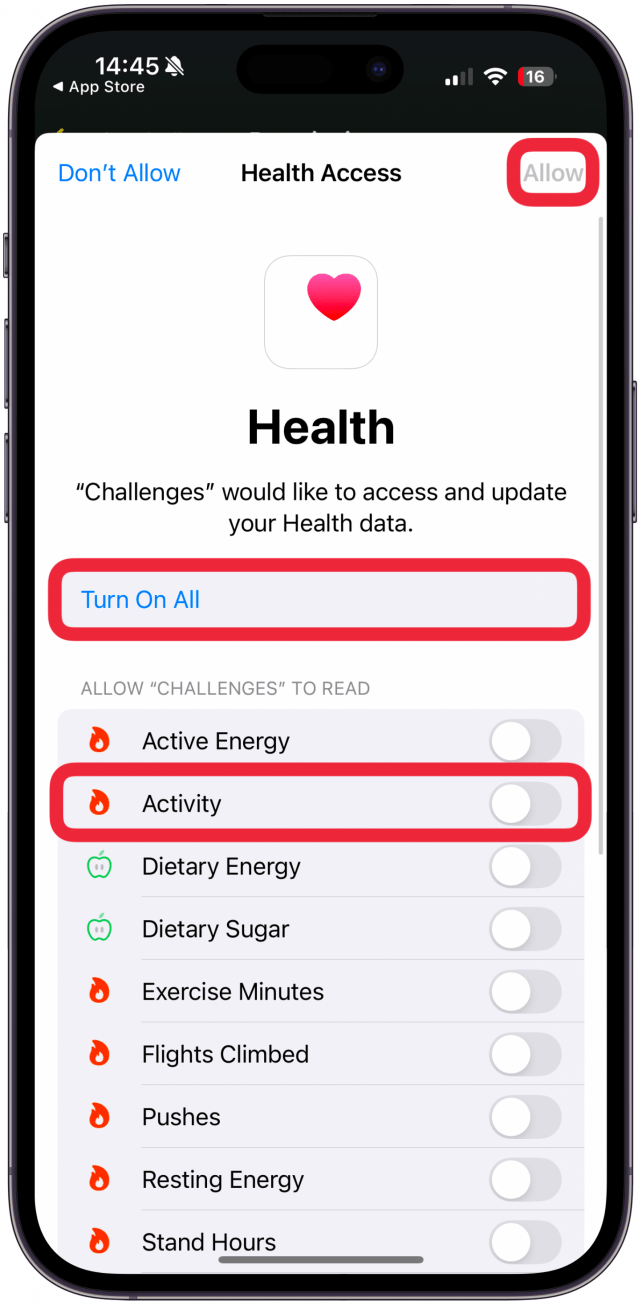
- Now, your app will ask you to enter your weight—this will not be shown publicly in the app; it is used to suggest a Move goal for you, which you will see underneath your entered weight. Tap Confirm.
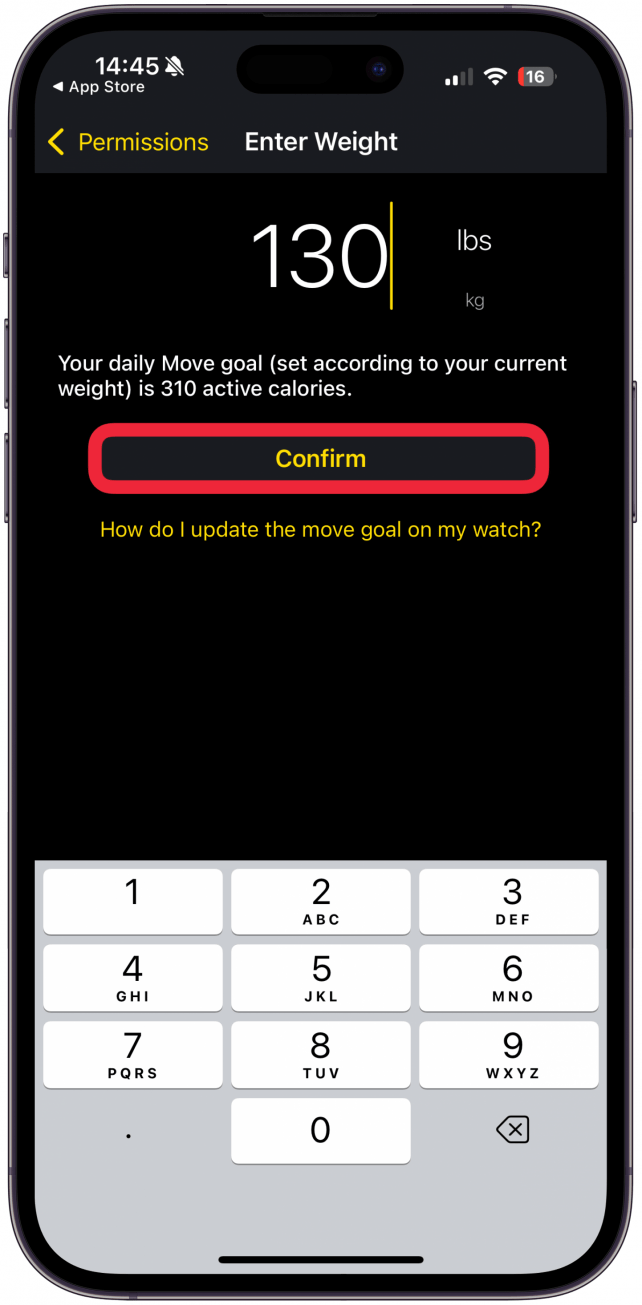
- You will get on-screen directions on how to change your Apple Watch Ring goals. Tap Continue. You’ll be taken to the challenge page!
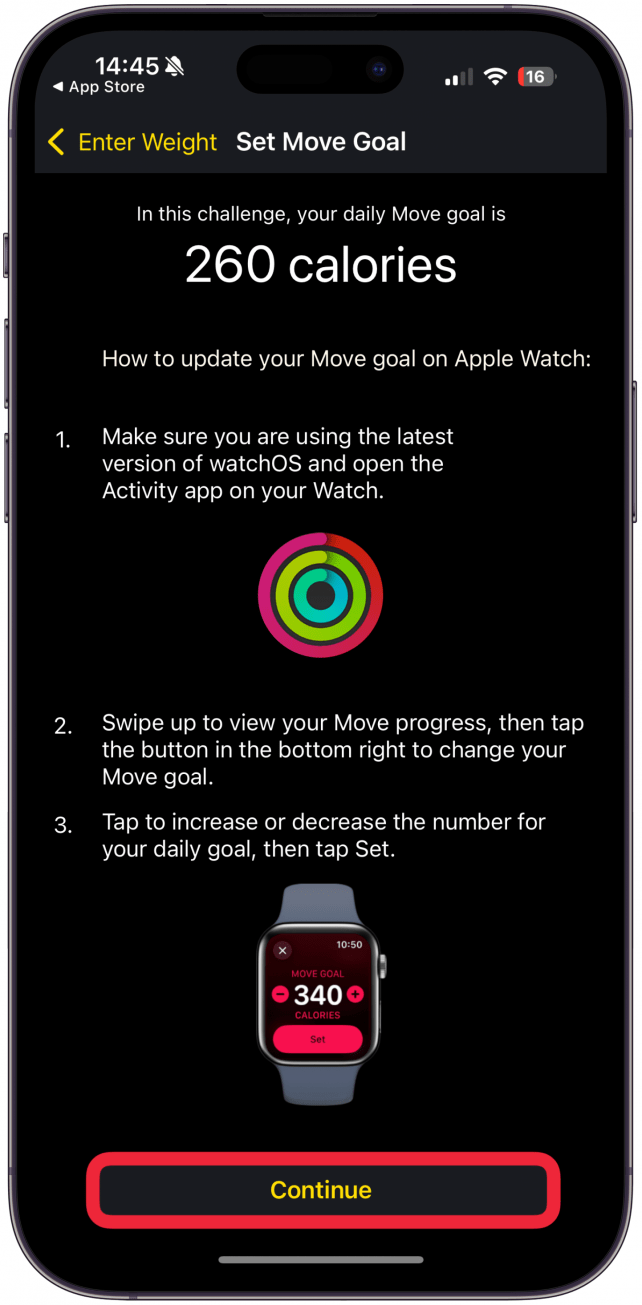
You will be able to change throughout the competition if you find your original goal either too easy or too hard. Don’t forget that you can set different Apple Watch Ring goals depending on the day of the week, which is great if your schedule varies and you work out more on specific days, so you want to set a higher goal than you have on your average work day. Be sure to check out our free Tip of the Day for more Apple Watch fitness tips.

How Do iPhone Life Challenges Work?
Not all competitions are made equal, and our challenge stands out from others because the goal is to be our better selves, not to be better than anyone else. We’re using the Challenges – Compete, Get Fit app (free), which will take information from your Apple Watch and the Health app to give you a daily goal that’s achievable yet challenging—so that you can work on moving more safely without unnecessary pressure.
Every participant can earn up to 98 points a day, whether their goal is to walk around the block or to run ten miles a day. Points are earned by getting active calories, exercise minutes, and stand hours. Plus, you get bonus points for closing all your Activity Rings! The thing to keep in mind is that you don’t get 98 points for just closing all your rings. You get 12 points for closing your Exercise and Move Rings, but the maximum number of points you can get is 36 points for closing your Move and Exercise Rings 3x each. The maximum number of points you can get for standing is 14. Keep this in mind when setting up your goals for the challenge.
The Challenges app is made by the same developer as Lose It! – Calorie Counter (Free), so if you already have an account with them, you can log in with it. Otherwise, just follow the prompts to set up a new account. Please keep in mind that we are not medical professionals or personal trainers, so make sure your doctor approves your workout plan.
How to Sync the Challenges App to your Apple Watch & Health App
You will be prompted to sync the Challenges app to your Apple Health when you first open the app or join a challenge. However, you can also do it manually at a later time if something goes wrong:
- Open the Challenges app and tap your profile in the top right corner.
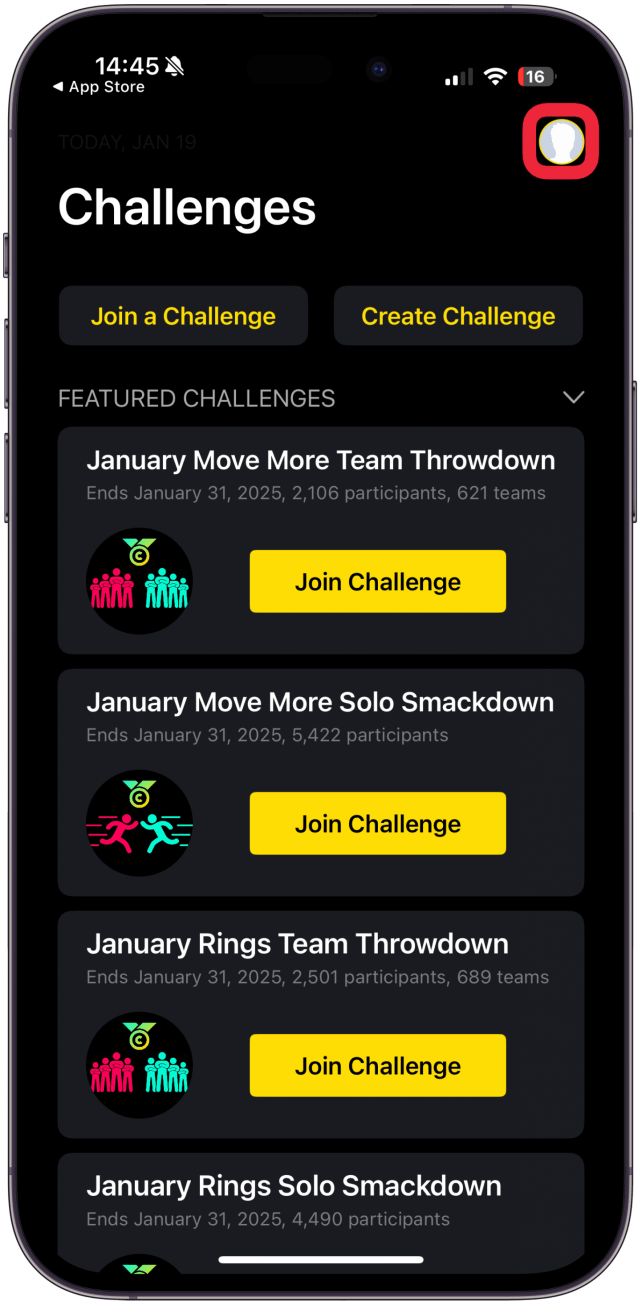
- Tap Apple Health.
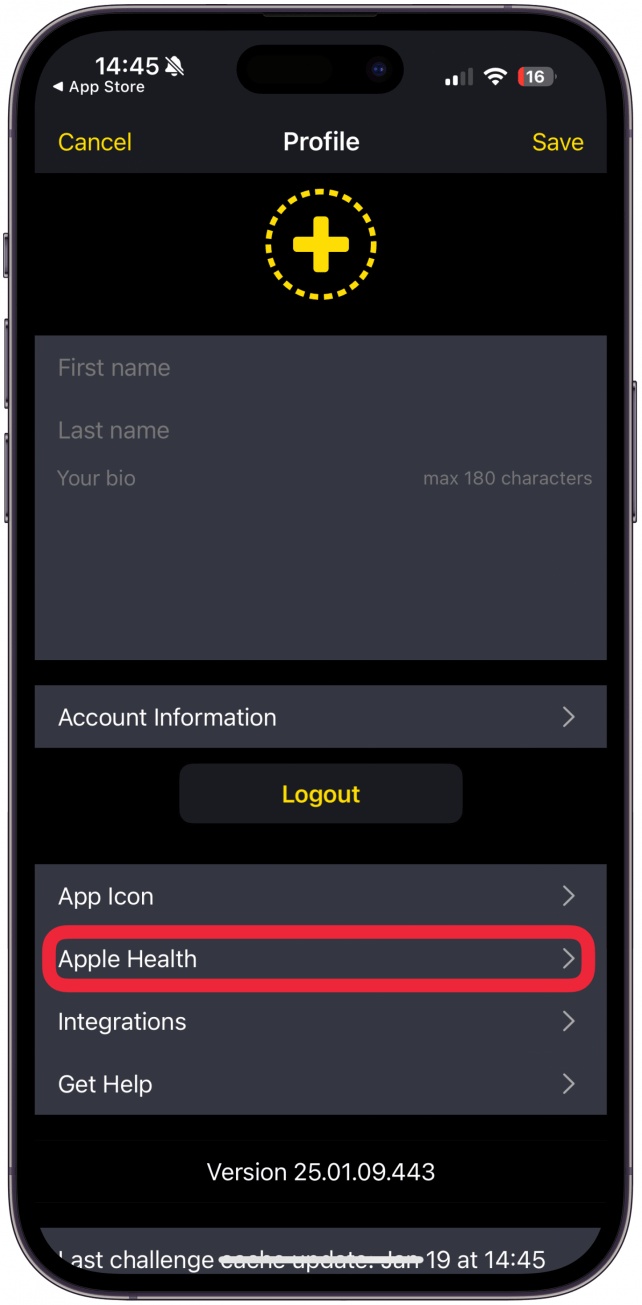
- You’ll be taken to the Health app. Tap your profile.

- Under Privacy, select Apps.
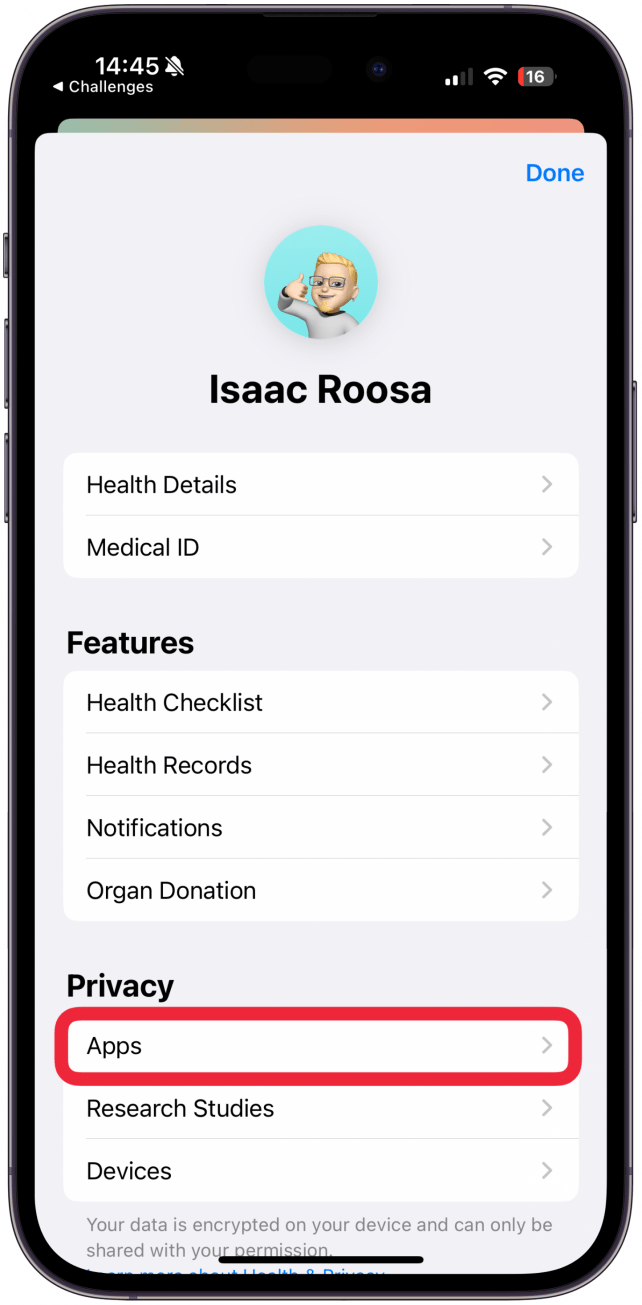
- Tap Challenges.

- Tap Turn On All or just Activity; that’s all you need to share for this challenge.

While you’re in the profile section of the Challenges app, you can add a profile picture, add your first and last name, write a bio of up to a maximum of 180 characters and learn more about the app. Once you’re participating in the challenge, keep in mind that it can take a few seconds for the Challenges app to show you your points. If this happens, tap on your Activity Rings on your Apple Watch, which triggers it to be updated on your iPhone and in the Challenges app.
Now you know how to join the monthly iPhone Life Fitness Challenges using the Challenges. Don’t forget to sign up for our bi-weekly On the Watch newsletter to learn more about the Apple Watch and get the code to join our challenge. Next, learn how to win Apple Watch competitions every single time without cheating.
FAQ
- Active vs total calories: what’s the difference? Active calories are calories you spend during activity, such as in a workout or general movement. Total calories include the calories you spend passively, such as sitting, eating, or sleeping. Your Move ring shows active calories, but you can find total calories in your Fitness app.
- Is Apple Fitness Plus worth the cost? Apple Fitness+ ($9.99/month) lets you work with virtual coaches to take your workouts to the next level, and that alone can be worth the subscription. If you want to save money on multiple Apple subscriptions, Apple One is a way to bundle multiple subscriptions, including Apple Fitness Plus.






