
Are your AirPods being a bit stubborn, refusing to connect, or are you thinking about passing them on to someone else? A full reset of AirPods can often be the quickest fix for those pesky issues or to prepare your AirPods for a new owner. This guide will walk you through the step-by-step process for resetting every model of AirPods, detailing the procedure for each version.


Plus, I will explain what really happens when you reset your AirPods, including how it affects your settings and connections. You’ll also find tips on avoiding any Apple ID lock headaches and making sure the transition is smooth if you’re handing your AirPods off to someone new. With these handy tips, you’ll be back to enjoying your music, calls, and podcasts in no time, knowing your AirPods are set up just the way you like them.
When Should You Reset Your AirPods?
Resetting your AirPods is a powerful fix for a range of issues, including:
- Persistent connection failures with your iPhone, iPad, Mac, or other devices
- Random disconnects during calls, music, or device switching
- AirPods not appearing correctly in Bluetooth settings or showing the wrong name
- Preparing to sell or gift your AirPods and needing to erase all associations
- Switching Apple IDs or devices and running into pairing or sync issues
- Audio glitches (like sound only playing from one AirPod) that don’t resolve with charging or cleaning
- AirPods stuck to another Apple Account and refused to pair
A reset clears all settings and connections, giving you or the next owner a fresh start.
What Happens When You Reset AirPods?
Resetting AirPods erases all paired devices and returns them to factory settings so you can set them up as if they’re brand new.
Important: Resetting your AirPods does not remove them from your Apple ID or iCloud account. Apple has a security feature called Pairing Lock to stop stolen AirPods from being used by others. If you don’t take your AirPods off your Apple account, the next person will see a message like “These AirPods are linked to another Apple ID” and won’t be able to pair or use them properly.
Did you know?
AirPods themselves do not store personal data like music, call logs, or listening history. Resetting only affects Bluetooth pairing and device associations.
How to Identify Your AirPods Model
Different AirPods models have slightly different reset methods:
- AirPods 1st, 2nd, 3rd Gen & AirPods Pro: Feature a setup button on the back of the case.
- AirPods 4: No physical button—reset is done by tapping the case.
- AirPods Max: Over-ear headphones with physical controls; no case reset.
Tip: To check your model, look for a button on the back of your charging case. If there isn’t one, you likely have AirPods 4. For AirPods Max, look for the Digital Crown and Noise Control button on the headphones themselves.
How to Reset Your AirPods: Step-by-Step
Follow these quick steps to reset your AirPods and fix the most common issues.
Reset AirPods (1st, 2nd, 3rd Gen) & AirPods Pro (1st & 2nd Gen)
- Charge Up: Make sure your AirPods and charging case have at least 50% charge to avoid interruptions.
- Place AirPods in Case: Put both AirPods in the charging case and close the lid for 30 seconds.
- Open Lid: Open the lid, but keep the AirPods inside.

- Find the Setup Button:
- For most models, it’s the small round button on the back of the case.
- For 1st gen, the status light is inside the case; for others, it’s on the front.


- Press and Hold: Hold the setup button for about 15 seconds until the status light flashes amber, then white.
- Close the Lid: Your AirPods are now reset and ready for pairing.
If the status light doesn’t flash as expected, make sure your case and AirPods are charged and try again.
Reset Your AirPods 4
AirPods 4 utilize a tap-based reset method, as the case lacks a physical button.
- Charge Up: Ensure both the case and AirPods are charged.
- Place in Case & Close Lid: Put your AirPods 4 in the case, close the lid, and wait 30 seconds.
- Open Lid: Open the lid. While the status light is on:
- Double-tap the front of the case and wait for the light to flash white.
- Double-tap again when the light flashes white, and wait for it to start flashing faster.
- Double-tap a third time. The light will flash amber, then white, confirming the reset.
- If the light doesn’t flash as described: Close the lid, wait 30 seconds, and try again.
Not sure if you have AirPods 4? If your case has no physical button, you do!
Reset Your AirPods Max
- Charge Up: Ensure your AirPods Max have sufficient battery.
- Press and Hold: Hold both the Noise Control button and the Digital Crown together for about 15 seconds.


- Watch the LED: The status light (next to the charging port) will flash amber, then white.
- Release: Once the light flashes white, your AirPods Max are reset.
After Reset: How to Pair Your AirPods
For iPhone or iPad: With the case open (and the AirPods inside), hold it near your unlocked device. A setup animation will appear—tap “Connect” and follow the prompts.
For Mac: Open System Settings > Bluetooth. With the case open, press and hold the setup button (if your model has one) or follow the AirPods 4-tap method. Select your AirPods from the list and click “Connect.”
For Android or Other Bluetooth Devices: Open Bluetooth settings on your device. With the case open, press and hold the setup button (or use the tap method for AirPods 4) until the status light flashes white. Select “AirPods” from the available devices.
How to Remove AirPods from Your Apple ID (For Selling or Gifting)
Why this step matters:
If you skip this step, the new owner will see an error indicating that the AirPods are still linked to your Apple ID and won’t be able to use them.
Remove from iPhone or iPad:
- Go to Settings > Bluetooth.
- Tap the small i info icon next to your AirPods’ name.
- Tap Forget This Device and confirm.
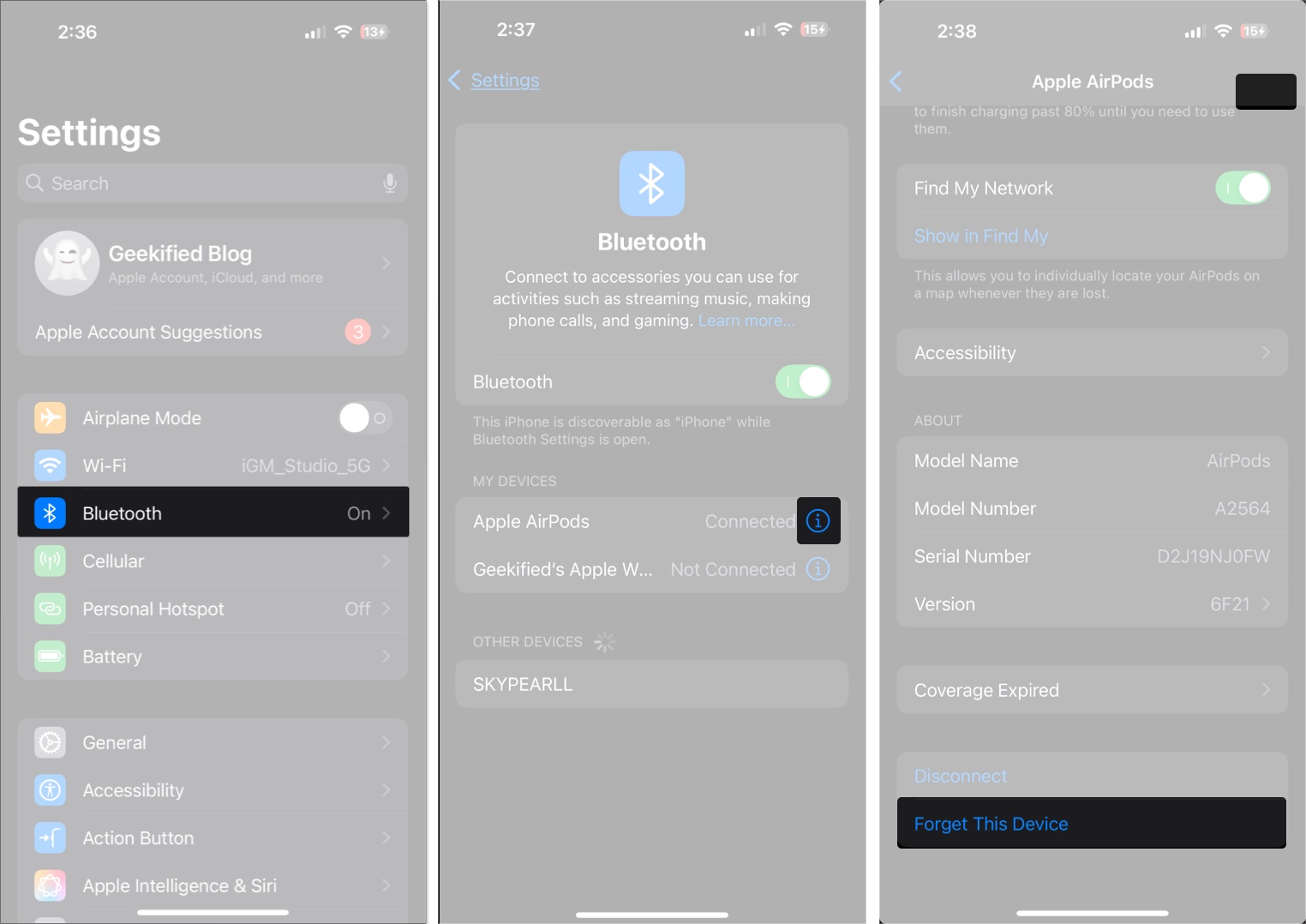
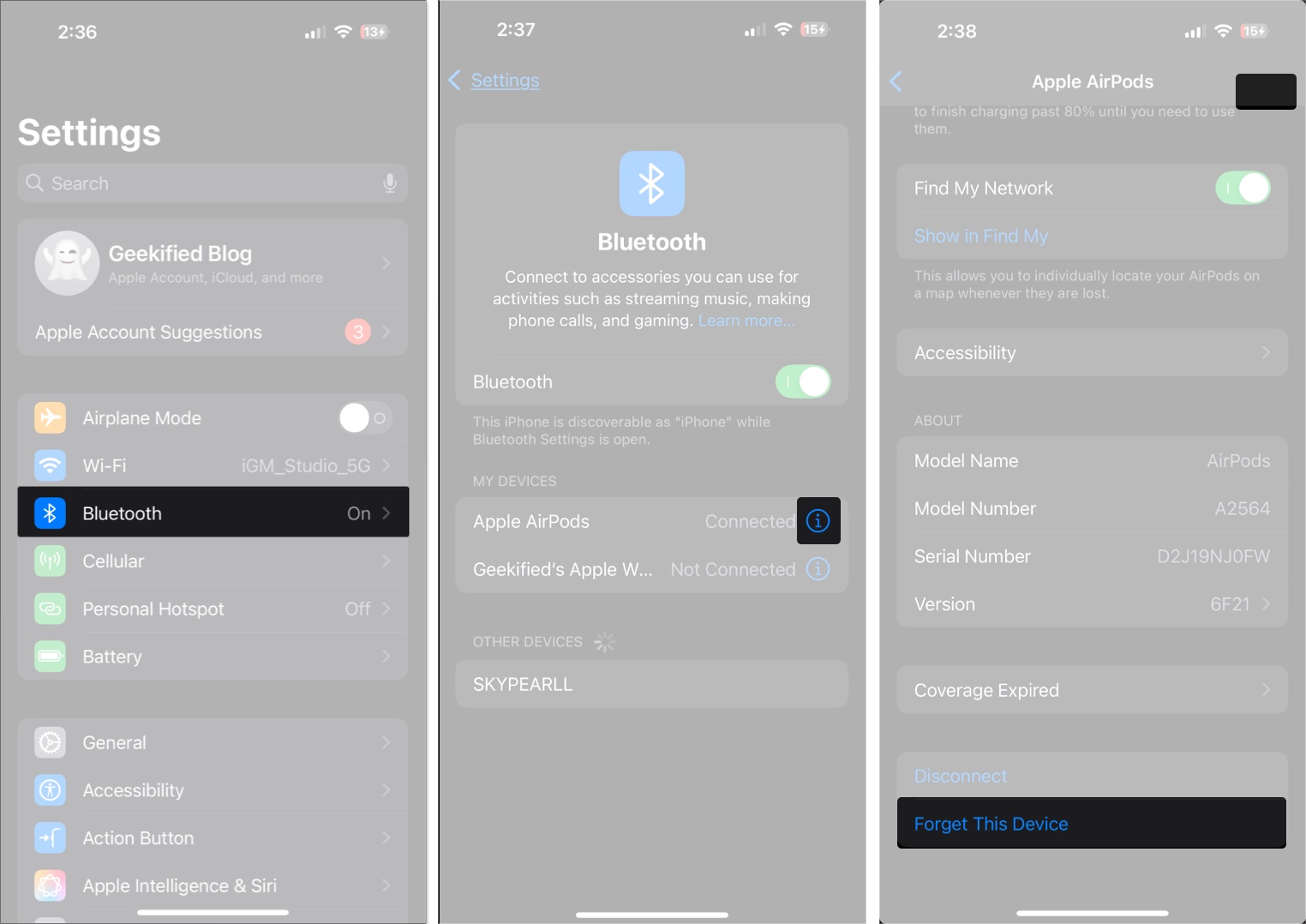
Remove from Mac:
- Open System Settings (or System Preferences on older Macs).
- Go to Bluetooth and find your AirPods.
- Click the i or “More Info” button next to your AirPods.
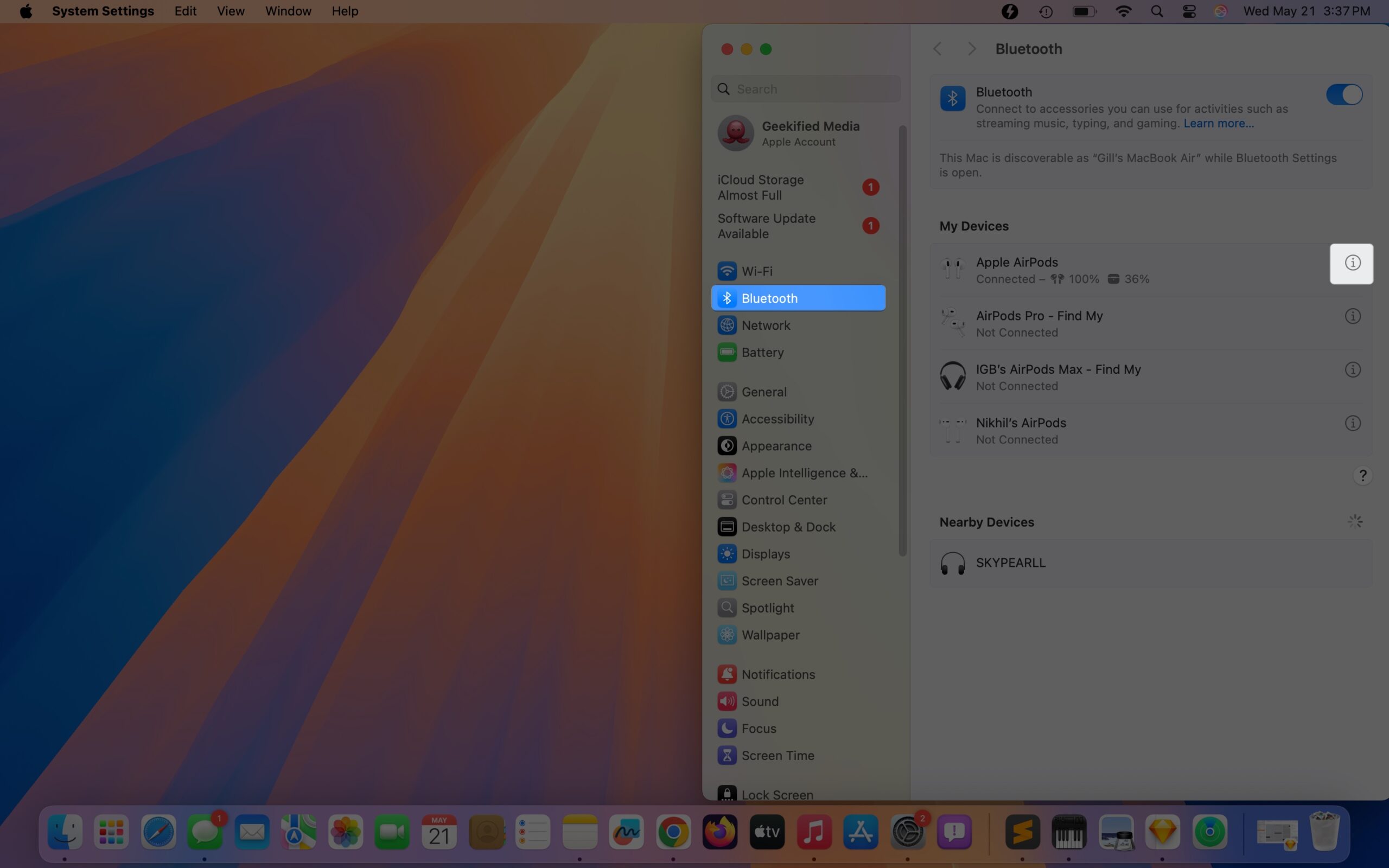
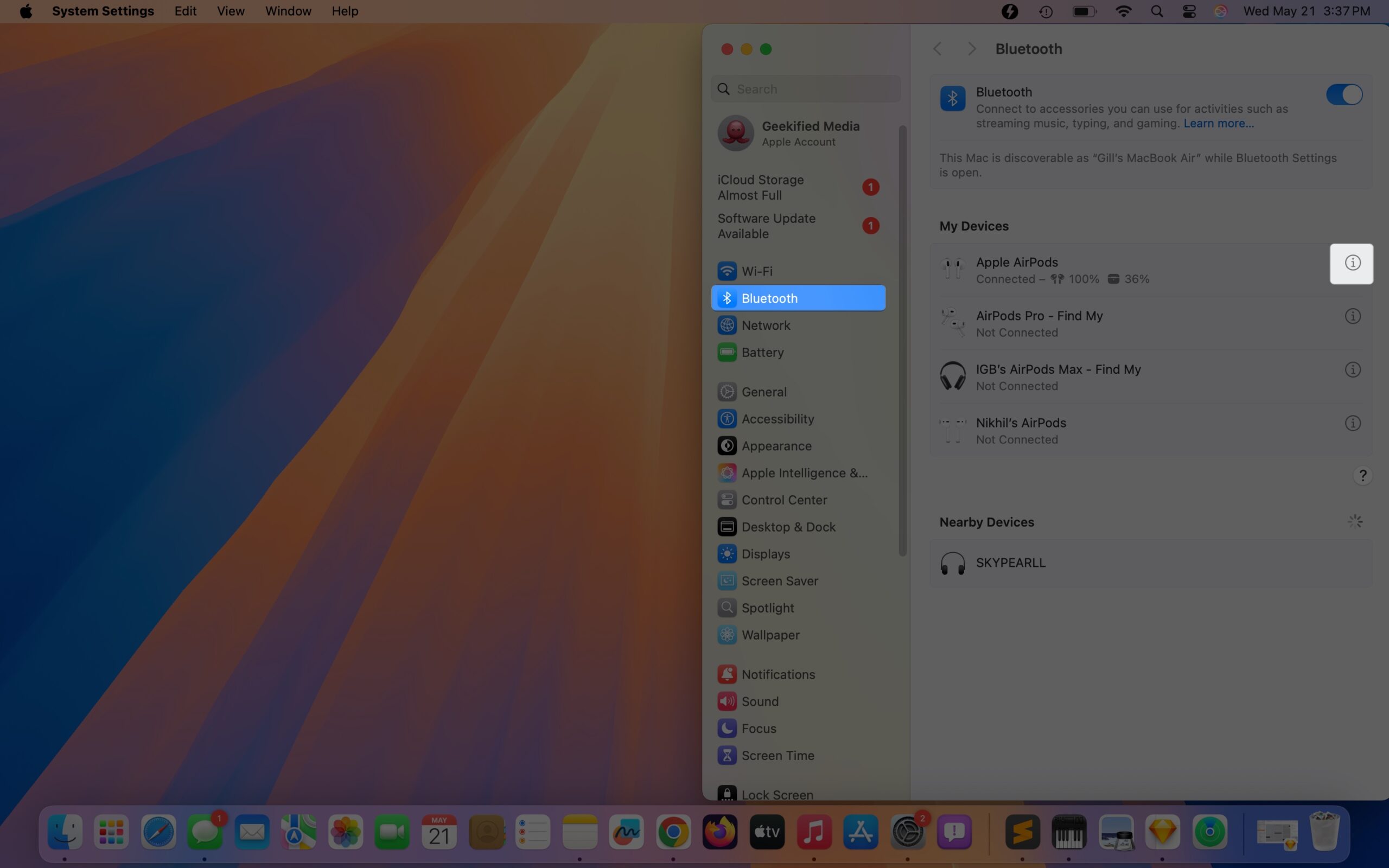
- Click Forget This Device and confirm.
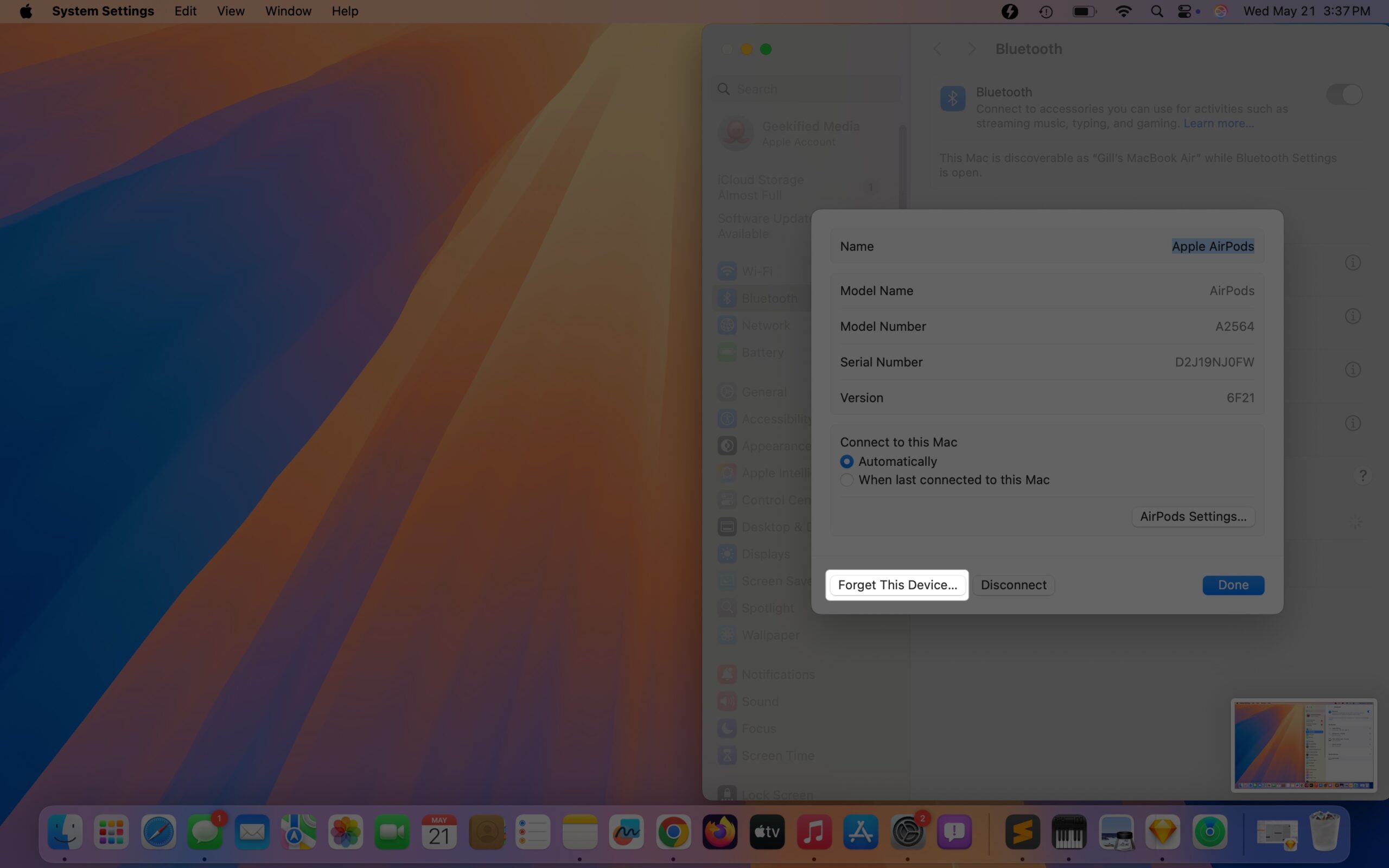
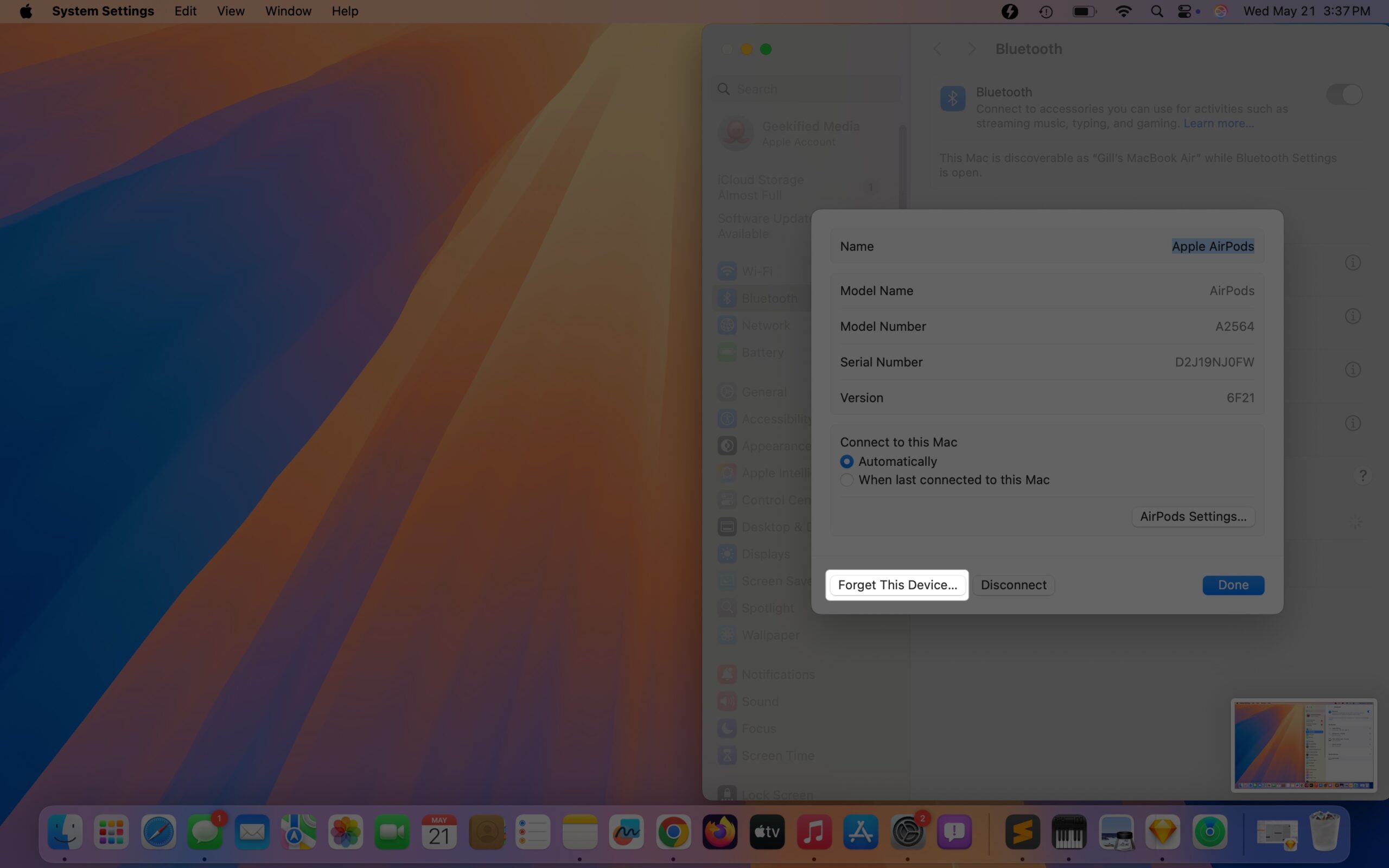
- Confirm your choice when prompted.
Remove via Find My or iCloud:
- Open the Find My app or go to iCloud.com.
- Select your AirPods from the device list.
- Tap or click Remove This Device and confirm.
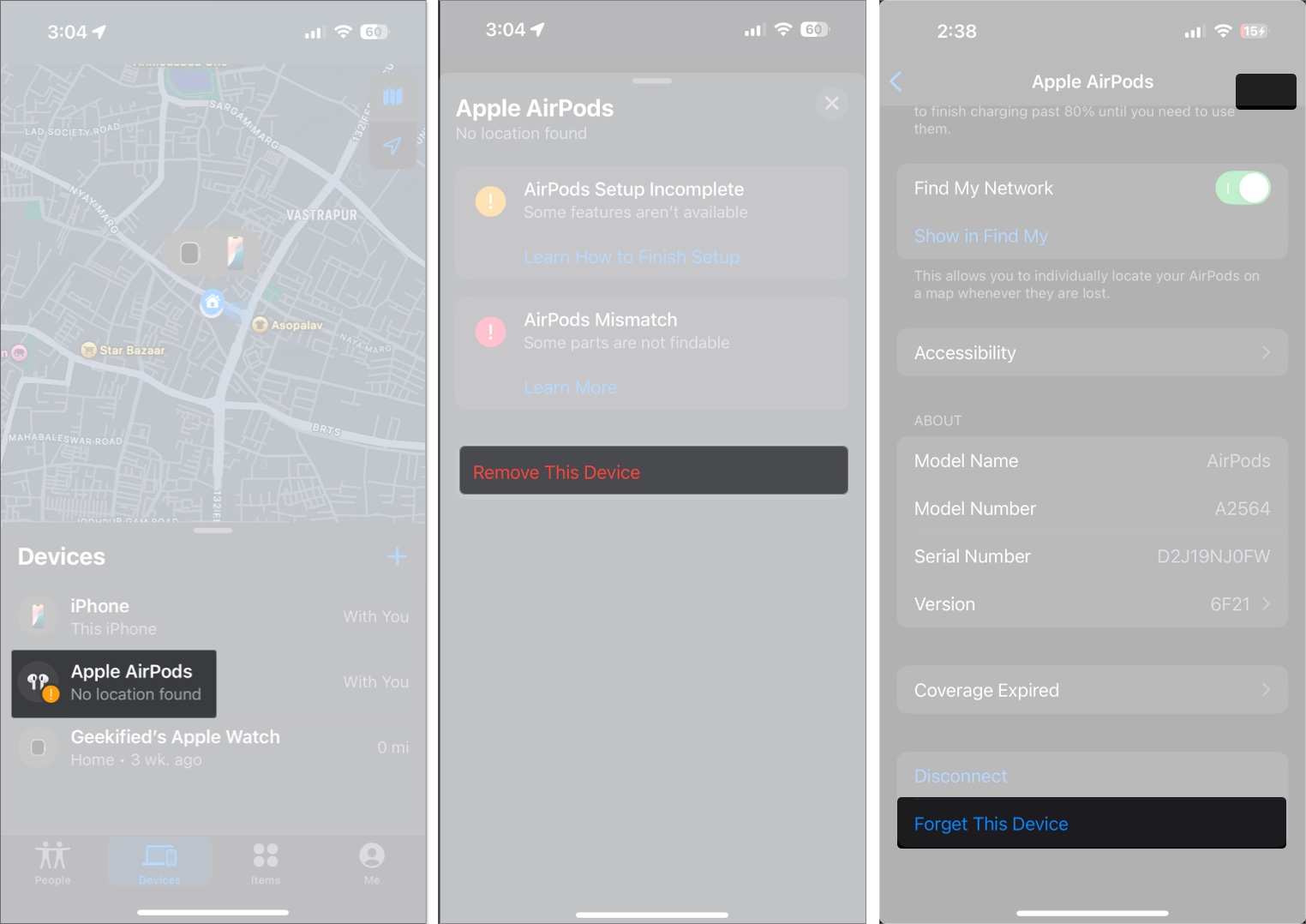
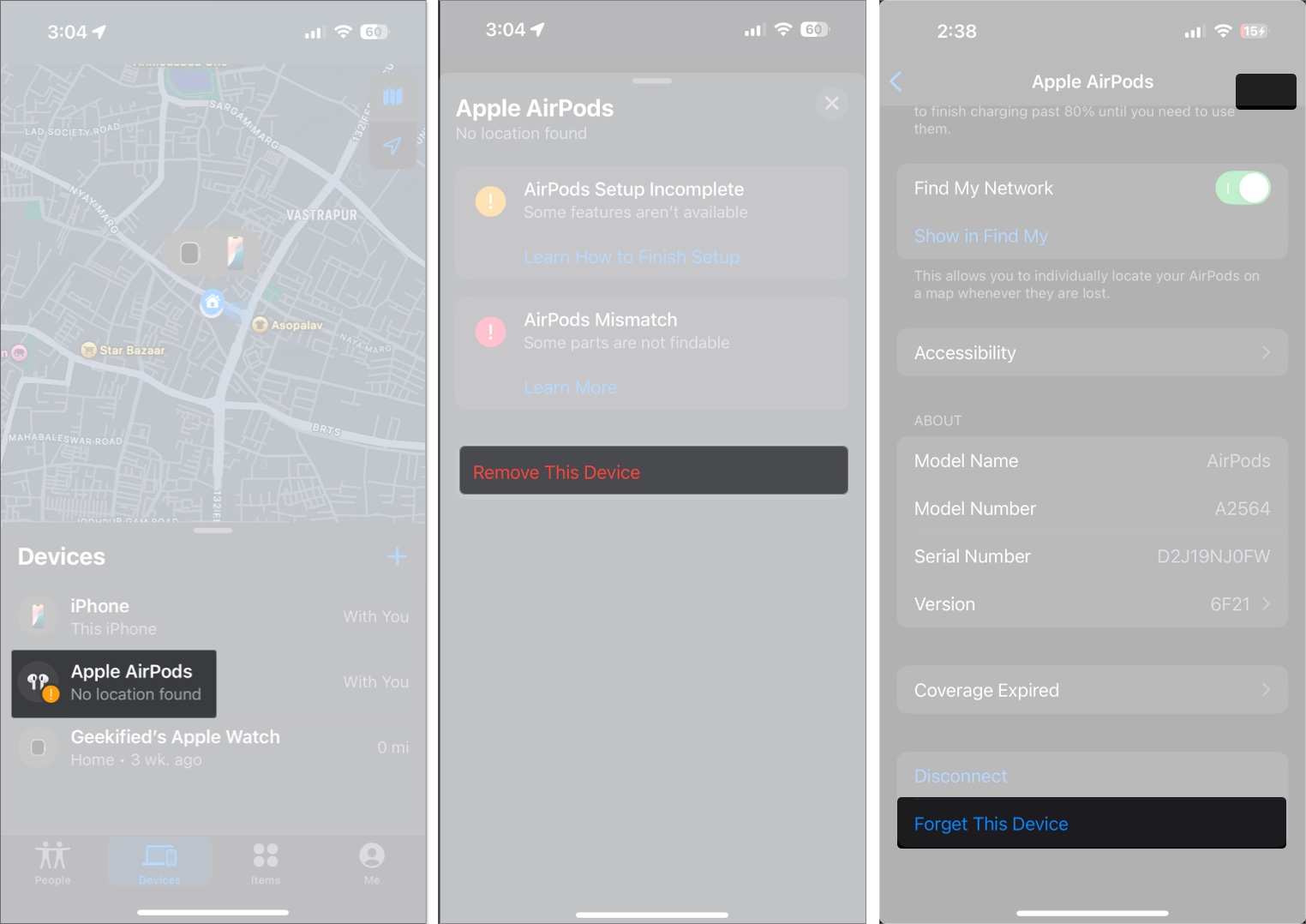
Tip: If you’re not near your AirPods, you can still remove them via the iCloud website.
Troubleshooting: AirPods Not Resetting?
If your AirPods won’t reset, follow this step-by-step guide to find and fix the problem quickly. It will help you identify each possible issue, explain why it’s important, and guide you on what to do next.
Step 1: Are Your AirPods and Case Charged?
- Action: Charge both AirPods and the case for at least 15 minutes using a cable (not wireless charging).
- Why: Low battery is the #1 cause of failed resets.
- If not working: If the status light doesn’t turn on after charging, try a different cable or power source. If there’s still no light, you may have a hardware issue—skip to Step 6.
Step 2: Do You See the Correct Status Light When Resetting?
- Action: Attempt the reset. Hold the setup button (or use the tap method for AirPods 4) for 20 seconds.
- Expected: Light flashes amber, then white.
- If not working:
- No light: Clean the charging contacts on both the AirPods and inside the case with a soft, dry cloth, then retry.
- Solid amber: Ensure contacts are clean and try again after charging.
- Still no change: Proceed to Step 6.
Step 3: Are Your AirPods Still Showing Up on Devices After Reset?
- Action: On every device you’ve used with your AirPods, “Forget” them in Bluetooth settings. Restart your devices.
- Why: “Ghost” or duplicate Bluetooth entries can block a proper reset.
- If not working: If AirPods still appear as paired, repeat the reset and the “Forget” process on all devices.
Step 4: Is Your Device Software Up to Date?
- Action: Update your phone, tablet, or computer to the latest software version.
- Why: Outdated software can cause compatibility issues that interfere with resetting.
- If not working: Move to Step 5.
Step 5: Try Again in a New Location or Environment
- Action: Move to a different room or area to avoid wireless interference; ensure AirPods are at room temperature.
- Why: Environmental factors can rarely disrupt the reset process.
- Model-Specific:
- AirPods 4: If the tap method still fails, check for firmware updates.
- AirPods Max: Hold both the Digital Crown and Noise Control buttons firmly for the full 20 seconds.
Step 6: Still Not Working? Time to Escalate
- Action: If you’ve tried all the above and your AirPods still won’t reset or show no status light, contact Apple Support.
- What to Prepare:
- Your AirPods model and serial number
- A summary of steps you’ve tried
- Description of any unusual symptoms (no light, persistent pairing, etc.)
Quick Reference: Status Light Meanings
| Light Pattern | What It Means | Next Step |
|---|---|---|
| Flashing amber | Reset in progress | Keep holding, wait for white light |
| Flashing white | Ready to pair—reset successful | Begin pairing |
| No light | Battery/hardware issue | Charge, clean contacts, retry |
| Solid amber | Charging/error | Clean contacts, ensure full charge |
Pro Tip: Most reset failures are solved by fully charging, cleaning contacts, and removing “ghost” Bluetooth entries from all devices.
Prevent Future Issues:
If you’ve followed this diagnostic guide and your AirPods still won’t reset, it’s likely a hardware problem. Apple Support can help with further diagnostics or replacement.
This step-by-step approach not only solves most reset issues but also helps you understand the “why” behind each action—empowering you to troubleshoot confidently and keep your AirPods working at their best.
Exceptional Cases: Using or Buying Secondhand AirPods
If you bought or received AirPods from someone else and see a message like “These AirPods are linked to another Apple ID,” they’re still paired to the previous owner’s account.
What this means:
- You won’t be able to pair or use features like Find My.
- The AirPods may not work at all with your devices.
What to do:
- Ask the previous owner to remove the AirPods from their Apple ID, either via the Find My app or iCloud website.
- If you can’t contact the previous owner, unfortunately, the AirPods may be unusable due to Apple’s Pairing Lock security.
Myth-Buster: Resetting AirPods does not delete music or personal data—AirPods don’t store this information.
Pro Tip: For secondhand buyers, always confirm AirPods have been removed from the previous owner’s Apple ID before purchase.
Reset AirPods the Right Way Every Time
Resetting your AirPods is a fast and easy way to fix most issues. However, just doing a factory reset will not remove the Apple ID lock. Make sure to remove your AirPods from your account before you sell or give them away.
Still stuck? Leave a comment or reach out to Apple Support for expert help. Enjoy your AirPods—good as new!
FAQs
How do I wipe my AirPods before selling them?
Reset your AirPods and remove them from your Apple ID via the Find My app or iCloud.com. This ensures the new owner can use them without issues.
Why isn’t my AirPods’ reset button working?
Most reset failures are caused by low battery or dirty contacts. Charge both the case and AirPods, clean the contacts, and try again using a charging cable.
Can I reset AirPods if I lost the original device they were paired with?
Yes, as long as you have the AirPods and their case, you can reset them without the original device.
Will resetting AirPods fix charging or battery issues?
A reset helps with software glitches but not hardware problems like battery degradation or water damage.
What does the status light mean during reset?
If you see an amber light, it means the reset is in progress. A white light indicates that the device is ready to pair. If neither appears, check the battery and clean the charging contacts.
Can AirPods be reset without the case?
No. The case is required to reset all AirPods models with in-ear designs.
Why are my AirPods still showing the old name after a reset?
Rename them in your device’s Bluetooth settings after pairing. If the old name persists, forget the device and pair again.
What do I do if my AirPods are stuck on someone else’s Apple ID?
Only the previous owner can remove the AirPods from their Apple ID. Apple’s Pairing Lock prevents new pairing for security.
What is Apple’s Pairing Lock, and why does it matter?
Pairing Lock links AirPods to the original owner’s Apple ID, preventing use by others until removed. This protects against theft and ensures secondhand buyers get usable devices.
Don’t miss these related reads:





