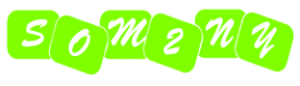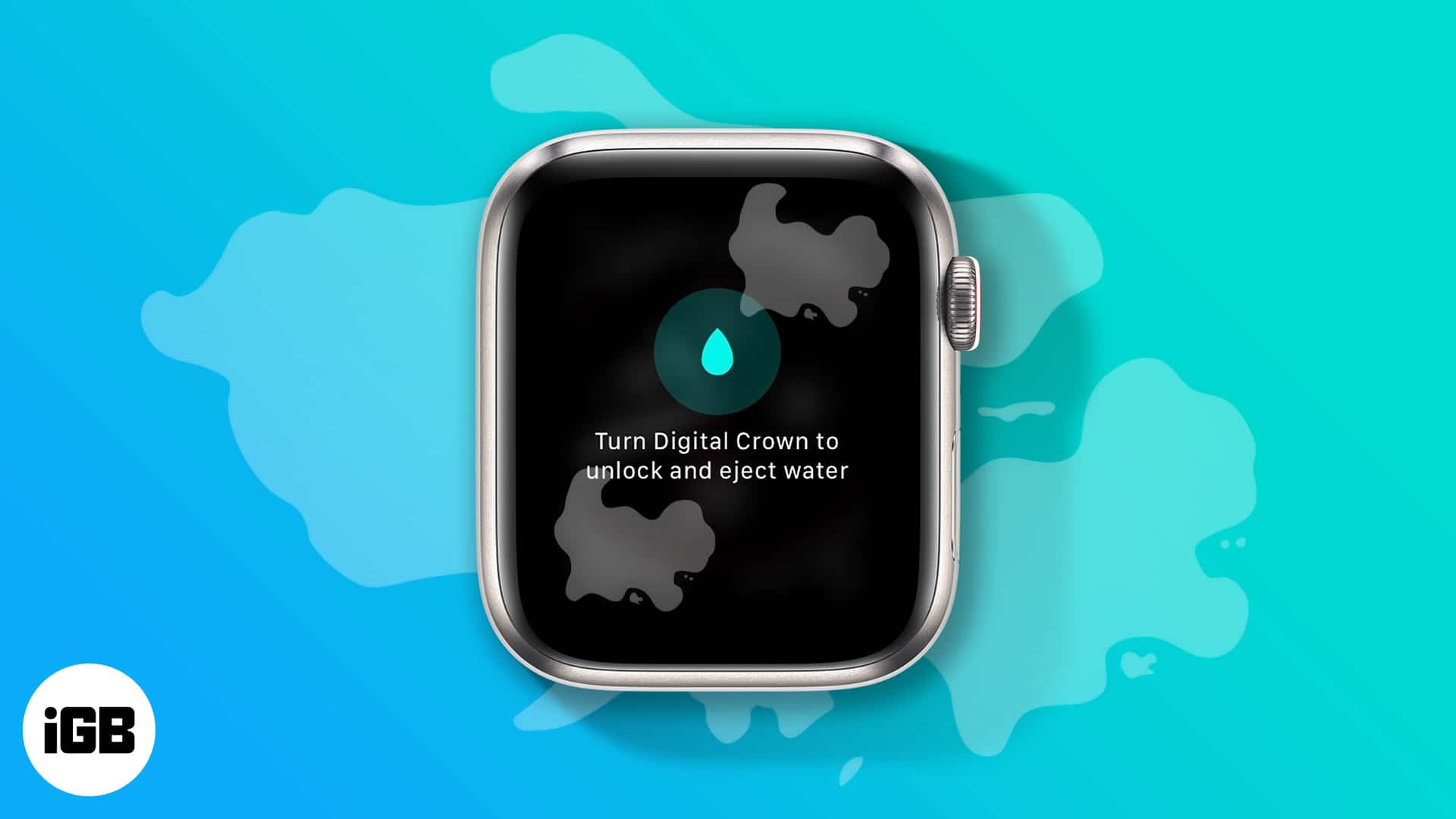
All the latest Apple Watch models are water resistant to some extent, so you don’t have to worry about removing it from your wrist while swimming or showering. However, water being water can still be trapped in the speaker grille, affecting sound quality or even damaging the internal components. Luckily, the Water Lock feature on the Apple Watch can prevent such mishaps and safeguard your investment.
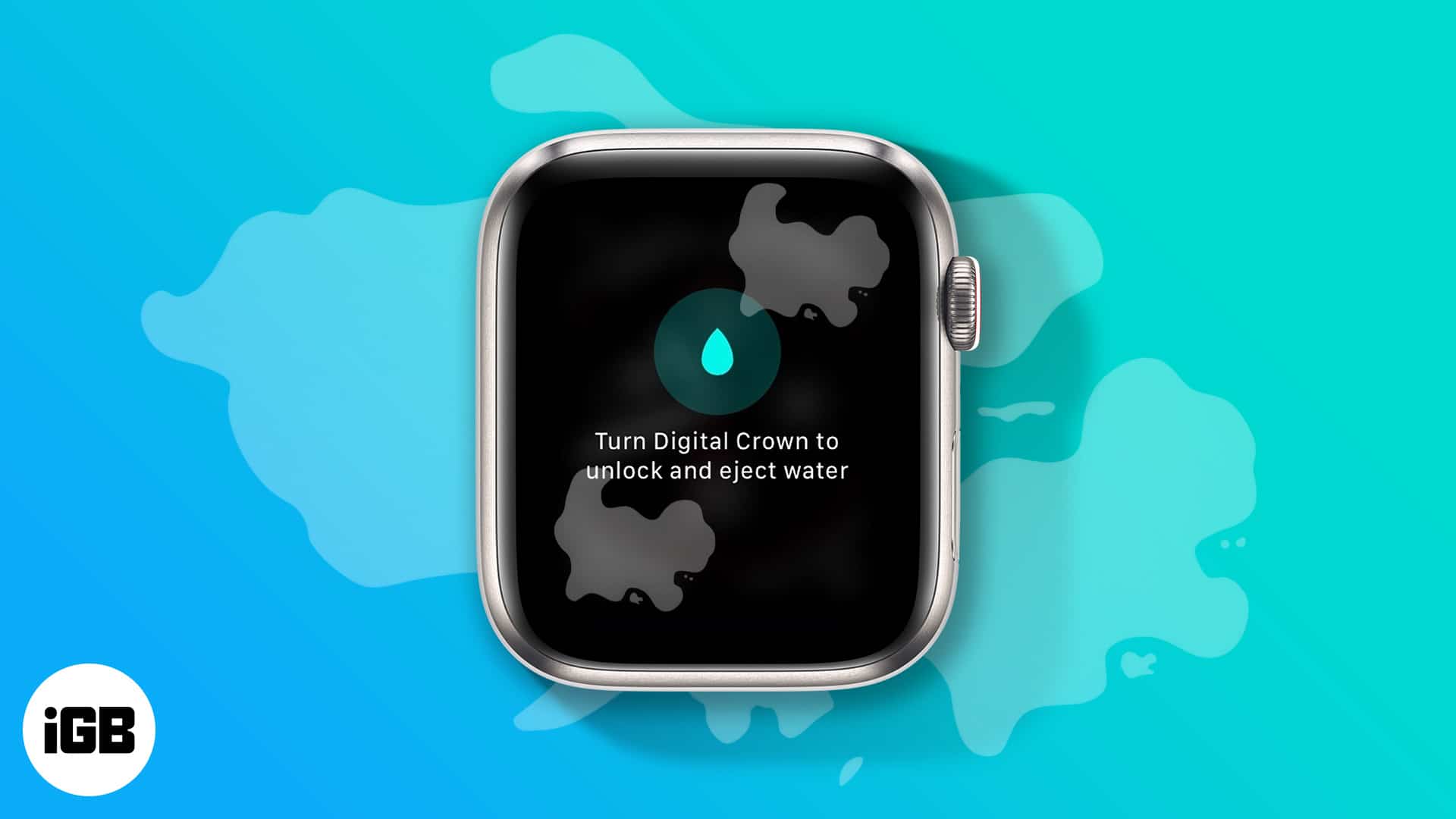
Continue reading to learn what Water Lock is and how to use it on your Apple Watch.
What is Water Lock on Apple Watch and how does it work?
The Apple Watch’s Water Lock feature locks the screen by turning it off and ejecting water that might have entered the watch when you subjected it to water. Disabling the touch screen prevents unintentional touch and taps when wearing the Apple Watch in the water so that the water droplets do not mingle with the touch screen.
After your Apple Watch is no longer subject to water, you can turn Water Lock off, and the Apple Watch will eject water from the speaker grills to prevent water damage.
How to enable Water Lock on your Apple Watch
Starting with the Apple Watch Series 2, the Apple Watch can automatically turn on the Water Lock whenever you select a water-based activity such as swimming or surfing in the Workout app. When enabled, it temporarily disables the Apple Watch’s touchscreen to prevent unintentional taps while in water.
Moreover, the Apple Watch Ultra’s Water Lock feature turns on automatically when submerged to a depth of 10 meters or lower. You don’t even need to turn on water-based activity in the Workout app.
However, if you don’t want to record your swimming session in the Workout app but want to prevent accidental taps, you can turn on the Water Lock manually before entering the water. Here’s how you can do so:
- Press the Side button to access the Control Center on your Apple Watch (watchOS 10 or later). On WatchOS 9 or earlier, simply swipe up from the bottom of the watch face to pull up the Control Center.
- Now, locate and tap the Water Lock (water droplet) icon.
- A Water Lock icon will appear at the top center, indicating that the Water Lock feature is currently on.

Remove water from your Apple Watch speaker using Water Lock
First and foremost, clean your Apple Watch screen with a soft microfiber cloth as soon as you finish the water-based activity to wipe off traces of water. Once done, follow the below steps to eject water from Apple Watch:
- Press and hold the Digital Crown to disable the Water Lock and eject water from it.
- Release the Digital Crown once your Apple Watch makes a series of beeping sounds, which indicates that water is now ejected.
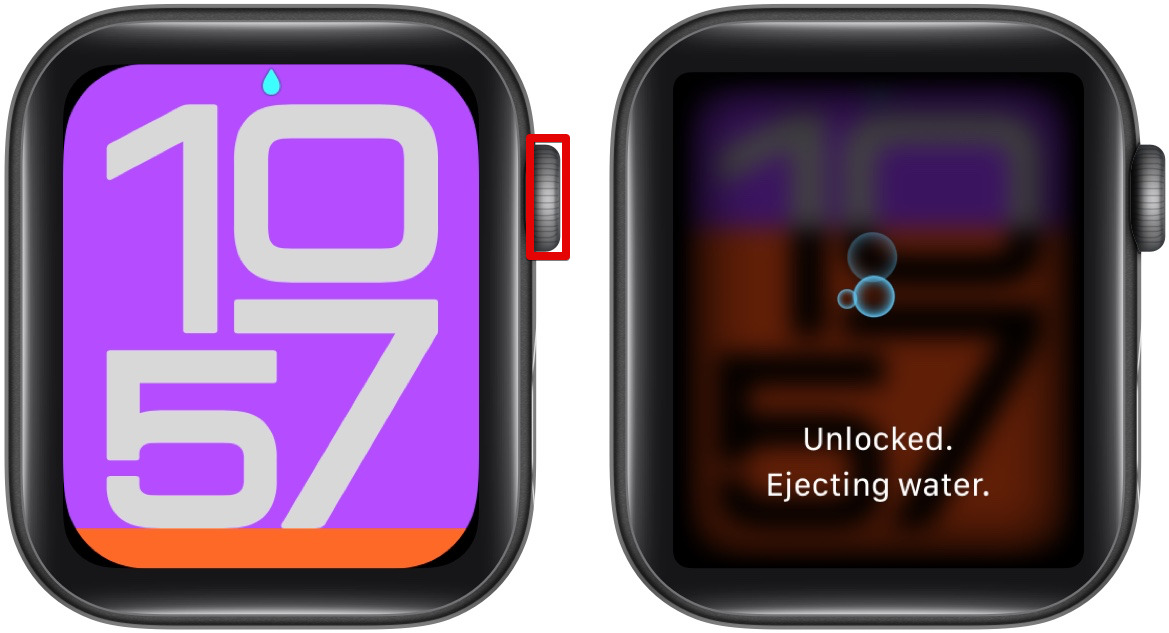
You can also use the Water Lock feature if you suspect your Apple Watch might get damaged due to accidental splashes. Simply enable Water Lock manually, then press and hold the Digital Crown to disable it and eject water.
When should you use Water Lock mode?
Apple recommends using the Apple Watch Water Lock mode when engaging in water-based activities like swimming, surfing, or other water-related endeavors. This feature prevents water droplets from interfering with the installed apps or accidentally triggering calls or messages.
Even if you forgot to enable Water Lock on your Apple Watch before entering the water and fear it might get damaged, there’s no need to worry. You can easily turn Water Lock on and off as soon as you exit to eject any water from it, minimizing the risk of damage.
Signing off…
And that’s it; this was all from our side on Apple Watch’s Water Lock feature. This handy feature ensures your Apple Watch remains functional even after water exposure. Now that you know how and when to use it, make sure to activate Water Lock whenever you need extra water protection for your Apple Watch.
Feel free to reach out to us via comments if you have any doubts.
FAQs
What happens if you don’t turn on the water lock on an Apple Watch?
If you don’t enable Water Lock on your Apple Watch before exposing it to water, droplets may cause unintended taps or swipes, potentially disrupting apps or settings. Additionally, water can get trapped in the speaker openings, affecting sound quality until it naturally dries out or is manually ejected.
Do I need to put my Apple Watch in water mode before swimming?
While it is not necessary to turn on Water Lock on your Apple Watch before swimming, it is highly recommended to prevent accidental touches and to help eject water afterward.
Can water damage an Apple Watch?
Yes, water can potentially damage an Apple Watch despite its water resistance.
You might also like: