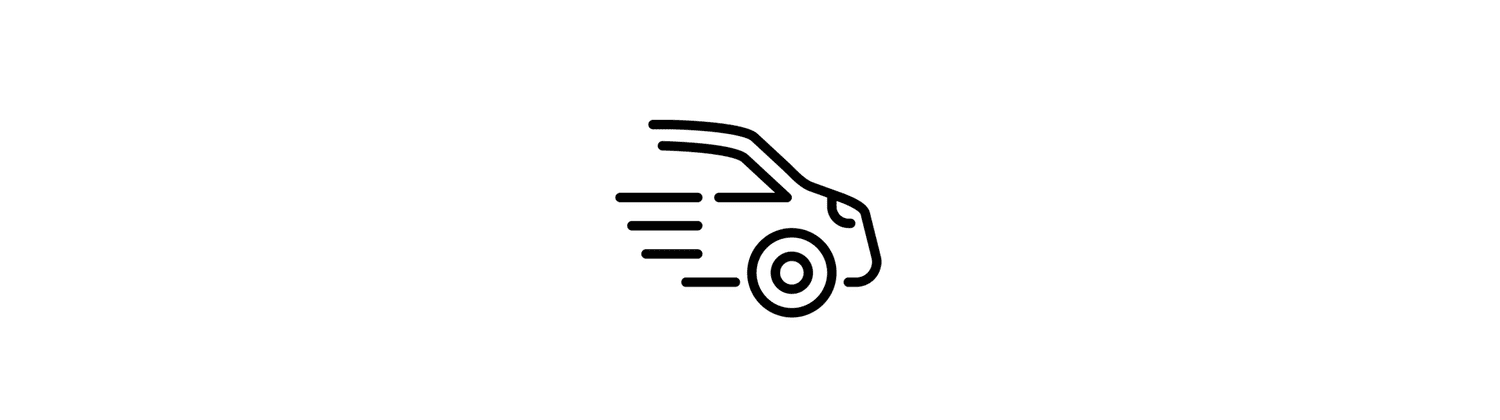
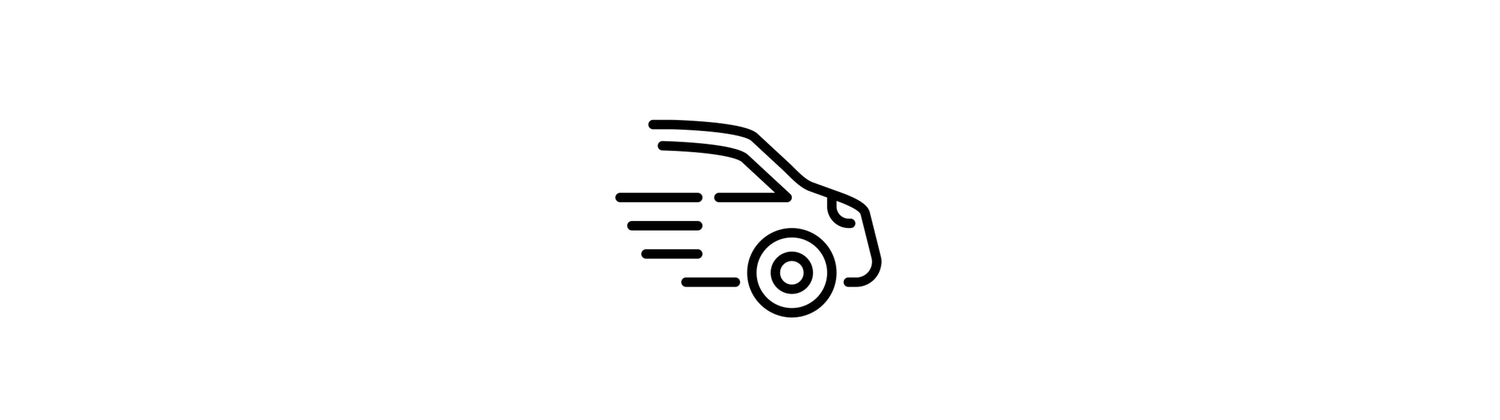
The Vehicle Motion Cues feature in iOS 18 aims to reduce motion sickness when using an iPhone or iPad in a moving vehicle. This is a common issue caused by sensory conflict, where your brain perceives motion, but your eyes see a static screen. The feature uses visual feedback in the form of animated dots that shift on the screen, simulating the motion of the vehicle. For example:
This helps align what you see with what your body feels, reducing discomfort.
-
How it works
Uses sensors to detect when the device is moving and displays animated dots on the screen to indicate the vehicle’s motion.
-
When to use it
Works best when seated facing forward in a vehicle. Should not be used while driving or in other situations that require attention to safety.
-
How to enable it
Enable in Settings:
-
Go to Settings > Accessibility > Motion and toggle “Show Vehicle Motion Cues.”
-
Options include turning it “On,” “Off,” or “Automatic” (activates only in vehicles).
Control Center Shortcut:
The feature works on devices running iOS 18, from iPhone XS and later, and compatible iPads like the iPad Air 3 and newer models.
-
-
How it helps
Motion sickness is often caused by a sensory conflict between what you see and what you feel. The dots help reduce this conflict by representing the vehicle’s motion without interfering with what you’re doing on the phone. It’s especially helpful for reading or interacting with your device during travel and adjusts automatically based on the vehicle’s motion.
However, its effectiveness may vary depending on user sensitivity and travel conditions.







