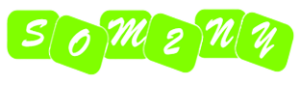Google reCAPTCHA Is Going Paid — What’s Next?
Google reCAPTCHA has been a go-to solution for protecting websites from spam and bots for years. However, with Google’s recent decision to start charging for reCAPTCHA usage, many website owners and developers are looking for free, privacy-friendly alternatives.
Luckily, there’s a great option available: Cloudflare Turnstile, a free and user-friendly CAPTCHA alternative that enhances security without compromising user experience. In this post, we’ll explore what Cloudflare Turnstile is, why it’s a great replacement for reCAPTCHA, and how you can easily implement it on your WordPress site.
Why Look for a Google reCAPTCHA Alternative?
While Google reCAPTCHA has been effective in blocking automated spam and abuse, its new pricing model is a dealbreaker for many small businesses, bloggers, and website owners. Here’s why an alternative makes sense:
- Cost: With Google charging for reCAPTCHA, websites with high traffic may face unexpected expenses.
- Privacy concerns: Google’s reCAPTCHA collects user data and interacts with Google’s services, which raises privacy concerns.
- User experience: Many users find reCAPTCHA frustrating, especially when dealing with image-based challenges.
Introducing Cloudflare Turnstile: A Free, Privacy-Focused CAPTCHA
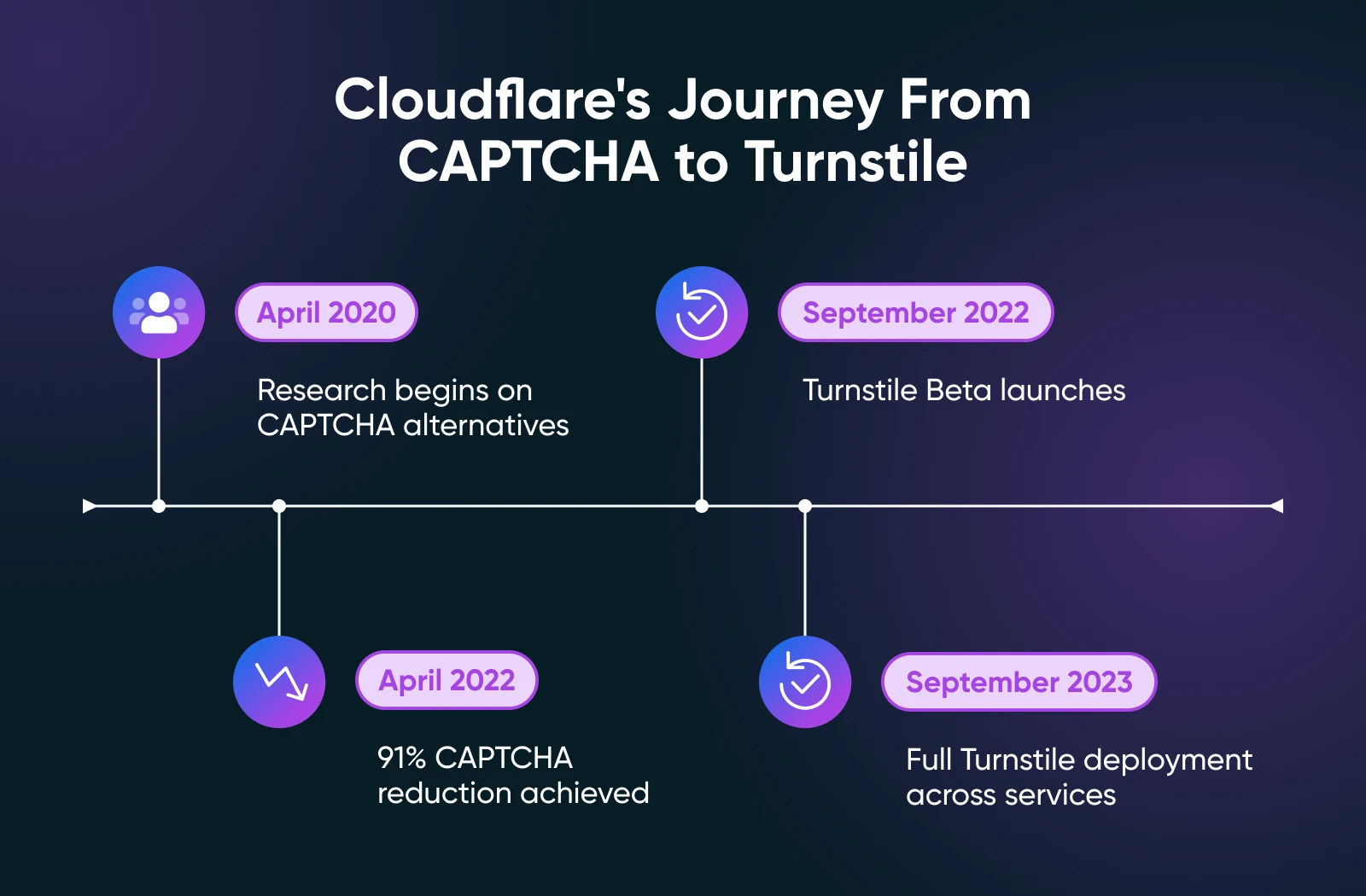
Cloudflare Turnstile is a free and privacy-friendly CAPTCHA alternative designed to verify visitors without requiring interaction. Unlike reCAPTCHA, Turnstile doesn’t track users across the web — and doesn’t require solving puzzles.
Key Benefits of Cloudflare Turnstile:
✅ Completely free: No hidden fees, regardless of your website’s traffic.
✅ No Google dependency: Works independently of Google services.
✅ Privacy-friendly: Does not track or collect unnecessary user data.
✅ Seamless user experience: Automatically detects bots without frustrating human visitors.
✅ Easy integration: Works with WordPress forms, login pages, WooCommerce, and more.
Here’s the list of supported forms:
WordPress:
- Login Form
- Registration Form
- Password Reset Form
- Comments Form
WooCommerce:
- Checkout
- Pay For Order
- Login Form
- Registration Form
- Password Reset Form
Form Plugins:
- WPForms
- Fluent Forms
- Contact Form 7
- Gravity Forms
- Formidable Forms
- Forminator Forms
- Jetpack Forms
Other integrations:
- Elementor Pro Forms
- Easy Digital Downloads Forms
- Paid Memberships Pro Forms
- Mailchimp for WordPress Forms
- BuddyPress Registration Form
- bbPress Create Topic & Reply Forms
- MemberPress Forms
- Ultimate Member Forms
- WP-Members Forms
- WP User Frontend Forms
- wpDiscuz Comments Form
- CheckoutWC & Flux Checkout
This plugin is also compatible with WordPress Multisite, and most two-factor authentication (2FA) plugins.
How To Set Up Cloudflare Turnstile on WordPress
Adding Cloudflare Turnstile to your WordPress site is simple with the Simple Cloudflare Turnstile plugin. Follow these steps to get started:
1. Install the Simple Cloudflare Turnstile Plugin
Log in to your WordPress dashboard.Go to Plugins > Add New Plugin.
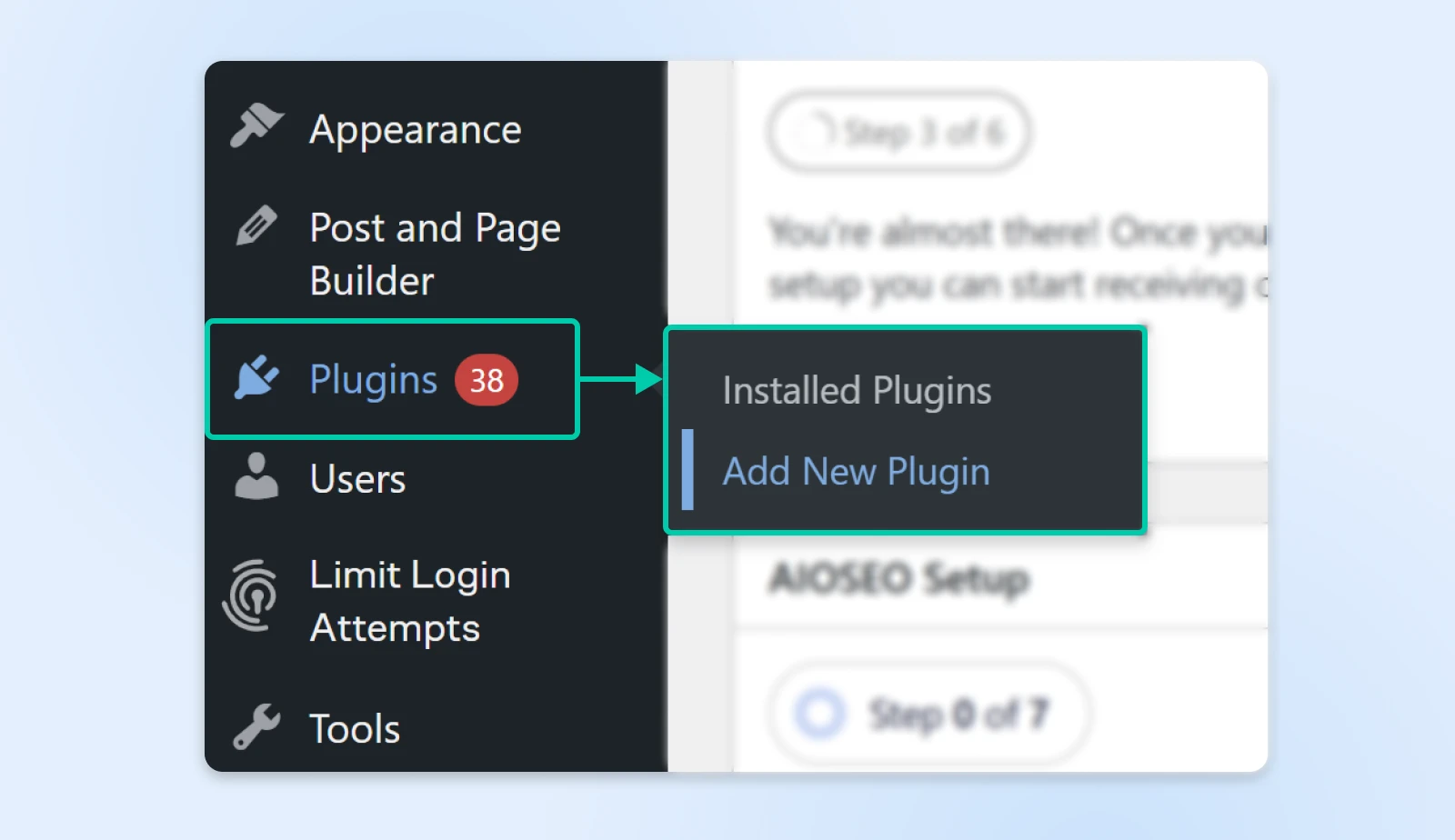
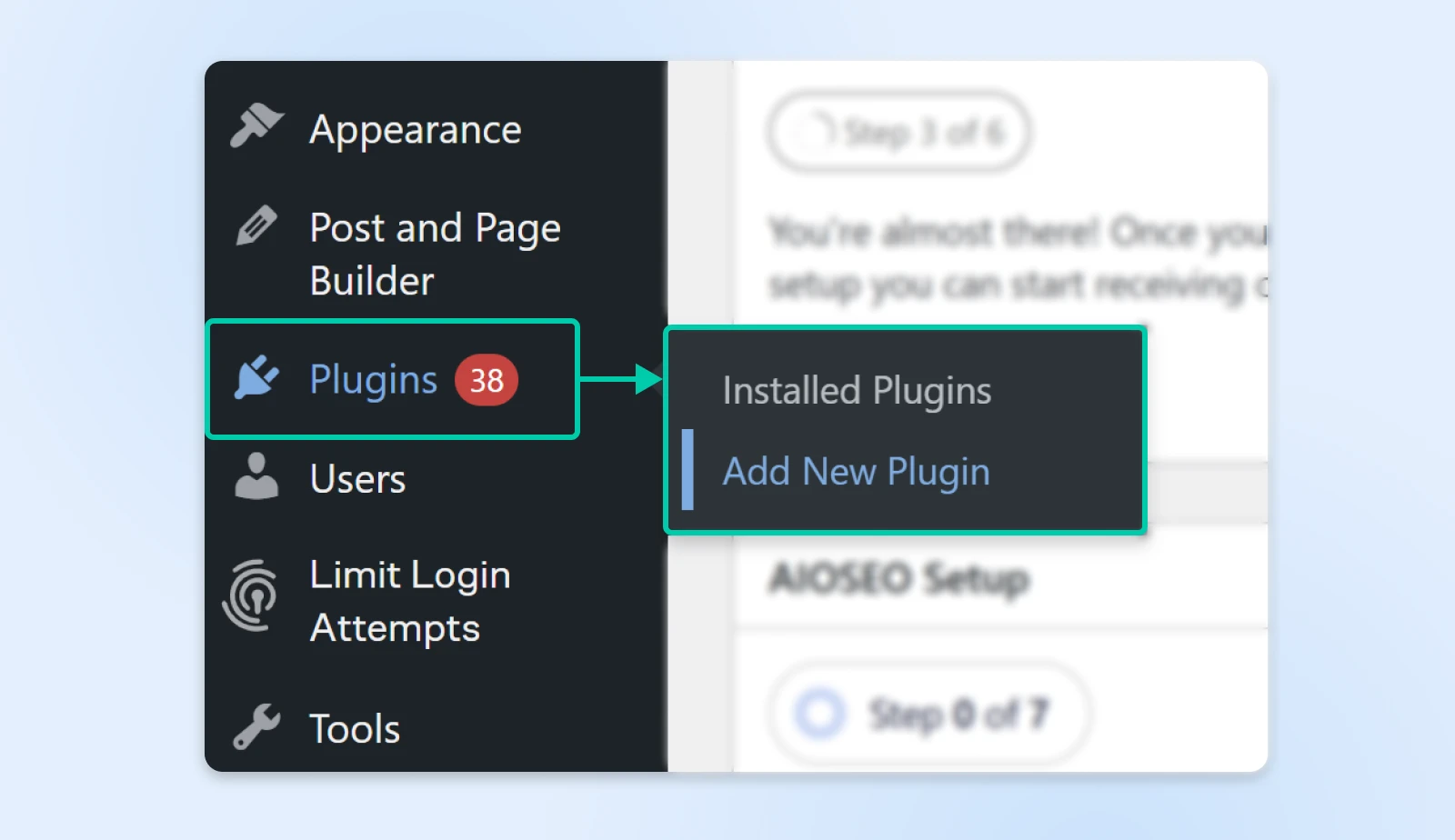
Search for “Simple Cloudflare Turnstile.” Click Install Now.
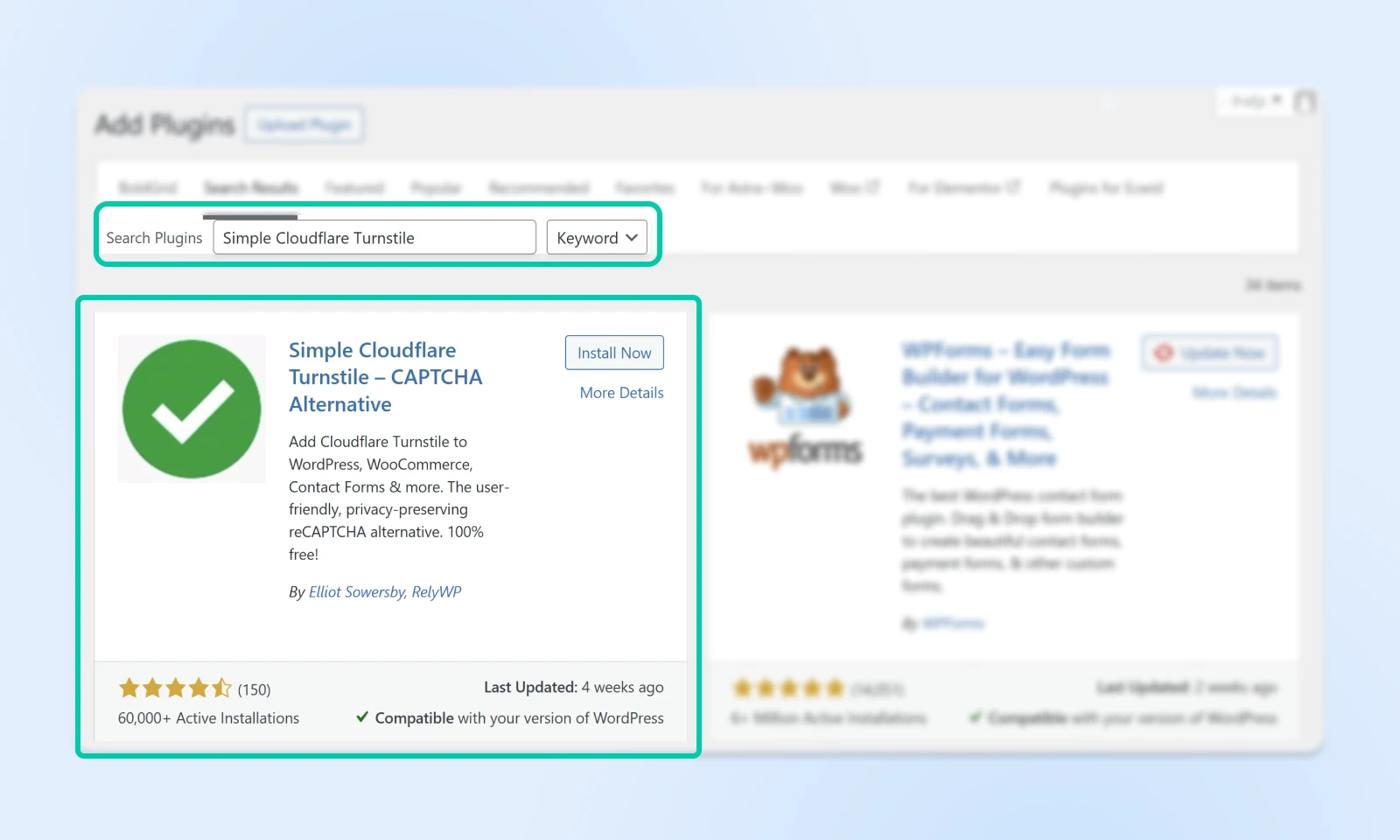
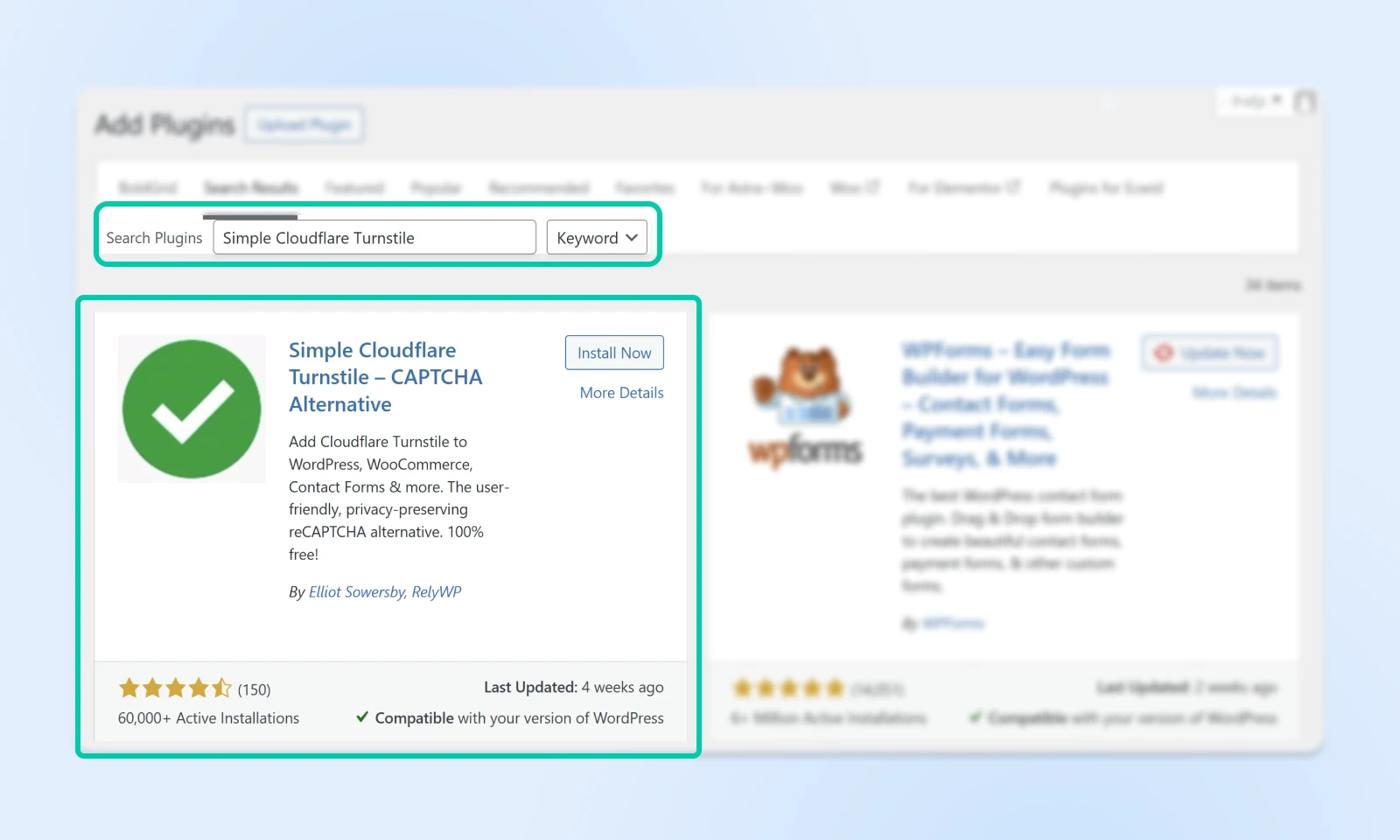
When installed, the “Install Now” Button will read “Activate.” Click Activate to continue.
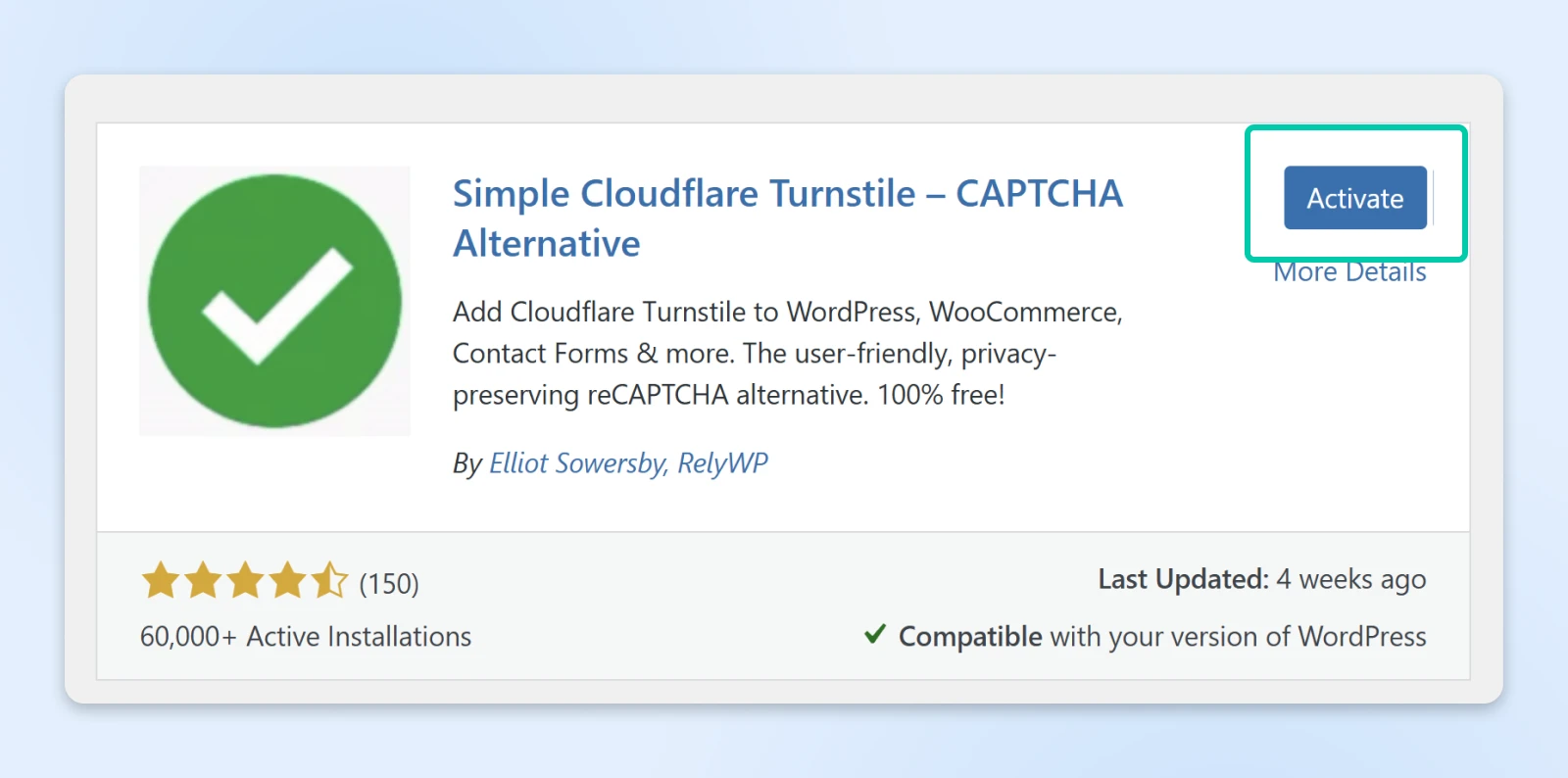
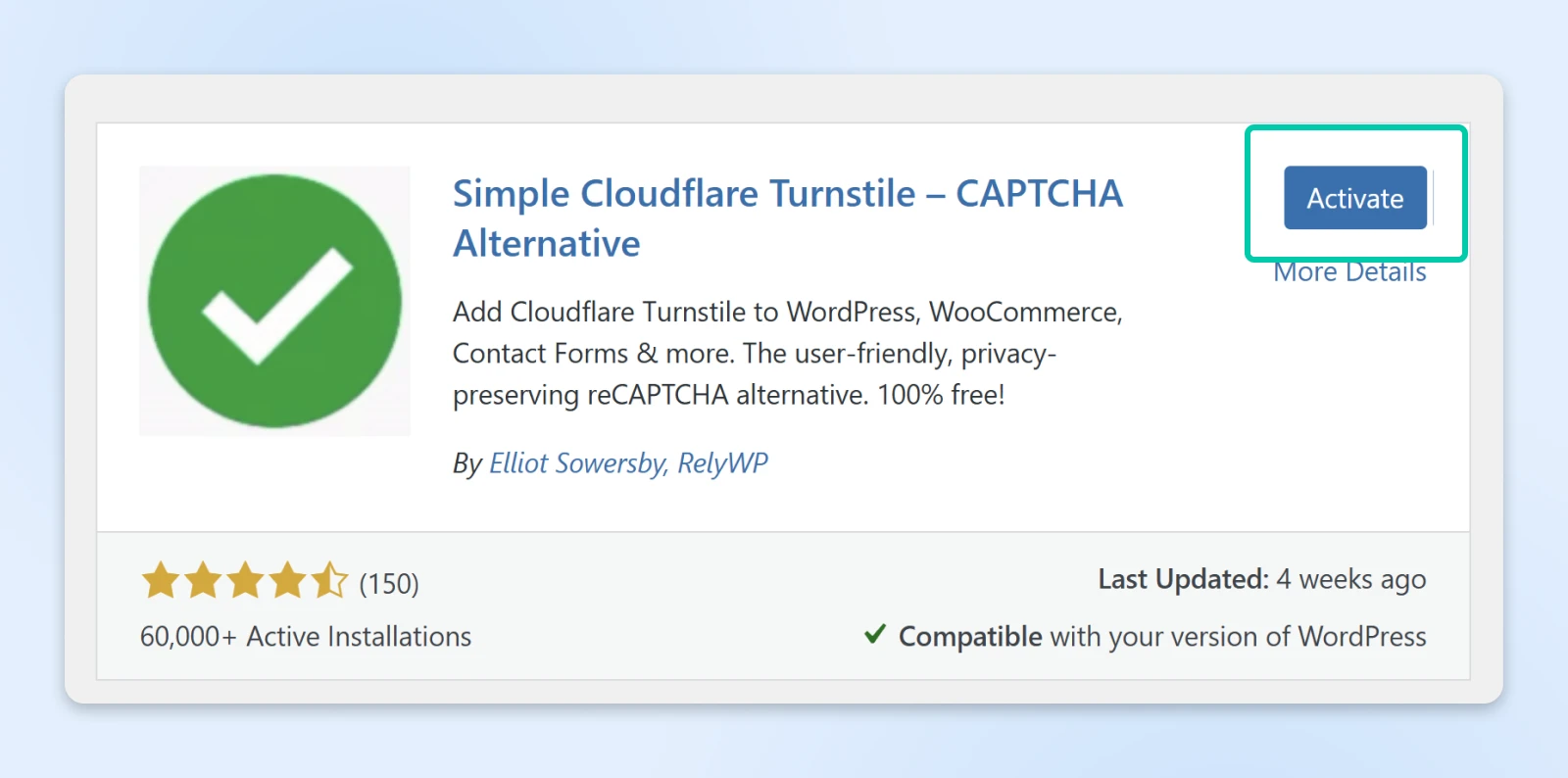
2. Get Your Cloudflare API Keys
Visit the Cloudflare Turnstile Dashboard and create a free Cloudflare account if you don’t have one.
In the left-hand navigation, click on Turnstile.
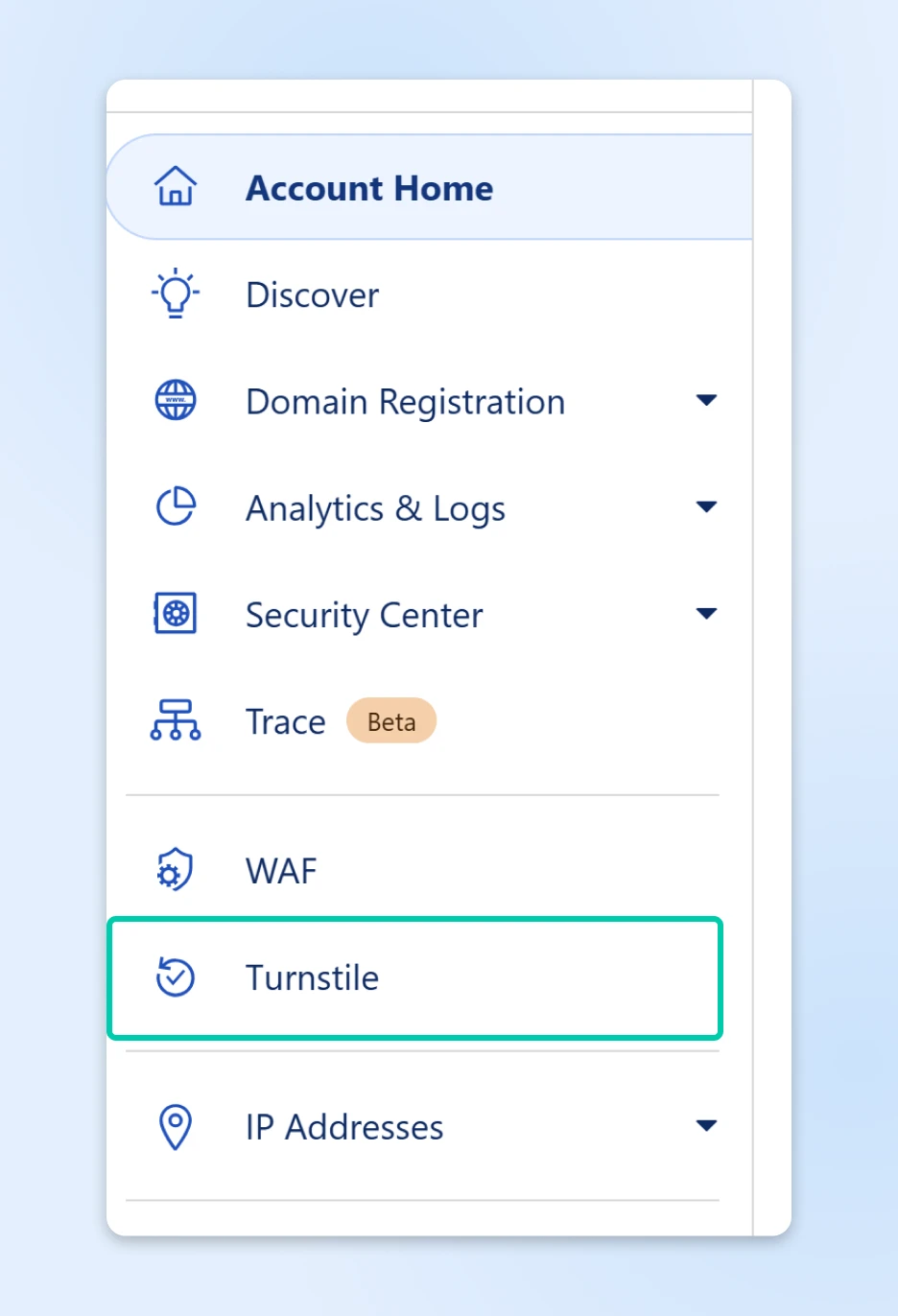
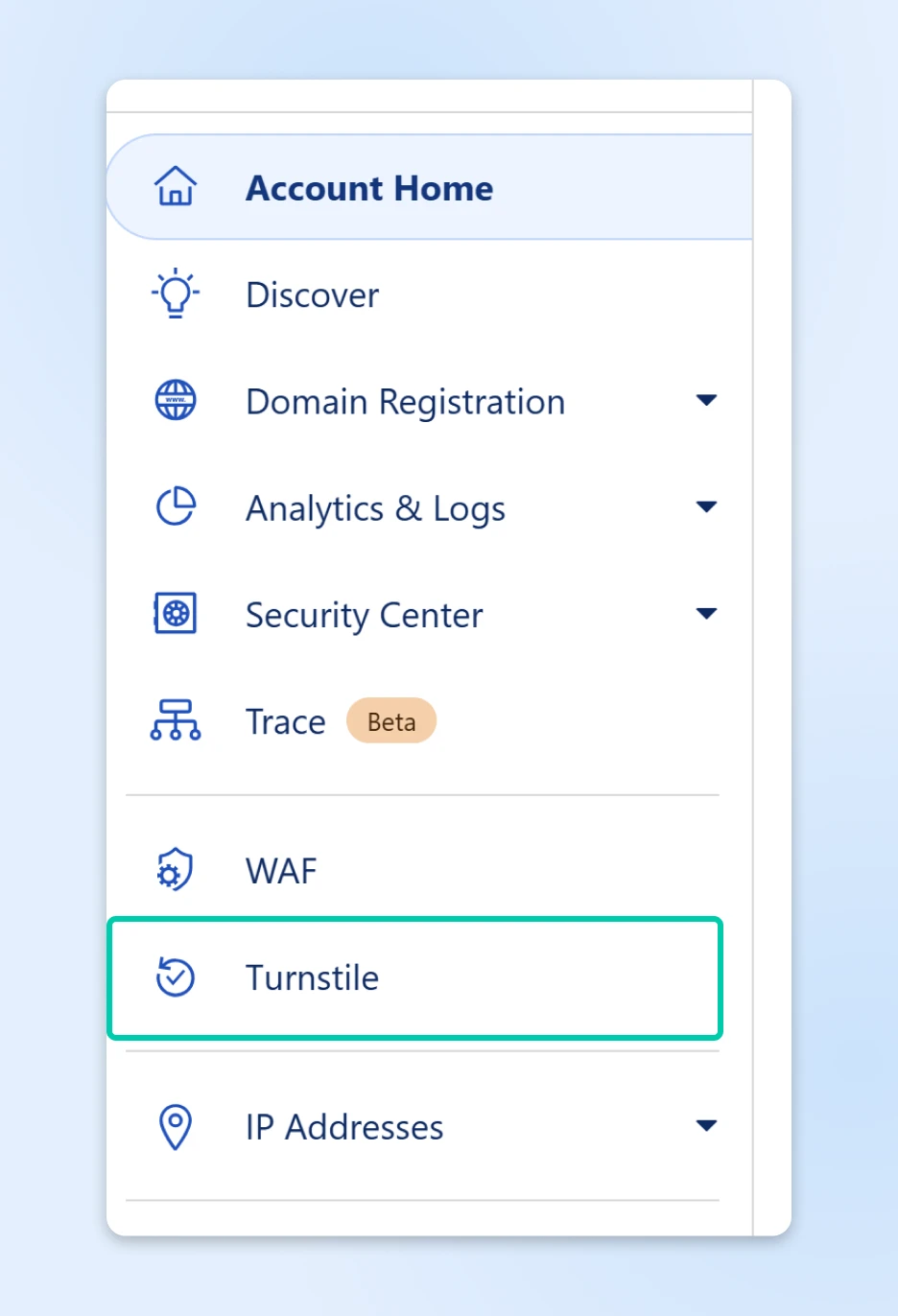
Then click on Add widget.
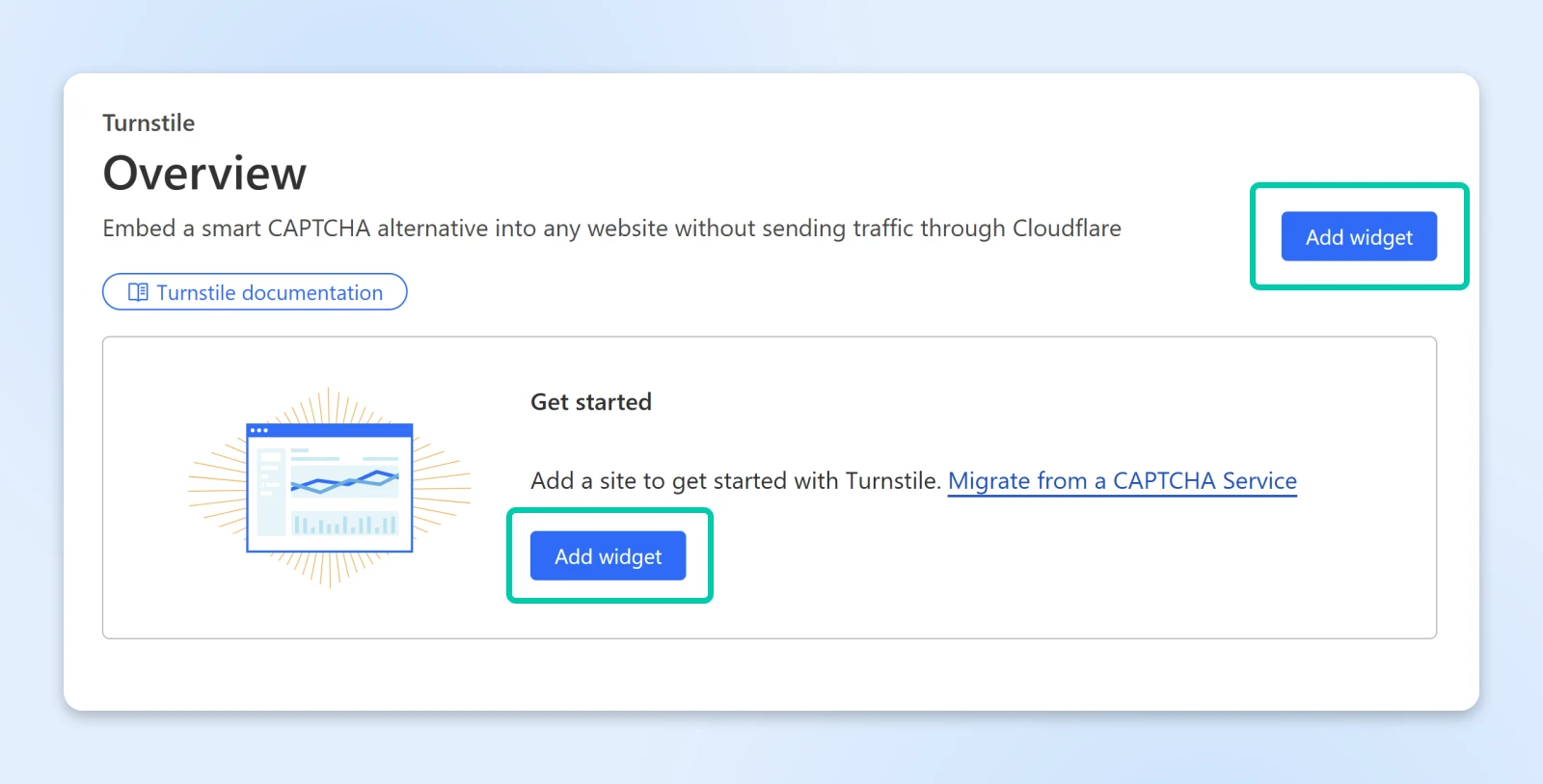
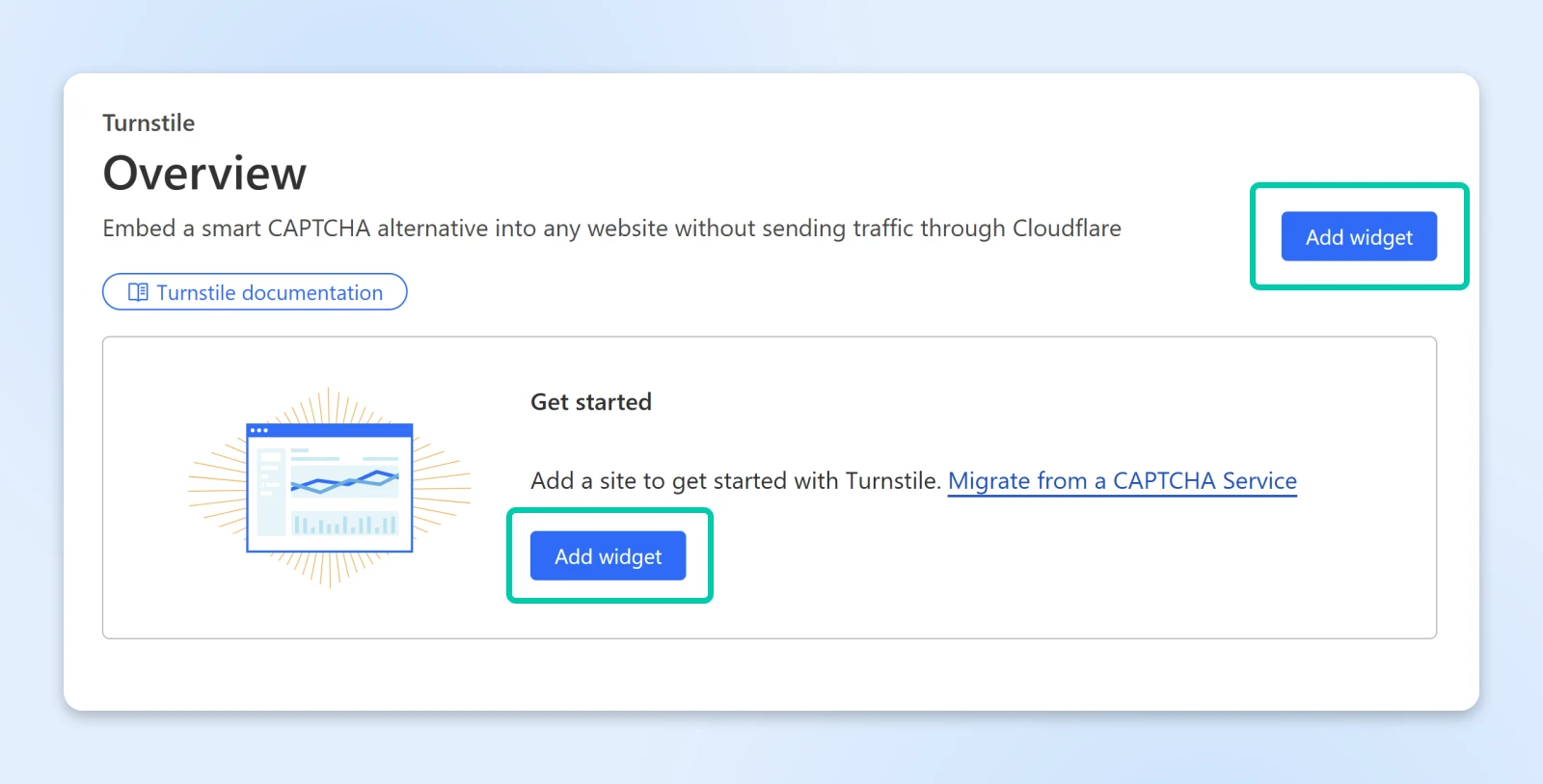
In the “Widget name” box enter a tag you prefer to identify this widget. This will allow you to set up the specific way you want this turnstile to work.
Then in “Hostname Management” click + Add Hostnames to assign one or more domains you want to use this widget. Make sure you add the domain simply as “[DOMAIN].[TOP-LEVEL DOMAIN]” without “www” at the beginning.
So, for example:
- “domain.com”
- “mysite.me”
- “example.co”
You can then choose from three “Widget Modes.” This will determine how Turnstile behaves:
- Managed: CloudFlare will decide if a visitor has to complete a “challenge” of some sort to clear the captcha.
- Non-interactive: Displays a progress bar while the user is scanned and authorized.
- Invisible: Will scan and authorize the user, but without the progress bar displayed.
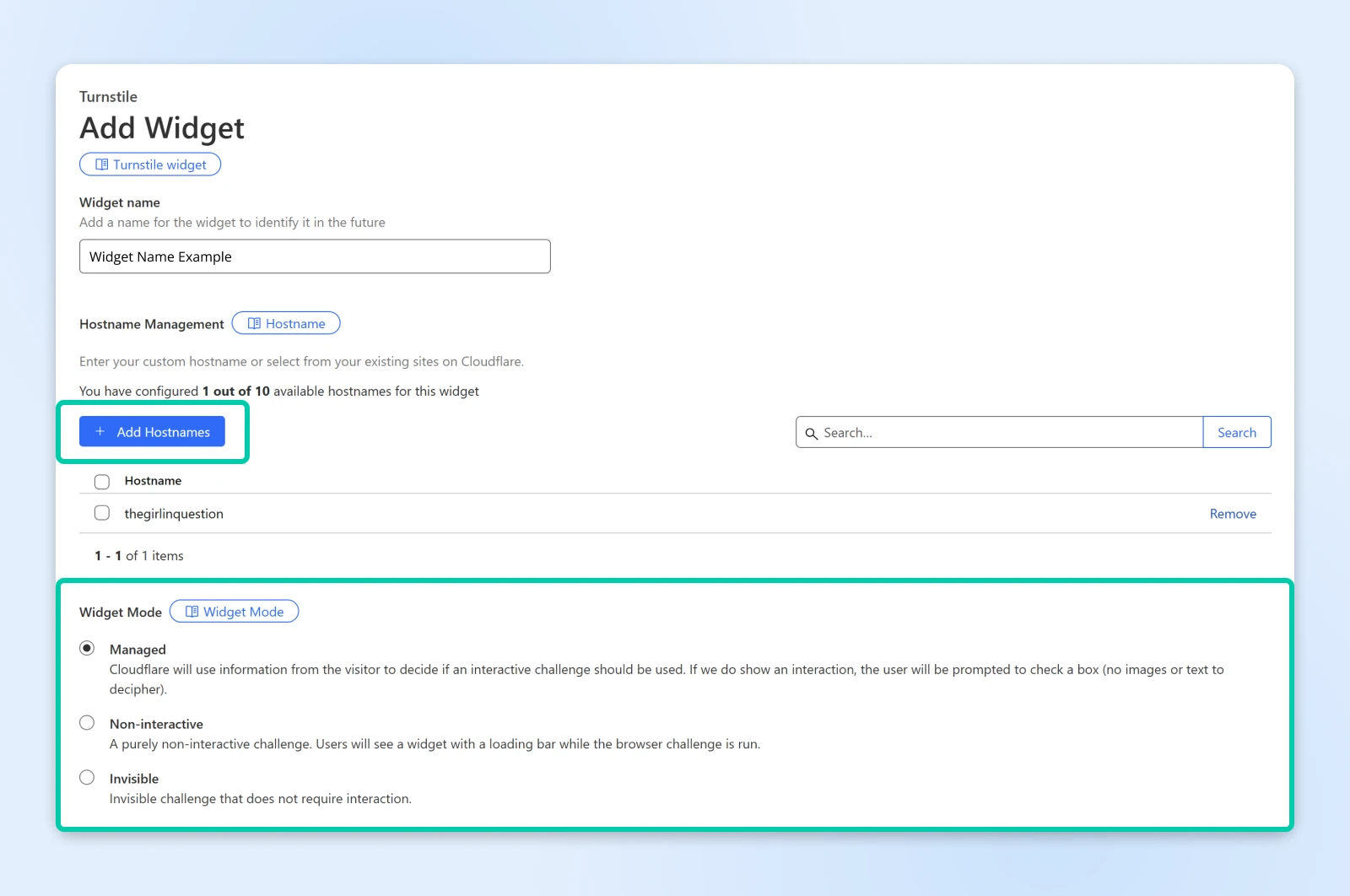
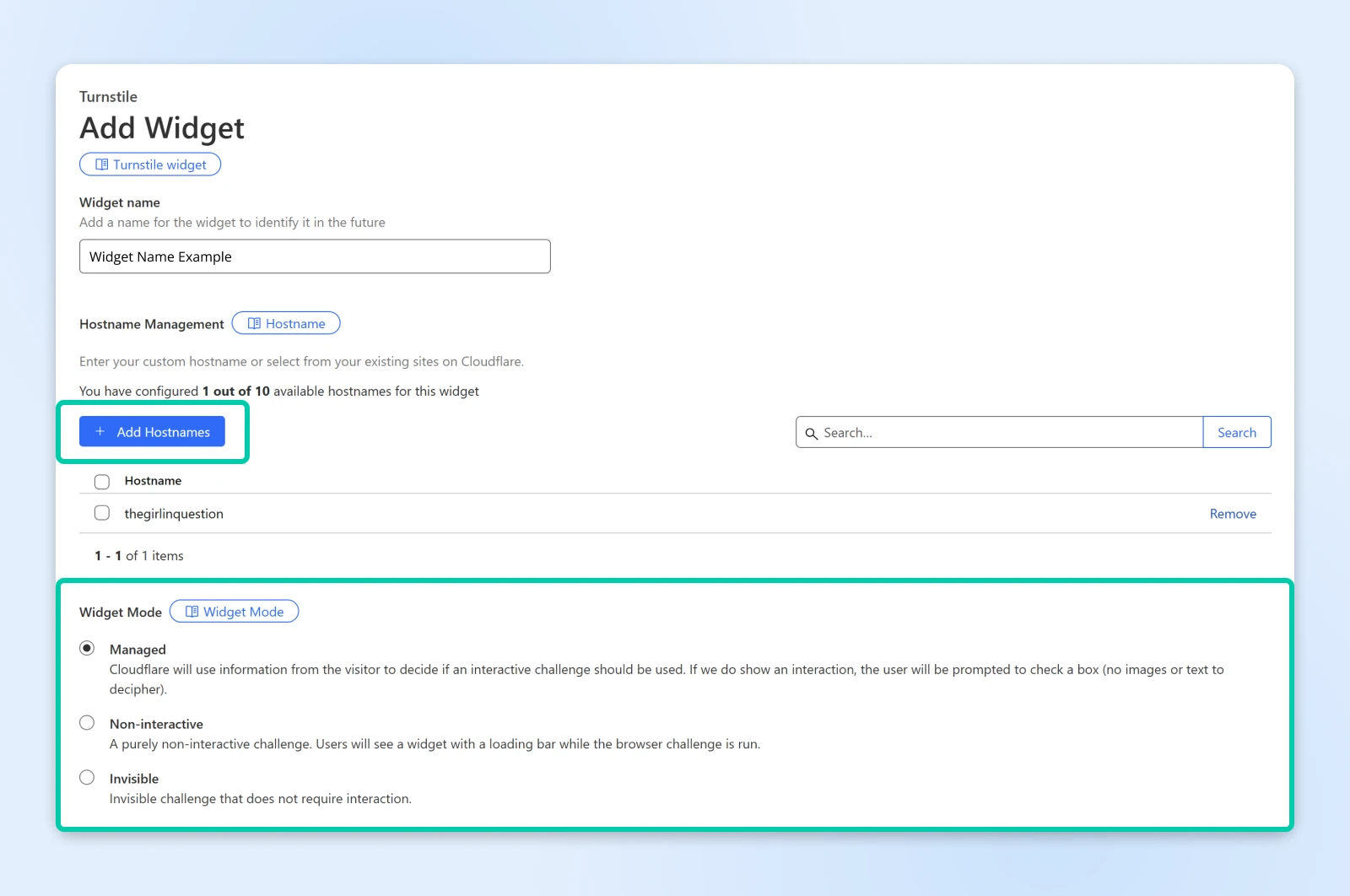
Once you’ve filled in your options, click Create.
Cloudflare will display your “Site Key” and your “Secret Key.”
Keep this tab open. In the next step, you’ll navigate to WordPress to copy and paste these two keys.
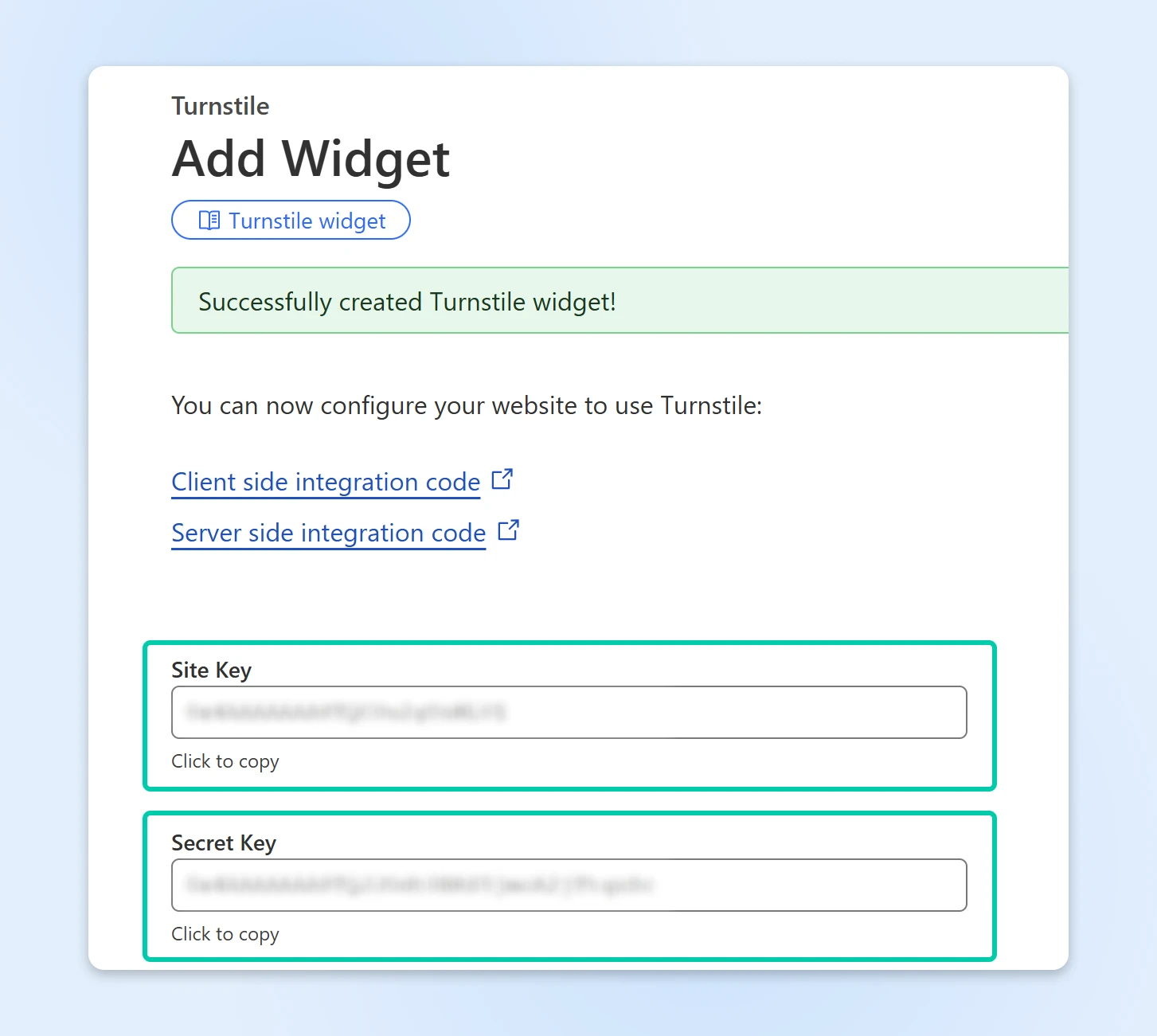
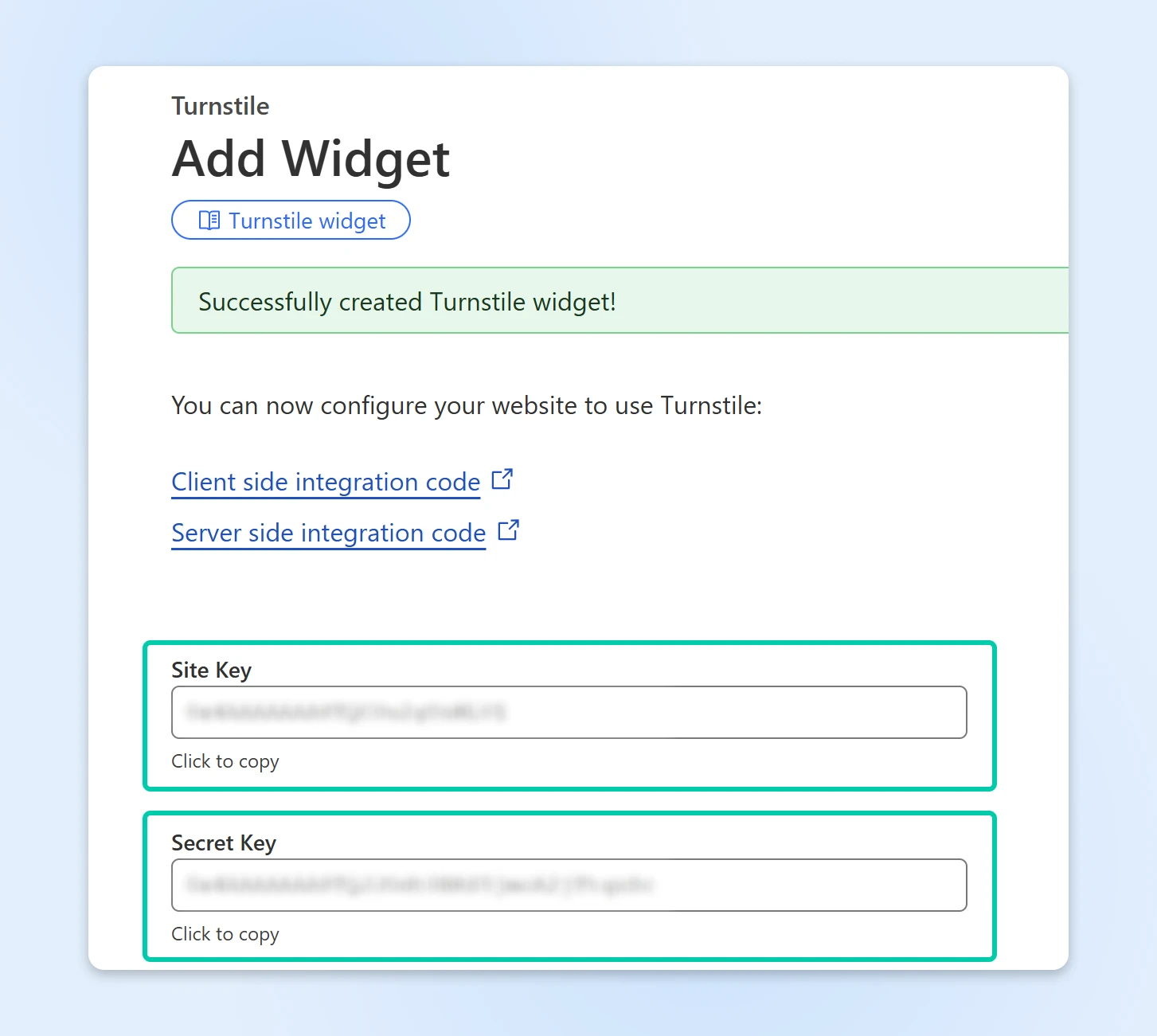
3. Configure the Plugin In WordPress
Go to Settings > Cloudflare Turnstile in your WordPress admin panel.
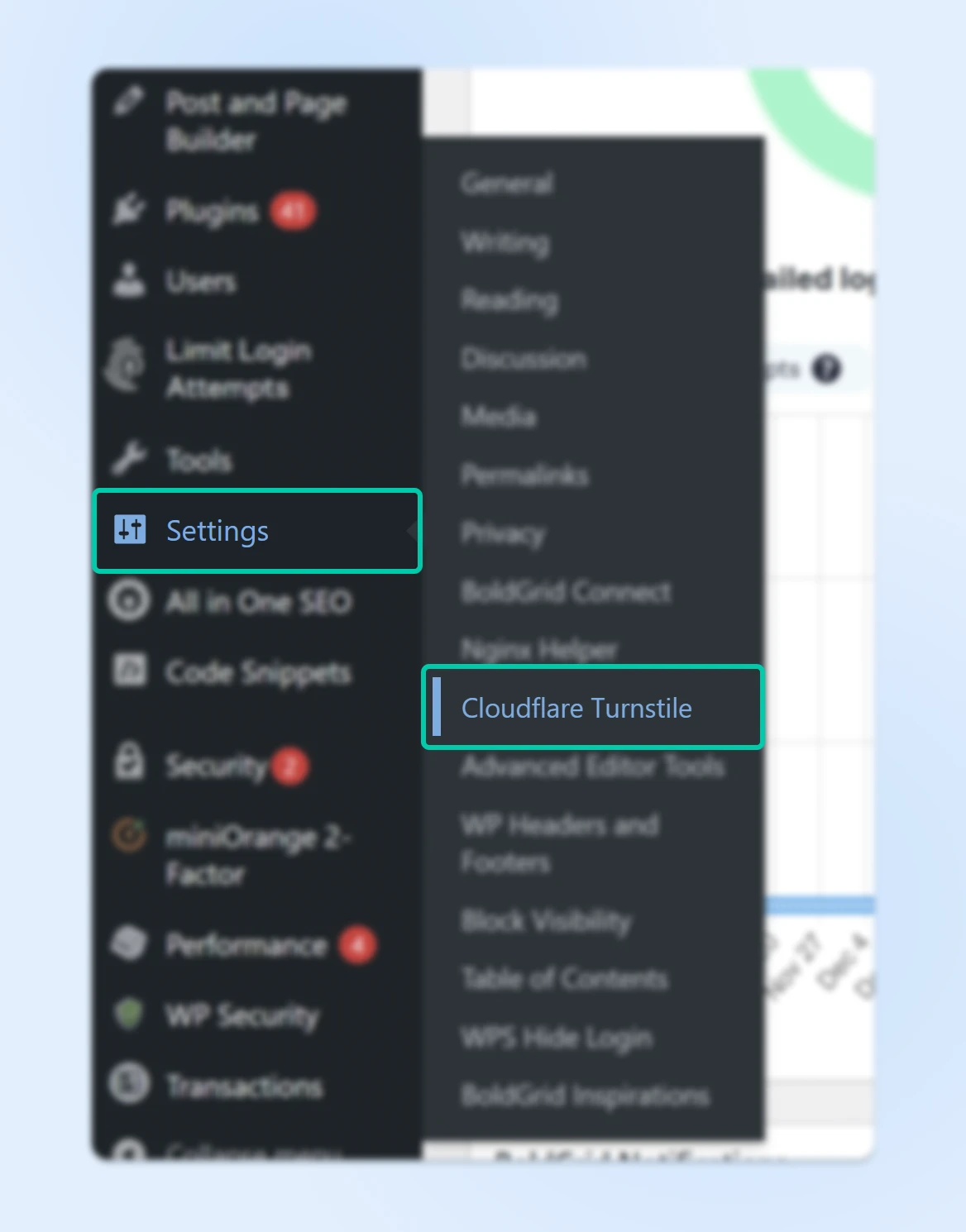
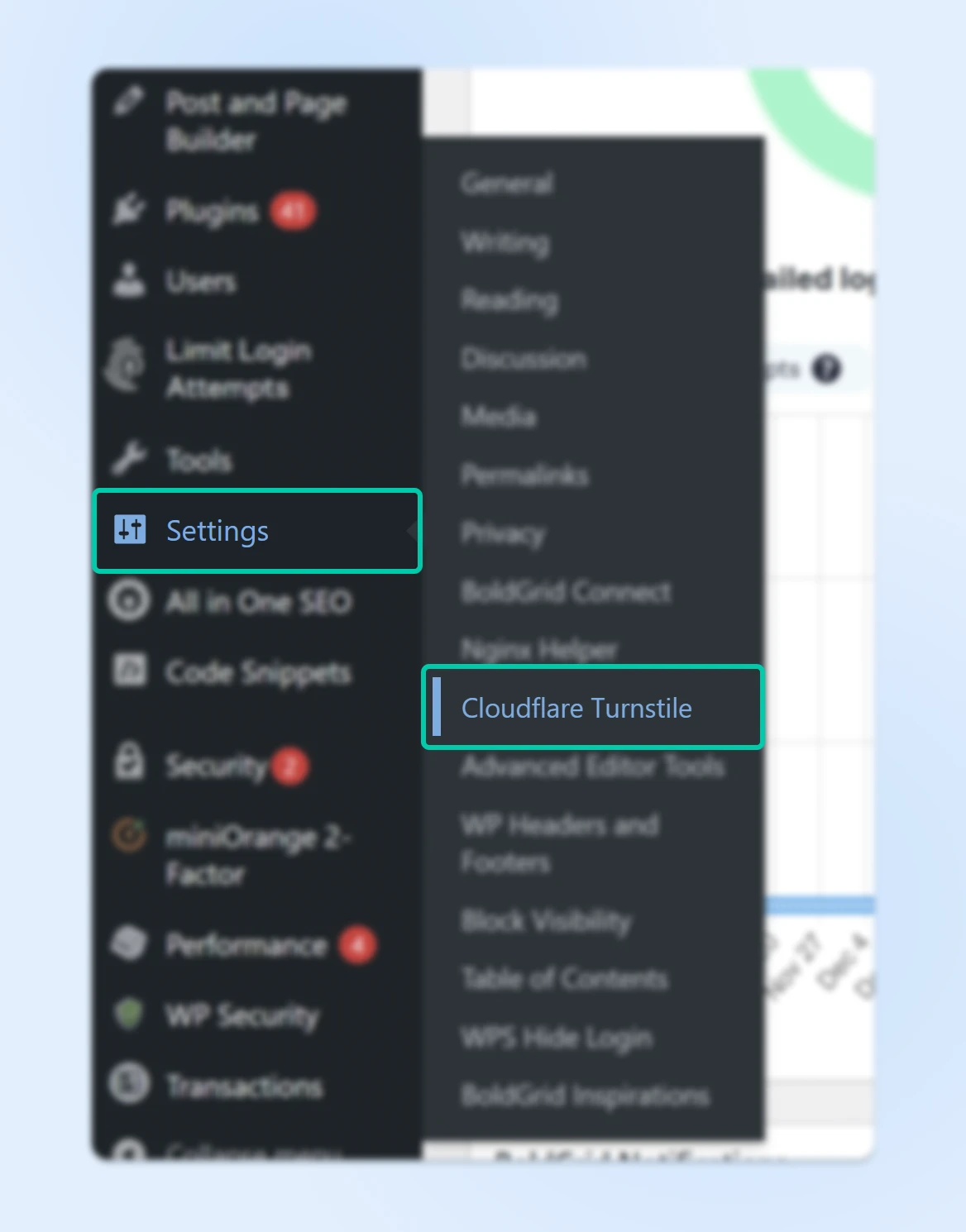
Enter your “Site Key” and “Secret Key” from Cloudflare.
Once you paste the keys, you’ll receive a notice asking you to “test” the setup. The system will let you know if it’s correct after a few seconds.
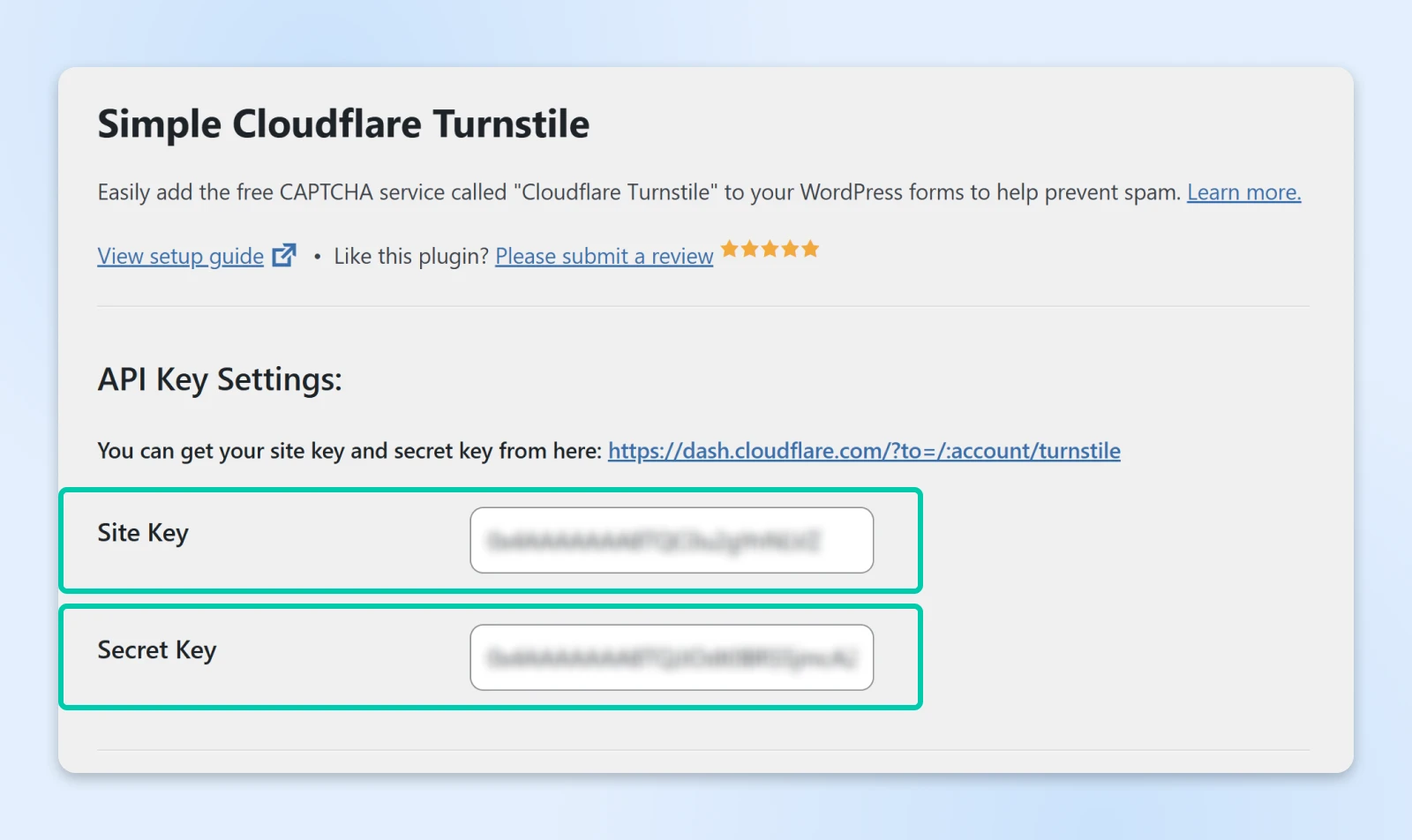
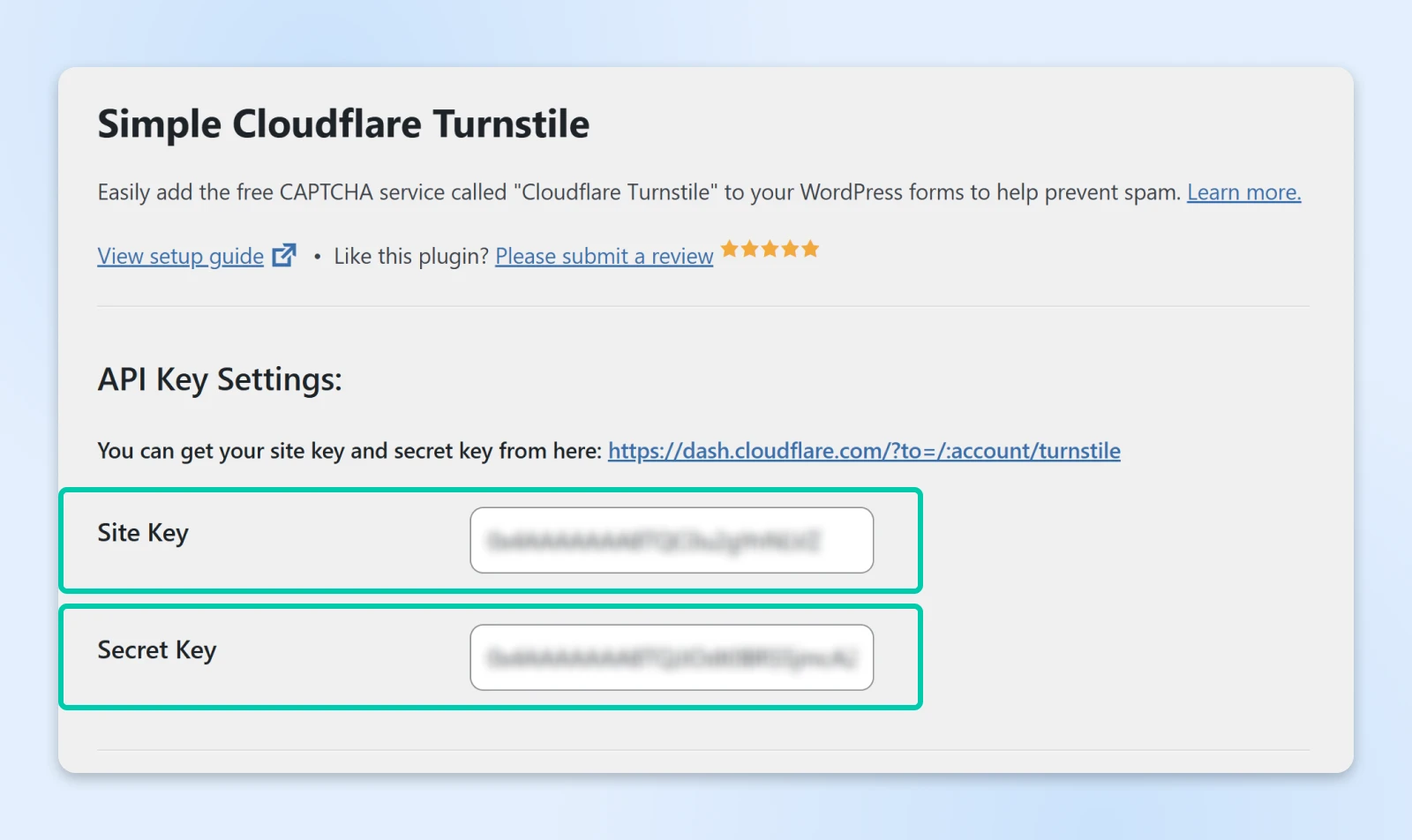
Scroll down and choose which forms you want to have Turnstile enabled (e.g., login page, comments, WooCommerce checkout).
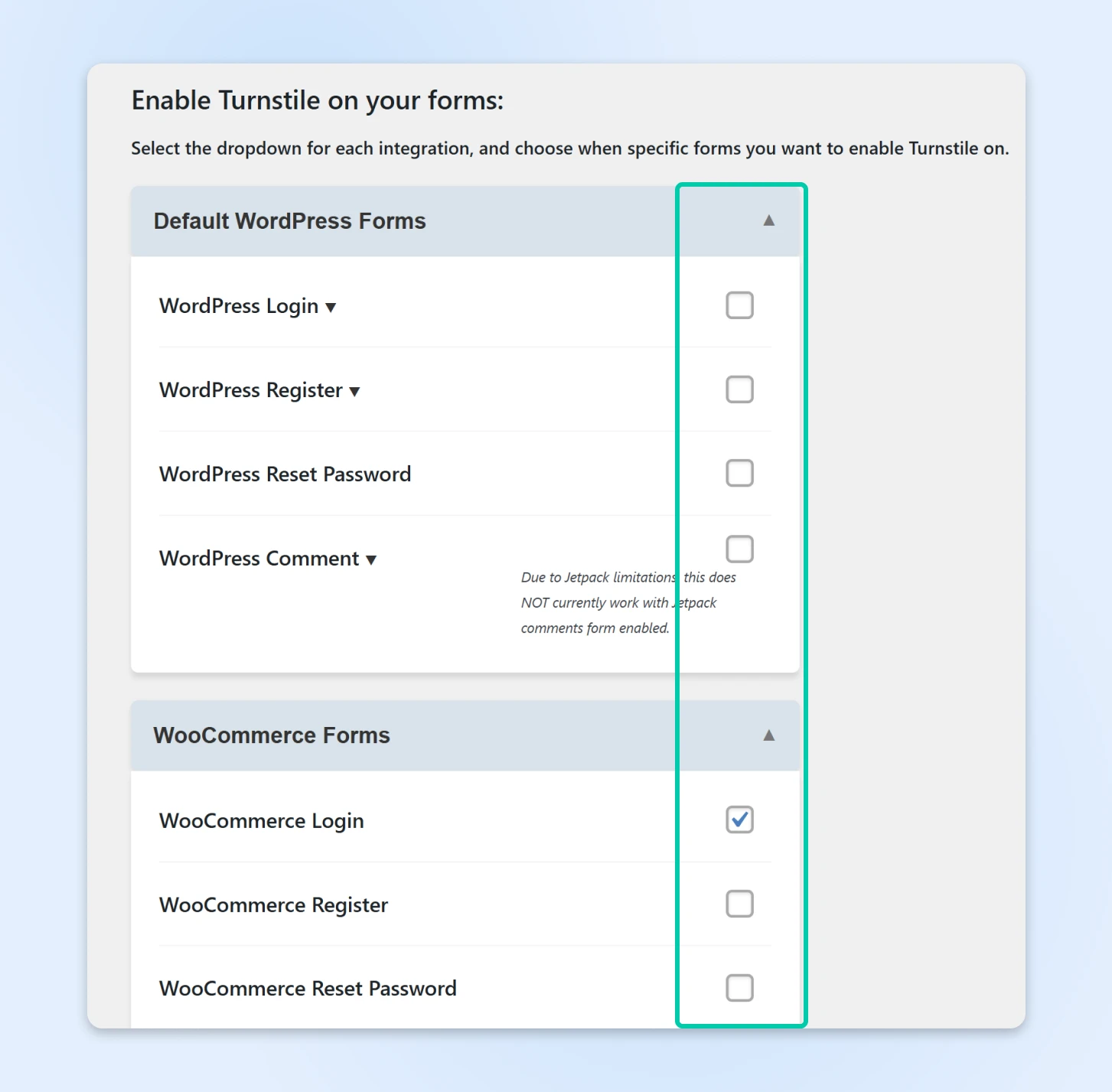
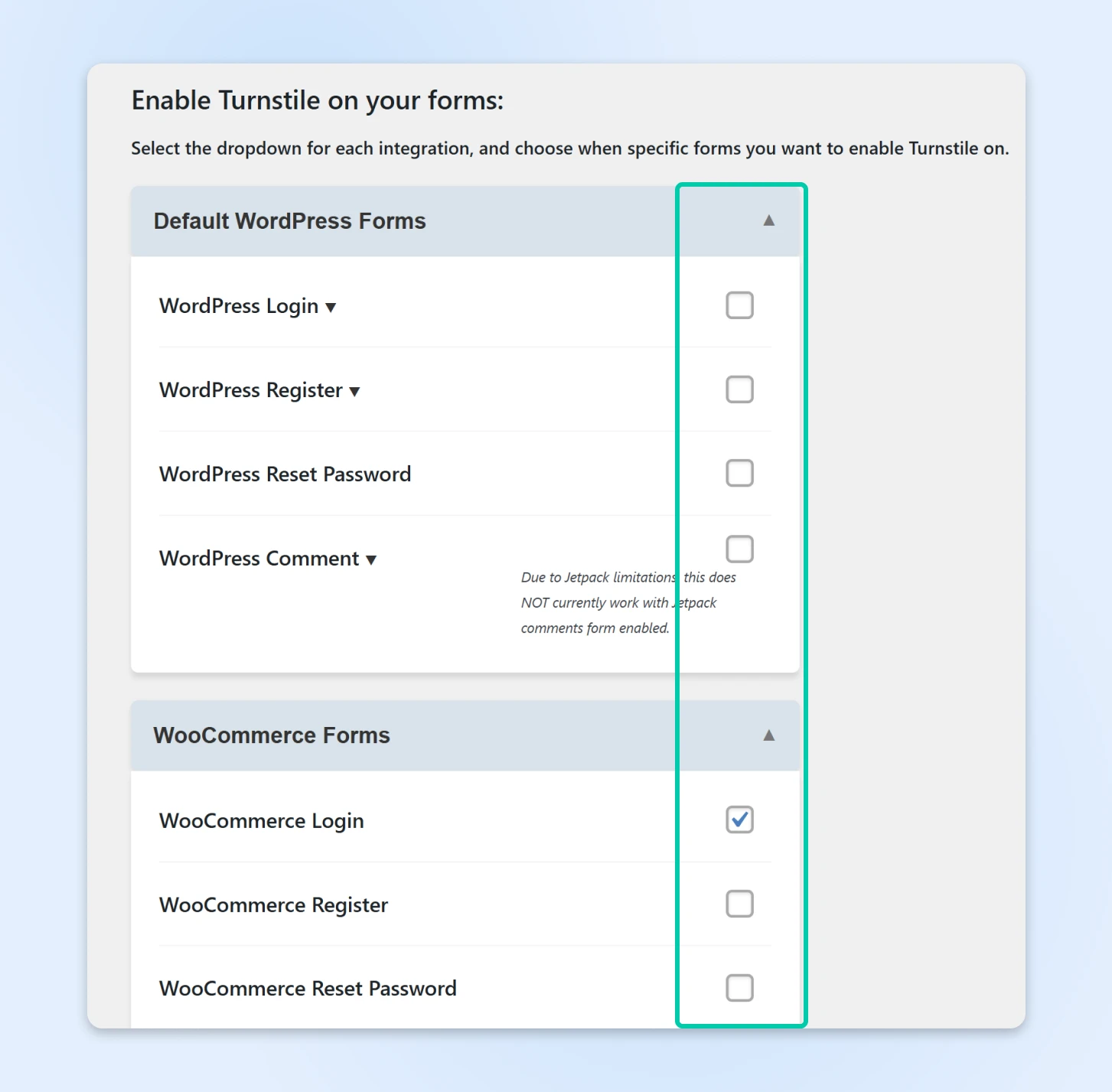
Save changes and test the CAPTCHA on your site!
Conclusion
With Google reCAPTCHA shifting to a paid model, now is the perfect time to switch to a free and privacy-friendly alternative like Cloudflare Turnstile. It’s easy to set up, improves user experience, and helps keep your WordPress site secure — without extra costs.
If you’re a DreamHost customer, you can use Cloudflare Turnstile on any of our WordPress hosting plans to keep your site protected while ensuring a seamless experience for your visitors.
Ready to make the switch? Download the Simple Cloudflare Turnstile plugin and start protecting your site today!
Need more help?
At DreamHost, we’re committed to helping you build secure, high-performance websites. If you have questions or need assistance with your WordPress security setup, check out our WordPress hosting plans or reach out to our expert Support team!

WordPress + DreamHost
Our automatic updates and strong security defenses take server management off your hands so you can focus on creating a great website.
This page contains affiliate links. This means we may earn a commission if you purchase services through our link without any extra cost to you.
Did you enjoy this article?