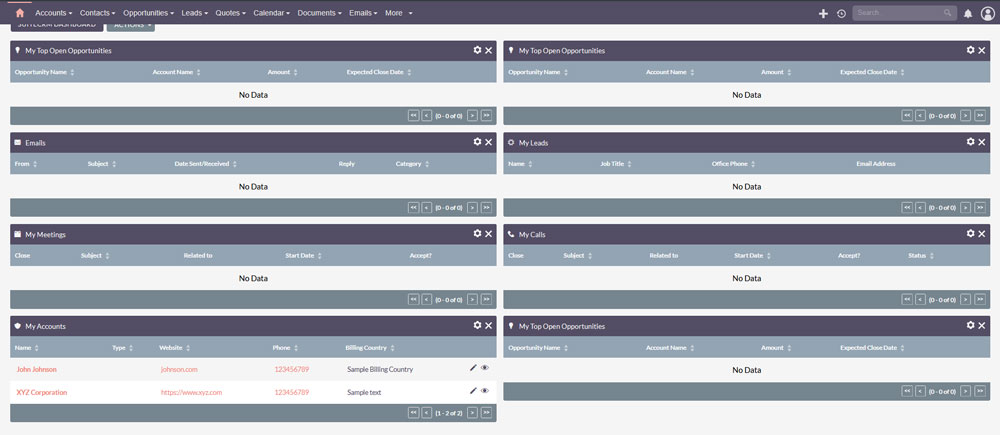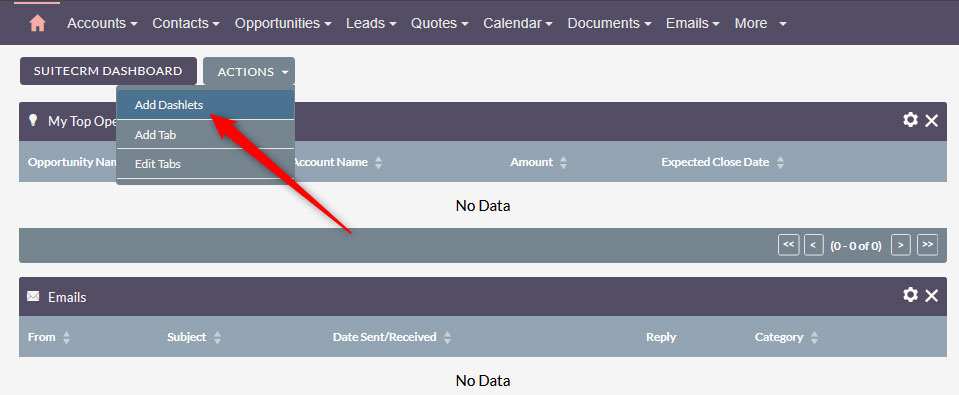
Àlthough SuiteCRM doesn’t support adding charts directly to the sidebar, there is a simple method that you can use to achieve the effect. In this guide, we share how to do so.
How to Add Charts to the Sidebar in SuiteCRM
The process is comprised of a few simple-to-follow steps and will take no more than a few minutes of your time. Keep in mind that this is the simplest possible approach and you won’t be dealing with too technical matters, nor will you have to work with coding.
The first step in the process is to log in to SuiteCRM.
After that, click the Actions button at the top left of the page, and click on Add Dashlets:
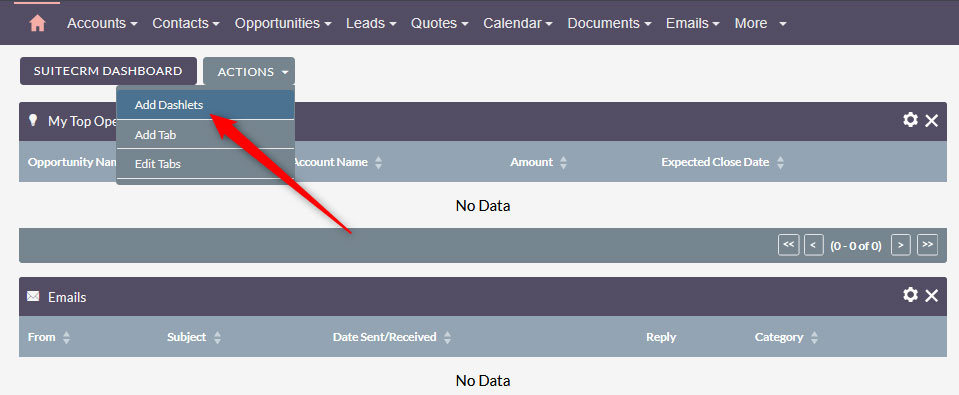
Once you click on the button, a dashlet list will pop up. From there, search for the chart option that you wish to use (for this example, we will use My Leads) and click it:
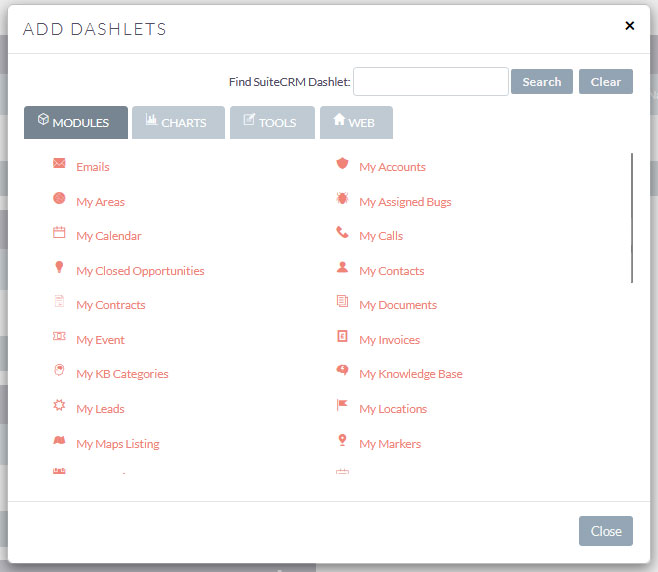
Once you click the module you wish to work with, it will be added to the dashboard. Then, close the pop-up window.
If you wish to understand more about dashlets and how to add them to your dashboard, read our article on the topic:
How to Add Dashlets to SuiteCRM
The next step in the process is to configure the dashlet you just added to the dashboard. To do so, check your SuiteCRM dashboard and locate the element. In most cases, it is at the top of the page. After you see it, click the gear icon at the top right corner of the module:
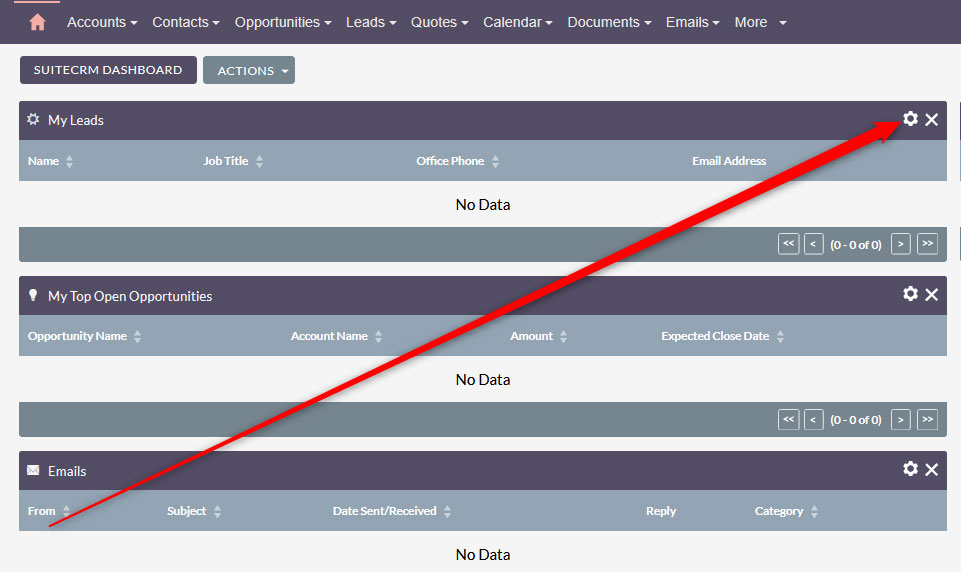
A new box will appear. From there, you can change settings such as Title, Display Rows, and Display/Hide Columns. Adjust the settings in a way that fits your working preferences the best and then click Save, so SuiteCRM applies and remembers the changes:
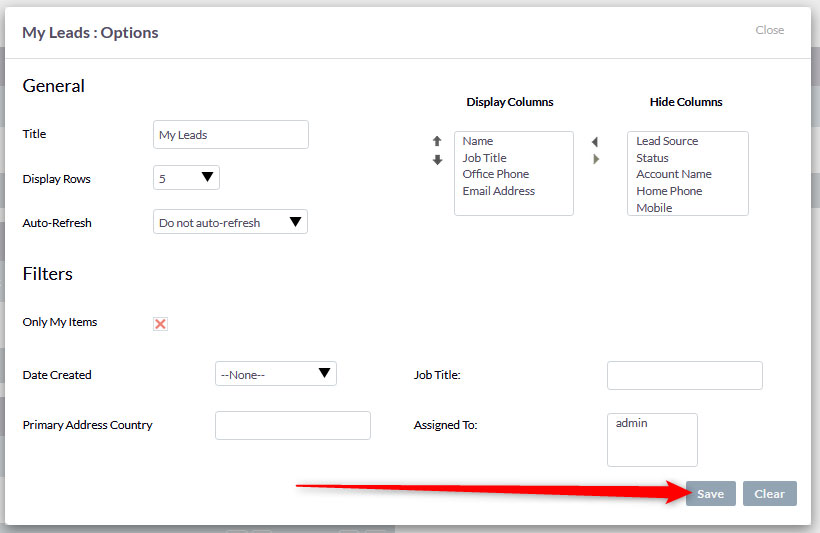
Now, the next step is purely optional and aims at simulating a sidebar design effect in your SuiteCRM dashboard. Since the CMS doesn’t support a sidebar feature, the method we are about to show is by far the closest method to achieve this effect. While in the SuiteCRM dashboard, click and drag a dashlet and place it to the right side of the page. Do so with each dashlet you wish to appear on the right side of the screen. When you are finished, you will have a dual-column outlet: