
Changing your name in Moodle is a very simple task and requires only a few minutes of your time.
How to Change My Name in Moodle
The process is comprised of a few easy-to-follow steps:
Step 1: Log in to Moodle
After installing the CMS, you should log in to Moodle to access the platform’s settings, including the option to change your name.
Step 2: Head to Profile Settings
Once logged in to the platform, click on your profile icon located at the top right corner of the screen:
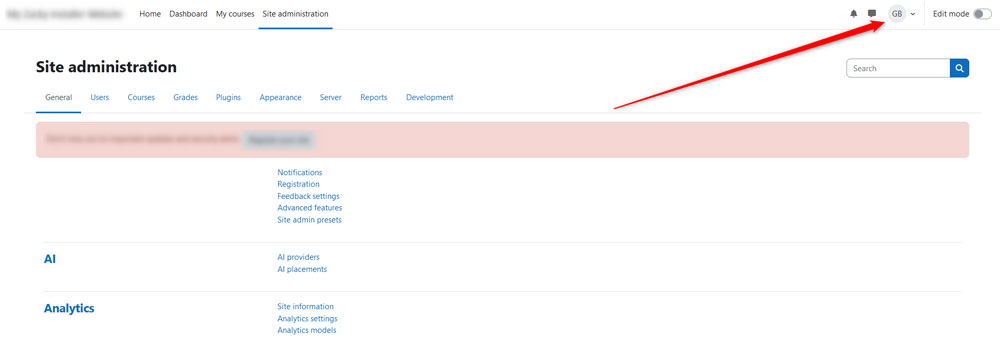
After you click the icon, a new menu will appear. Once you see it, select Profile:
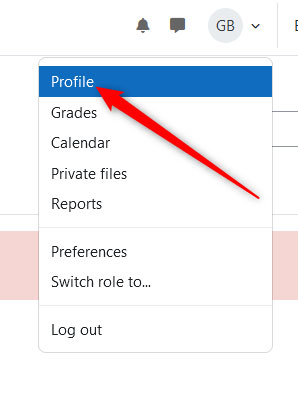
Step 3: Access the User Profile Settings
Once you open your Profile settings, locate the User Details box and click on Edit Profile:
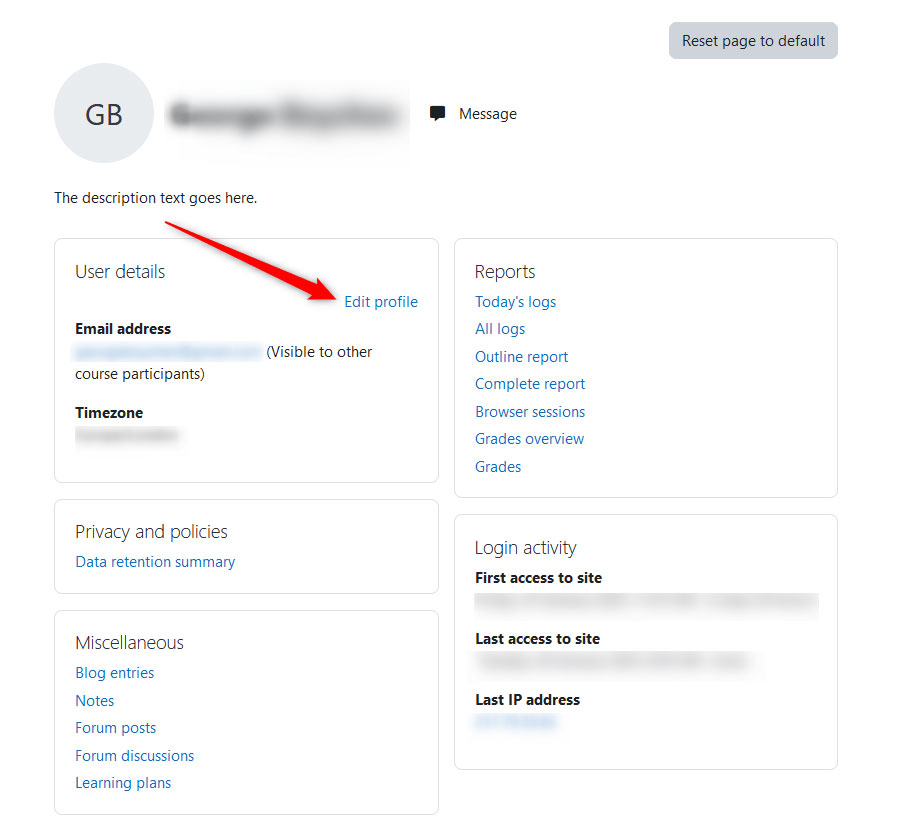
Step 4: Change Your Name
Once you access the Profile Settings page, locate the Username, First Name, Last Name and Email Address boxes and write the names you wish Moodle to show to other users:
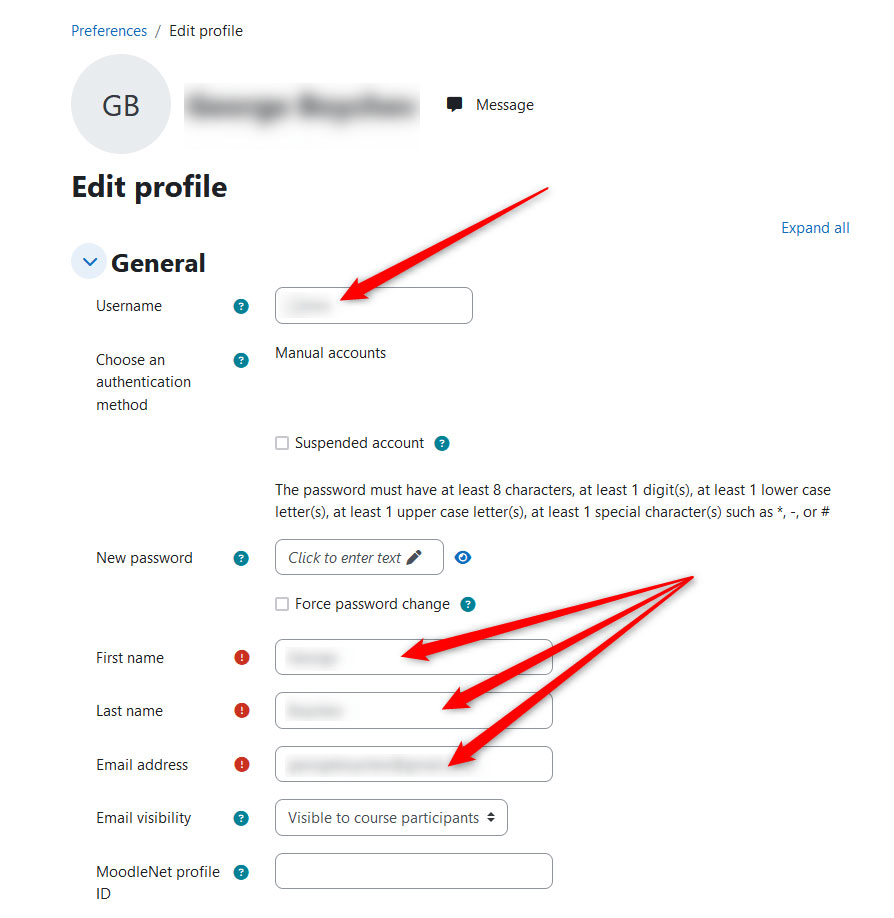
Step 5: Save Changes
Now that you have changed your name in Moodle, it is time to apply and save the changes. To do so, scroll down to the bottom while on the Profile Settings page and click the blue Update Profile button. This will make Moodle save and apply the changes you just made:
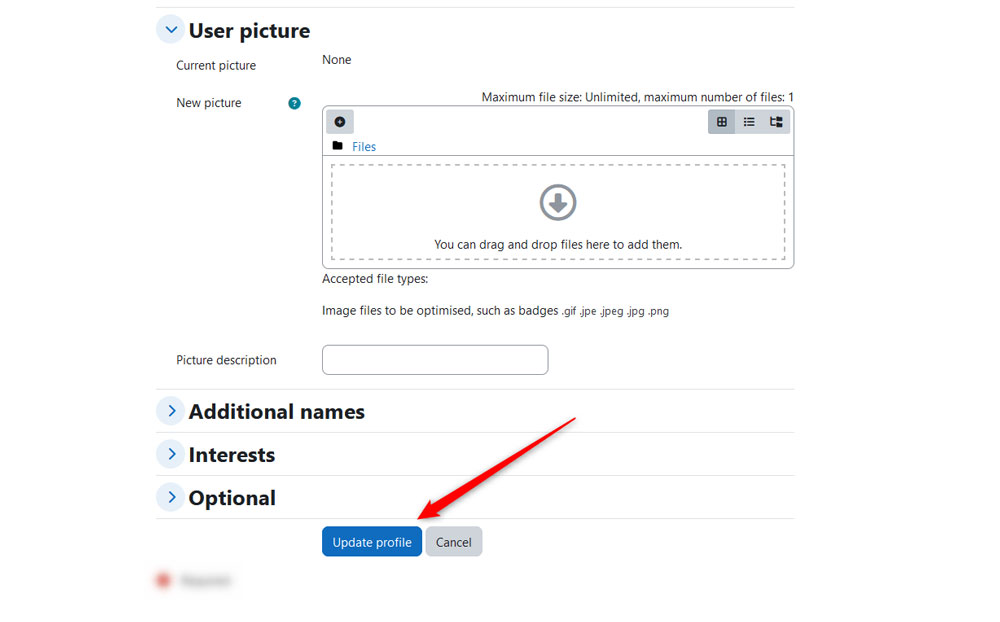
Now you have managed to change your name in Moodle.
Conclusion
Changing your name in Moodle is a simple process that requires only a few clicks here and there and only a few minutes of your time.
Read Also:





