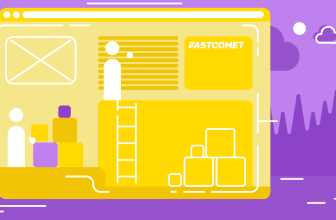In today’s digital world, securing your account with two-factor authentication (2FA) is crucial. By enabling 2FA, you add an extra layer of protection to your client area. Here’s a step-by-step guide to help you set up 2FA on your account.
Step 1: Login to Client area Access the Security Settings
Once you’re logged into the client area, navigate to the security settings. You can either find this option within your account menu or simply paste the following link into your browser:https://secure.webhost.uk.net/index.php/user/security
Step 2: Enable Two-Factor Authentication
After accessing the security settings, you’ll see a window with the option to enable 2FA. Click on the “Click here to enable” button to proceed.
You should now see a screen similar to the one below, guiding you to download an authenticator app.
Step 3: Download an Authenticator App
To continue with the 2FA setup, you’ll need to download an authenticator app. Popular options include Google Authenticator and Duo, both of which are available for download from the Play Store or App Store.
Step 4: Sync the App with Your Account
There are two methods to sync the app with your account:
- Automatic Setup: Use your authenticator app to scan the QR code presented on your screen.
- Manual Setup: Enter the supplied Key manually into the app.
Step 5: Setting Up Google Authenticator
If you’re using Google Authenticator, follow these instructions:
- Open the app and click Begin.
- If you already have a key added, click the + button to add another key.
- You’ll be prompted to either:
- Scan a barcode: This will open your camera app. Simply scan the QR code displayed on your screen within the red lines.
- Enter a supplied key: Manually enter the Account name and Key you received.
Step 6: Complete the Setup
Once you’ve successfully scanned the QR code or entered the key, your account will be linked to the Google Authenticator app. The final step is to test the setup by entering the generated code from your app into the client area.
With this, your two-factor authentication is enabled, adding a robust layer of security to your account.