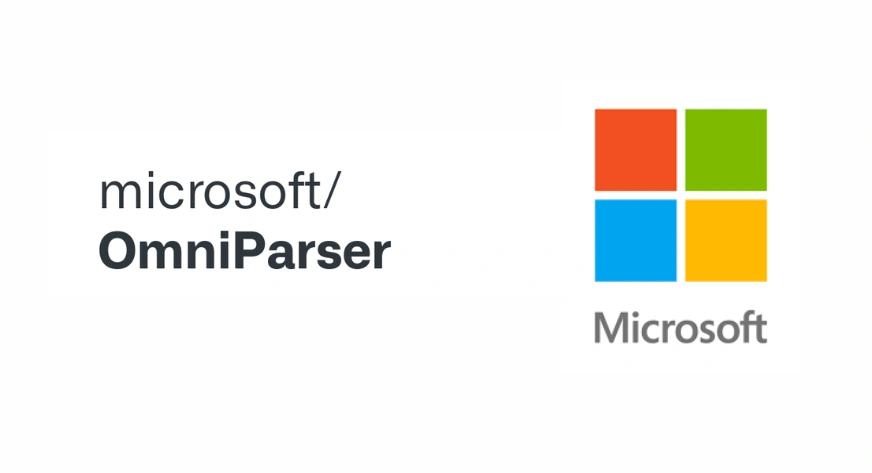
Microsoft’s OmniParser V2 is a cutting-edge AI screen parser that extracts structured data from GUIs by analyzing screenshots, enabling AI agents to interact with on-screen elements seamlessly. Perfect for building autonomous GUI agents, this tool is a game-changer for automation and workflow optimization. In this guide, we’ll cover how to install OmniParser V2 locally, its operational mechanics, and its integration with OmniTool, along with its real-world applications. Stay tuned for our next article, where I will explore running OmniParser V2 with Qwen 2.5—taking GUI automation to the next level.
How OmniParser V2 Works?
OmniParser V2 uses a two-step process: detection and captioning. First, its detection module relies on a fine-tuned YOLOv8 model to spot interactive elements like buttons, icons, and menus in screenshots. Next, the captioning module uses the Florence-2 foundation model to create descriptive labels for these elements, explaining their roles within the interface. Together, these modules help large language models (LLMs) fully understand GUIs, enabling precise interactions and task execution.
Compared to its predecessor, OmniParser V2 delivers major upgrades. It cuts latency by 60% and improves accuracy, especially for detecting smaller elements. In tests like ScreenSpot Pro, OmniParser V2 paired with GPT-4o achieved an average accuracy of 39.6%, a huge leap from the baseline score of 0.8%. These gains come from training on a larger, more detailed dataset that includes rich information about icons and their functions.
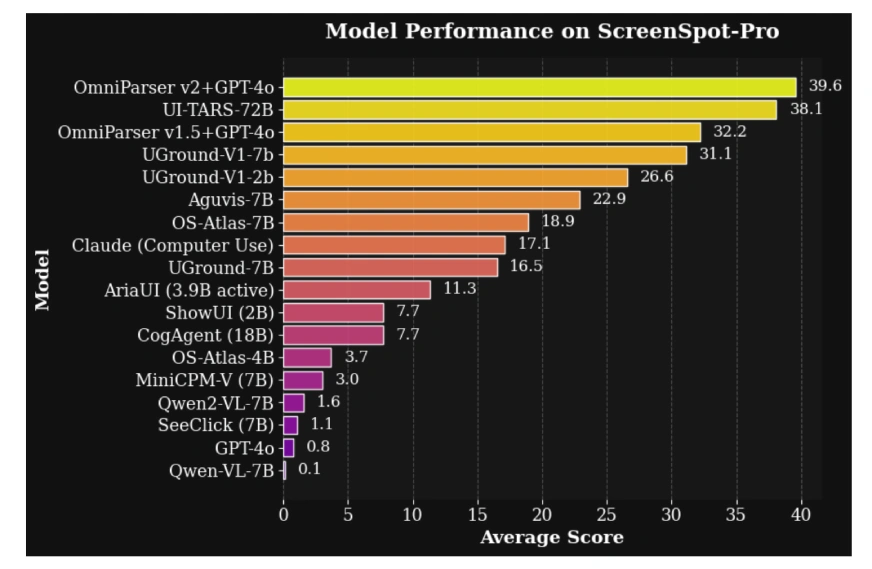
Prerequisites for Installation of OmniParser V2
Before you begin the installation process, ensure your system meets the following requirements:
- Git: Install Git to clone the OmniParser repository:
sudo apt install git-all- Miniconda: Install Miniconda for managing Python environments. Instructions can be found in: Miniconda Installation Guide.
- NVIDIA CUDA Toolkit and CUDA Compilers: Required for GPU acceleration. Download the appropriate file for your operating system from: CUDA Downloads. Alternatively, you can install everything by installing WSL in Windows using:
wsl --installInstallation Steps
Now that you have all the things ready, let’s look at installing OmniParser V2:
Step 1: Clone the OmniParser Repository
Open your terminal and clone the OmniParser repository from GitHub:
git clone https://github.com/microsoft/OmniParser
cd OmniParserStep 2: Set Up the Conda Environment
Create a conda environment named “omni” with Python 3.12:
conda create -n "omni" python==3.12Step 3: Activate the Environment
conda activate omniStep 4: Install the Required Dependencies using pip
pip install -r requirements.txtStep 5: Download Model Weights
Download the V2 weights and place them in the weights folder. Ensure that the caption weights folder is named icon_caption_florence. If not downloaded, use:
rm -rf weights/icon_detect weights/icon_caption weights/icon_caption_florence
huggingface-cli download microsoft/OmniParser-v2.0 --local-dir weights
mv weights/icon_caption weights/icon_caption_florenceStep 6: Running Demos
To run the Gradio demo, execute:
python gradio_demo.py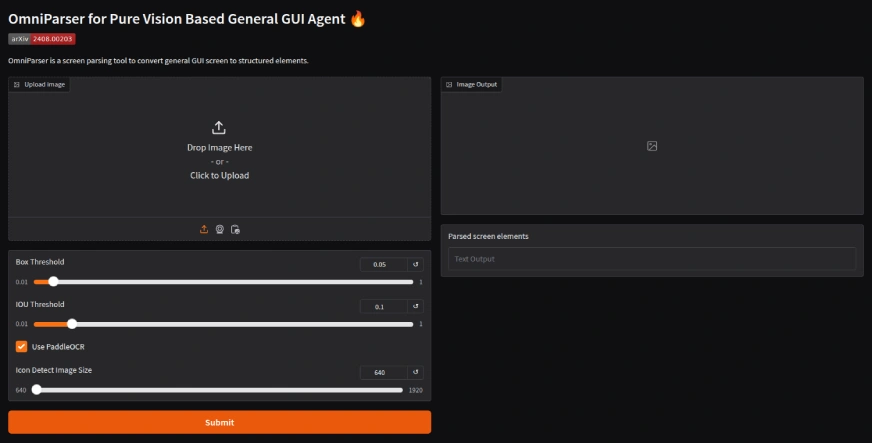
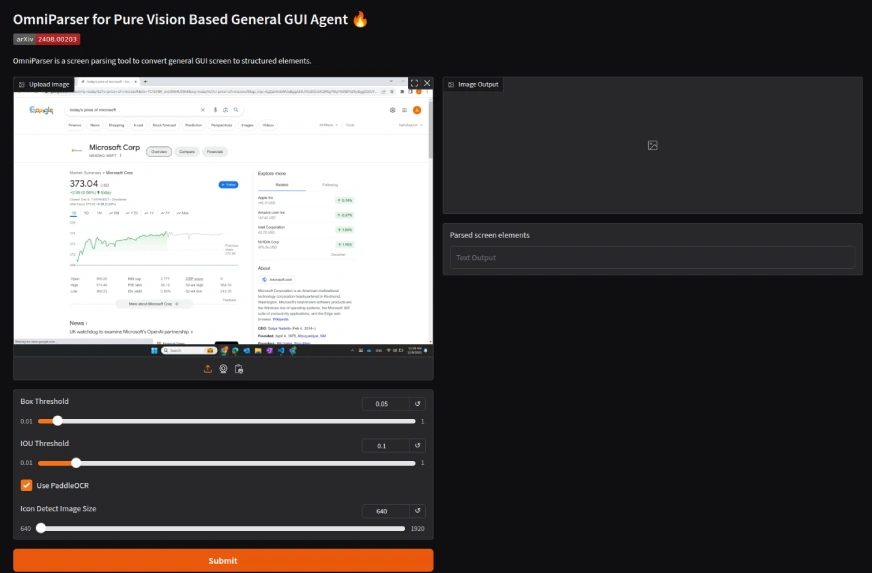
Output
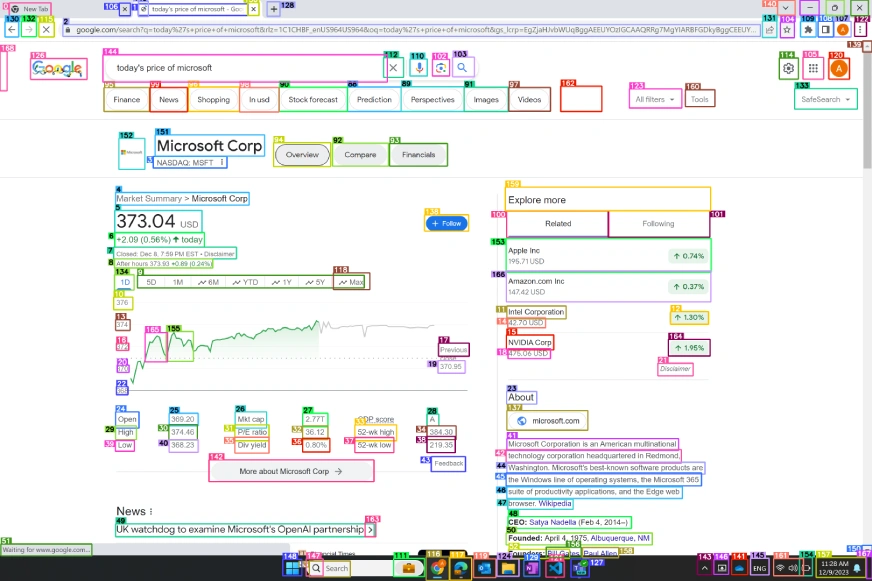
OmniTool is a Windows 11 virtual machine that integrates OmniParser with an LLM (such as GPT-4o) to enable fully autonomous agentic actions.
Benefits of Using OmniTool:
- Autonomous Agentic Actions: Enables AI agents to perform tasks without human intervention.
- Real-World Automation: Facilitates automation of repetitive tasks through GUI interaction.
- Accessibility Solutions: Provides structured data for assistive technologies.
- User Interface Analysis: Analyzes and improves user interfaces based on extracted structured data.
Applications of OmniParser V2
The capabilities of OmniParser V2 open up numerous applications:
- UI Automation: Automating interactions with graphical user interfaces.
- Accessibility Solutions: Providing solutions for users with disabilities.
- User Interface Analysis: Analyzing and improving user interface design based on extracted structured data.
Conclusion
OmniParser V2 is a major leap forward in AI visual parsing, seamlessly connecting text and visual data processing. With its speed, precision, and seamless integration, it’s a must-have tool for developers and businesses looking to build AI-powered solutions. In our next article, we’ll dive into running OmniParser V2 with Qwen 2.5, unlocking even more potential for real-world applications. Stay tuned!







